Of all the different music players, generally, people prefer iTunes the most. Not only Apple users but also the windows users like it the most. However, there is compulsion with the Apple users to use it as the music player as they don’t have other choices. It is also the only official way to sync the music stored in the library to it. However, these days Windows is working hard for its users, and thus after certain software updates, the Windows variant of this app has become better.
Some of you who are using it might know, but those who don’t know let me remind you that iTunes has certain disadvantages which are as follow:
- It doesn’t allow its users to add songs from multiple locations in one go.
- Again, it doesn’t give you an option explicitly regarding which audio/video formats should be added.
These are the reasons because of which new app and that is iTunes CleanList is developed. It is much alike to any other Music Player with new interface and new look with advanced options and settings. This app keeps your iTunes library sorted and up to date, along with it also deletes any deleted or removed files automatically.
Features of iTunes CleanList
- It allows you to specify the custom media files which you want to add to the library.
- It also lets you add different files like MP3 along with the Video files in this app.
The interface of this app is very neat, cool and user-friendly.
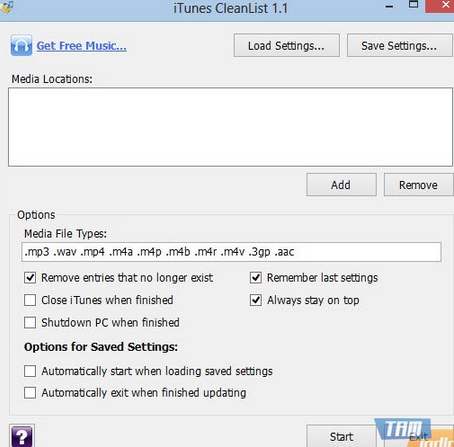
As shown in the image itself, it has mainly two different Setting options.
- Load Settings: It helps you in loading your current iTunes CleanList configuration anytime you want.
- Save Settings: It helps you in saving your current iTunes CleanList configuration anytime you want.
This app also allows its users to have settings related to synchronization processes. If you are willing to add files to this app, all you have to do is to select the Add option and then selecting the folder from where you are desiring the files to be added to this app. In the Similar way, you can remove files from this app using Remove icon.
Note that during the process of adding files, you have here the option of specifying the extensions for the chosen file. This app comes with MP3, MP4, WAV, M4P, M4R, M4V, 3GP and AAC selected already, however one can specify any other if he wants.
How does its Options Section work
This section of this app consists of different parts. you can use the different options as mentioned in the picture itself. The different check-box can be enabled or disabled by just clicking on them or according to one’s desire. You also have some advanced settings for the Saved files. you can select the option of “automatically exit after the upload” or “automatically began the uploading process” when a saved settings file is opened according to your own choice.
This app is compatible with Windows XP, Vista, 7 and 8.
How to Get this app
You can have this app on your PC just by visiting this site iTunes CleanList and downloading this app.
