Run command takes you directly to the necessary application or document whose path is known to you within a few seconds of time. Now to bring its dialog box appearance you have to press two keys on your keyboard, Windows and R at a time. This action leads to open Run dialog box. All you need to do is to enter a path in the box and click Ok to access the preferable application or document. But if you require Run command very frequently it really takes your time to open the box via applying its shortcut key combination. In this condition, you can create its shortcut instead on your desktop moreover pin the Run shortcut on your Taskbar and reach it very easily.
Recommended: 7 Ways to Open Device Manager on Windows 8.
Make Run shortcut on Desktop in Windows 8
- Right click on the vacant space on desktop and choose New followed by Shortcut.
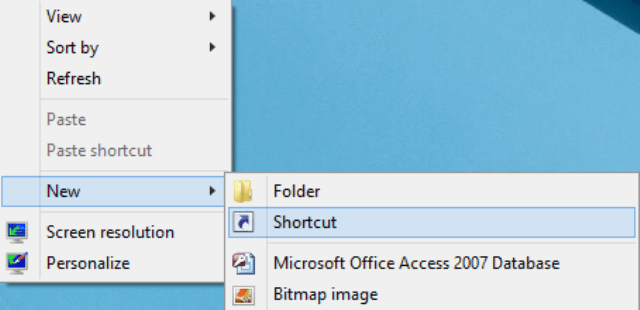
- Create Shortcut dialog box arrives on the screen.
- Under the heading Type the location of the item, paste the following location –
explorer.exe Shell:::{2559a1f3-21d7-11d4-bdaf-00c04f60b9f0}
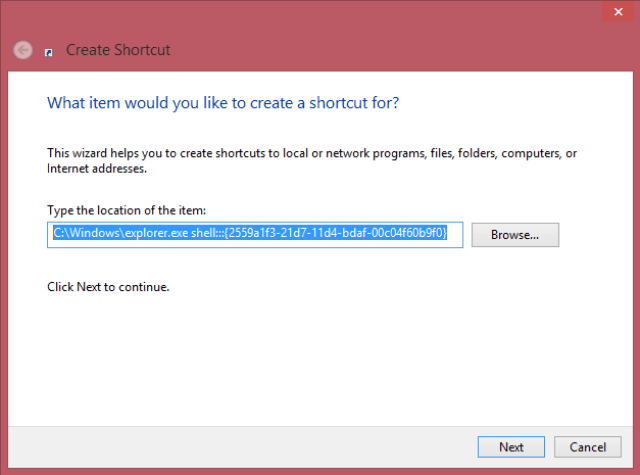
- In the above location, the letter C denotes the drive where Windows has been installed. If your drive location is different then place that drive letter in which your Windows are installed.
- Hit the Next option to progress the work.
- Type Run in the space field which is asked to Type a name for this shortcut.
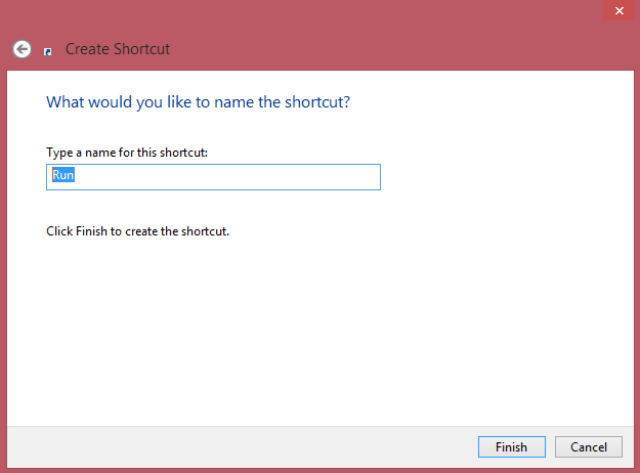
- Click the Finish button wrap up the things as a final step to Make Run shortcut on Desktop in Windows 8.
- Go to your Desktop again where you have created Run shortcut.
- Right click on the shortcut created and select Properties.
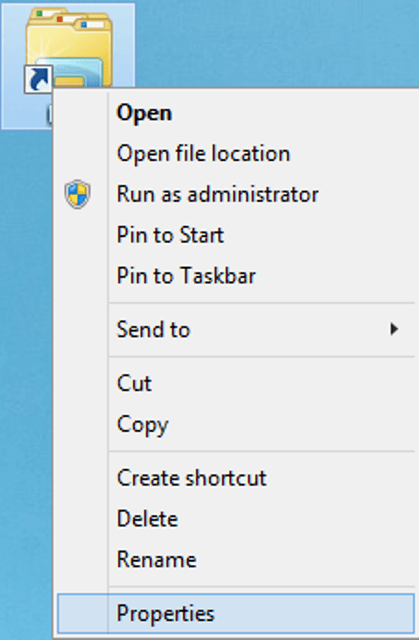
- Under the Run Properties wizard switch to the Shortcut tab.
- Select the Change Icon link.
![]()
- Change Icon dialog box appears on the screen from where you have to select the original icon of the Run command.
- There is a field which asks you to Look for icons in this file.
- Paste this into that text field –
%SystemRoot%\System32\imageres.dll
![]()
- Now you will get the list of icons.
- After you select the original Run command icon, click Ok to set the new icon for the shortcut created.
- Click Apply and then Ok on the Shortcut Properties window to save the changes you have done.
- Now again to the Run shortcut created on your Desktop.
- Right click on the Run shortcut.
- Select Pin to Taskbar.
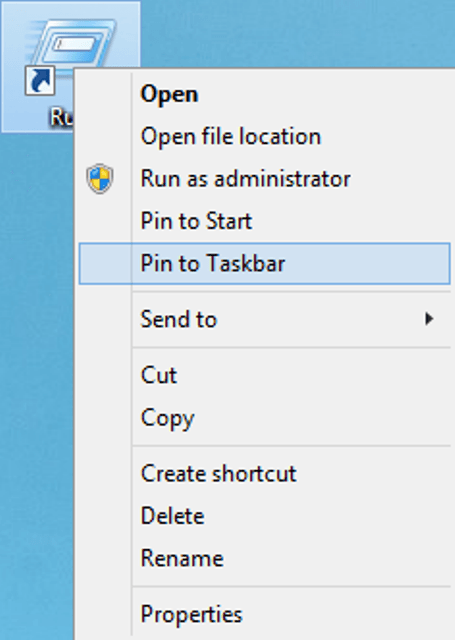
- Your Run command will be pinned to Taskbar.
![]()
How easy is it to Make Run shortcut on Desktop in Windows 8?
Note – The customization of the icon is not important. If you don’t want to change it then no need to follow the customization process. And also, it is not necessary to put the original Run command icon. You can use any other icons also as per your requirement.
