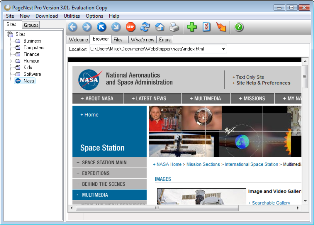
While browsing liked websites, you tempt to keep it in your hard drive to read them later on while in traveling. If you are similar amount of passionate to keep Websites in Hard Drive to follow next time in Offline situation, then you will have to take support of some useful tools. After observing features of various applications, I find Page Nest is the best solution for Windows Optimized PC for keeping complete websites in Offline condition. After following rest of the article, you will be able to find inherent features of Page Nest application and how does Page Nest execute to save complete websites?
Page Nest is a nice application for Windows based PC. One can save complete websites including images to his or her Hard Drive with help of Page Nest application. Later on, you may browse these web materials in offline condition. Indeed, it is nice Windows application that displays entire Web material while in Offline mode. Now, I am going to display the way of Saving Complete Websites using Page Nest application.
To get service of Page Nest application, you need to download from below link. Application is free if you use for non-commercial purpose.
- Once you install Page Nest application on your PC you will notice predefined category in left portion of sidebar.
- To start process of saving webpage, Tap on New button on Toolbar and select custom from drop-down list.
- Enter the domain name you like to cache locally and select category.
- Now configure range of caching. Here you have to configure dept of pages you like to save. If you do not like to cache any third party websites then select do not visit other pages.
- At last, press OK button to start downloading websites. After completion of downloading process, you can browse downloaded websites in Offline condition.
Download Page Nest