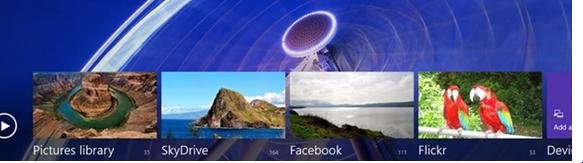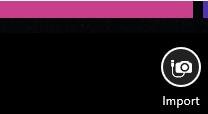You can use the photo application of the Metro UI of the new Windows 8 to browse and search photos in your pictures library.
You can also add your own account to this application like Facebook, twitter etc. all by following the below procedures.
Go to the app and then point the cursor at the rightmost lower corner to open the settings option.
Then at the settings option, click on the account.
After then just, add your account to it.
Once you have added your account to this app, you can now see all your photos of that very account. Now you can arrange all the photos shown here according to your own desire either by name, year or their pixels size etc.
You can also use this app to bring down the photos from your camera or phone. The following are the steps you have to follow:
Connect the source i.e. camera, phone etc. to the Pc. Swipe it from the bottom edge and then press the import icon. You can also do it by right clicking on the photos app and then pressing import.
After then you have to click on the camera or any other source device from which you are willing to take out the photos.
Select or right click each photo which you are willing to import.
After then, create a new folder where you are going to store all the selected photos.
Now, tap and click import.
That’s it. You are done. All the photos which were selected would be in this folder now.