In window 8.1, sometimes sleep mode doesn’t work properly and we know that sleep mode is very important for us. Sleep mode in any OS saves a lot of time, effort, and electric power. I often use this mode rather than Shut down in my Windows 8.1. Good thing about Sleep mode is it sustains files, documents, and other things on your PC and when you return back you start working from where you left. But problems start when Sleep mode stops working. We are describing here to fix the issue sleep mode Stops Working on Windows 8.1.
How to Fix when Sleep mode Stops Working on Windows 8.1
- Press Windows Key+W and type troubleshooting in search box.
- In results in the left side, you find Troubleshooting. Click on the troubleshooting.
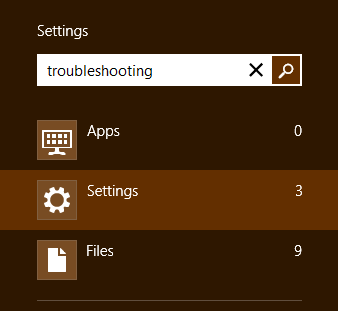
- You get the Troubleshooting window as in the screenshot below. In the left-hand side listed options, click on View all.
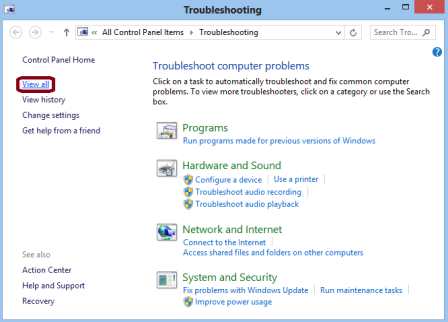
- You can see All Categories in Troubleshooting section. Click on Power.
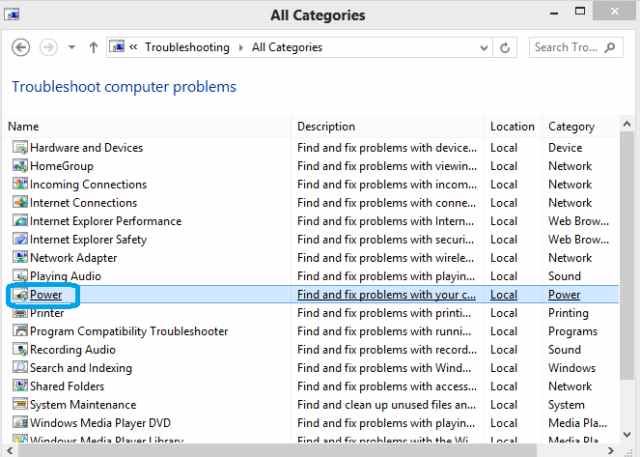
- Click Next option below Troubleshoot and help prevent computer problems.
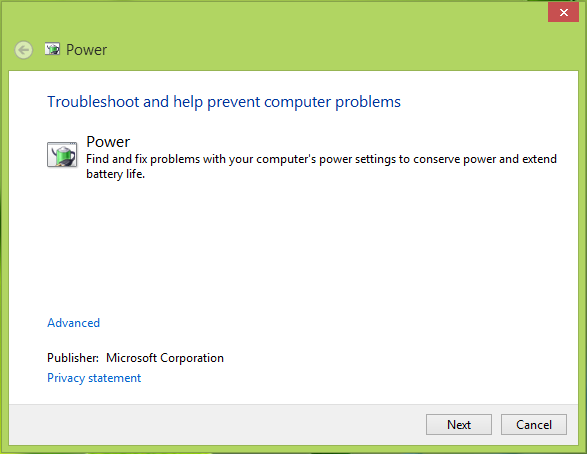
- It will start detecting and fixing issues.
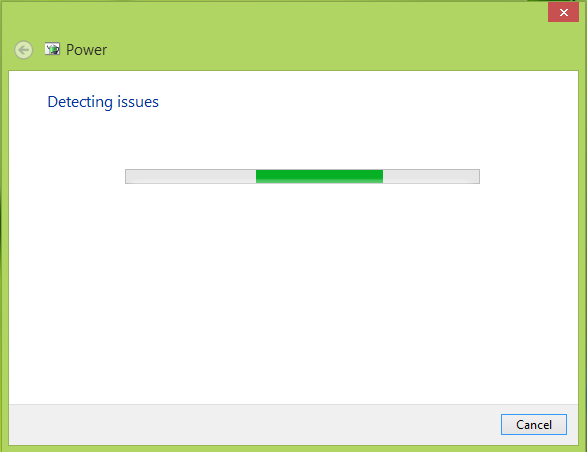
- When the process finishes, click Close.
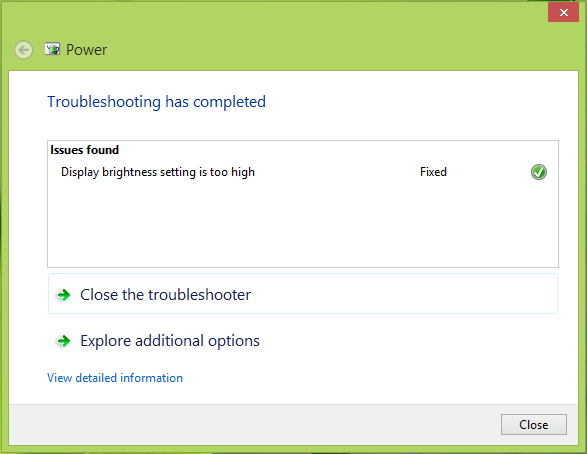
- Now reboot your PC, after the restart, you’ll find that the issue is already fixed and sleep mode starts working in windows 8.1.
This is a quick tip and may prove helpful.
You may read:
