Method and Steps to Stop Opening about:flags Page in Microsoft Edge. – Flags page of a browser includes experimental settings useful for Inquisitive users and developers. The change Settings using this may potentially harm Edge performance. It is kept behind the scenes so that you commonly can’t get access to this webpage.
But you can stop users reaching about:flags on Edge browser on Windows 10. Group Policy Editor has several Settings concerned to the browser including the one that allows preventing access to Flags page.
Stop Opening about:flags Page in Microsoft Edge
Step 1 – Click Start button, type Group policy editor and press Enter.
Step 2 – Group Policy Editor (GPE) will open on the System’s screen, so move to the path in the right pane –
Computer configuration => Administrative template => Windows component => Microsoft Edge.
Step 3 – Move ahead to the right pane and locate the setting “Prevent access to the about:flags Page in Microsoft Edge“. Right click and select Edit on the located Policy setting.
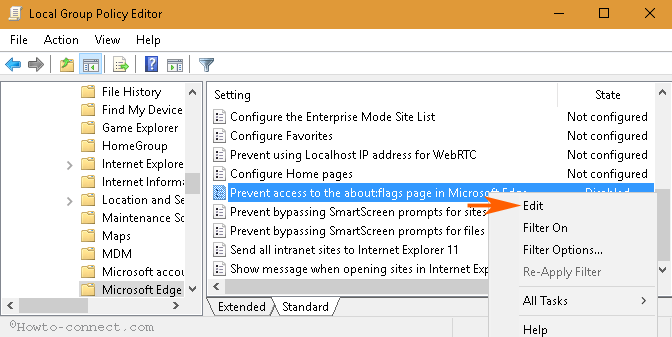
Step 4 – Check Enabled option on the Window causing to Restrict Accessing about:flags Page in Microsoft Edge.
Step 5 – Finally, click Apply and subsequently OK. This action will save the policy setting you have tweaked.
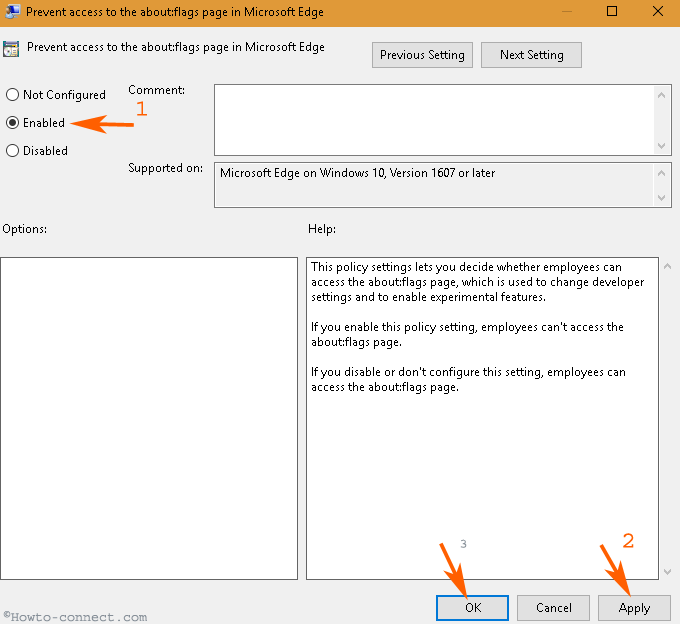
Step 6 – Oppositely you can select Disable or Not configured if you need to do your own business.
For verification, you can copy about:flags, paste into the Edge address bar and lastly press Enter.You will get an empty page written You can’t access this page Your organization doesn’t allow it on Microsoft Edge.
Group Policy Statements for the setting “Prevent access to the about:flags Page in Microsoft Edge” are like following –
This policy setting allows you to determine whether employees can launch the about:flags page, which is used to modify developer settings and to turn tentative features on.
When you enable this setting, staffers can’t access the about:flags page.
If you disable or don’t configure this setting, staffers can access the about:flags page.
What the Microsoft Edge about:flags has?
Edge browser comprises 2 components in flags page – The first one is Developer Settings and the second Experimental features.
Developer settings on Microsoft Edge Flags Page
Developer Settings display the settings using that you can execute development tasks. This section allows to enable or disable view source and inspect elements. Both of these are necessary tools for development works. From the Microsoft Edge Flags page, you can also enable Compatibility test, Local loopback, and extension developer features.
Experimental Features on Microsoft Edge Flags Page
Experimental features on Edge Flags page incorporate the particular Settings on which Microsoft is still uncertain about their outcomes as they are in the testing phase. Composition engine, Styling, Scrolling, Text Input, and Editing, JavaScript, Element properties, Accessibility, WebRTC, Fetch API, Service Workers are important. Some others are Web Payments, Media Source Extensions, Networking, Fullscreen, Fetch Networking, and Web Authentication.
Once you Stop Opening about:flags Page in Microsoft Edge, anyone will be unable to either snoop or manipulate the features or settings. Moreover, you can enable the same to perform your work.
Conclusion
So, these are the easy method and steps to Stop Opening about:flags Page in Microsoft Edge. This policy setting can work nicely to enhance the privacy of the browser on your Windows 10 PC. So try once by following the steps and write your compliment.
