If you are working on a new Windows 10 Preview then you would have seen a notification in a Metro-style You have new apps that can open this type of file Notification when you try to open any file which could be accessed usually by various programs on the PC. The cause is the app installer becomes unable to relate apps with file types instantly. You will get a new dialog when you click the above notification, where you need to select the default program which you like to use respect to the file type. Sometimes, these types of notifications may annoy you badly and interfere with your activities.
This post may also be helpful:
Windows 10 – How to Disable, Hide Notifications, Feedback
So, we are writing few tweaks using Registry Editor to deactivate the notification about new apps. Let’s see how it can be done below.
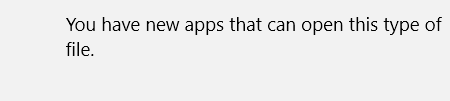
How to disable You have new apps that can open this type of file Notification on Windows 10
Be careful, if you are using the registry editor on your PC because it may damage your PC when you do something wrong while copying the steps here. Just, you need to concentrate.
- Prompt run dialog box on the screen and type regedit in the same box then press OK button. Now, you will get Registry Editor window on the desktop.
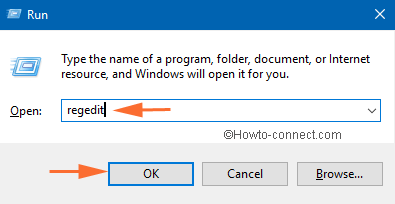
- Pursue the following registry keys in the editor carefully:
HKEY_LOCAL_MACHINE\SOFTWARE\Policies\Microsoft\Windows\Explorer
- When you reach the Explorer key, double click on NoNewAppAlert in the right pane of the registry editor and write value data 0 instead of 1 and click OK.
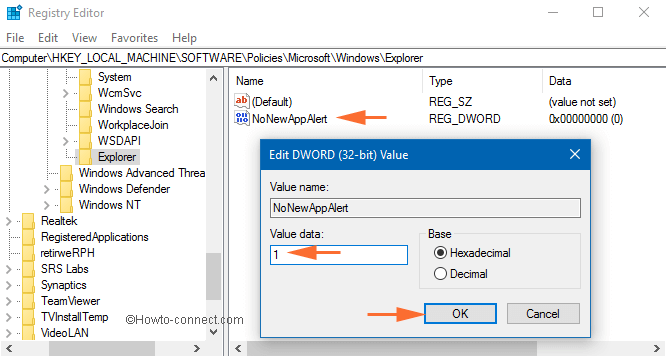
- Exit from the registry editor and restart your PC again so that your PC may save the changes done by you earlier.
Otherwise, run GPUpdate.exe /force from an elevated command prompt if you do not want to turn off your PC. When you run this, it updates the policy settings on your PC.
That’s it.
Now, you will never get this toast notification in your new Windows 10 Preview. If you want to enable it again, you do not have to go the complicated way, just change the value of NoNewAppAlert 0 from 1.
