Ways to use PDF Anti-Copy to Restrict From copying PDF Texts. – PDF Anti-Copy is a freeware to protect Portable Document Format files working pretty nicely on Windows PC. You can protect a PDF file with the built-in app using this guide – How to set Password in PDF document in Word 2013.
The security of our documents on a shared laptop is always a concern. There may be documents on the device which we do not want to share with others using the device. Few third party software in the market definitely works in this direction to help the users. When you need to password protect a folder Lock-A-Folder is a nice option.
For such a job you can Use PDF Anti-Copy to shield the matter of the PDF. It does not let the users select or duplicate the text of PDF. This program is a bit different from the other such software in the market. If you are looking for a good PDF reader tool then Genius PDF might help you.
It uses GhostScript and it’s -dNoOutputFonts switch for replacing the text with vector graphics. In this case, there is no visible change on the page except for the text selection. The content selection option greys out as there is no content available. See a very interesting article – How to Unlock Password Protected PDF Files or eBooks.
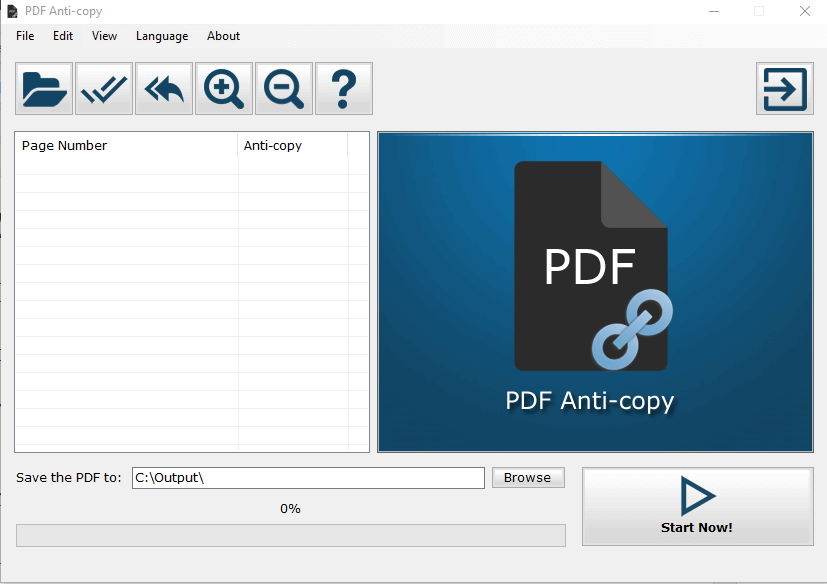
How to use PDF Anti-Copy to Restrict From Copying PDF Texts
Download PDF Anti-Copy
Step 1 – Go to this page and download PDF Anti-Copy.
Step 2 – Now follow the instructions to conclude the installation process for using PDF Anti-Copy.
System Requirements
PDF Anti-Copy is compatible with all versions of Microsoft Windows, right from Windows 7 up to Windows 10.
How to Use PDF Anti-Copy
Step 1 – To make the first move with the program then click the Open button. Here choose the target file which needs protection.
Step 2 – In return PDF Anti-Copy launches the document and showcases all the pages of the documents.
Step 3 – Now make the use of the feature to select individual pages for protection. For the selection of pages tick the box next to the page. To protect the entire document then choose the option Check All.
Step 4 – Once you have selected, click Start Now for the PDF Anti-Copy to save a copy of the file. After saving the file it gets stored in the selected export folder.
The saving of the file may consume a bit more time if the document is in large size. The best part of this app is that it is difficult to locate and that what makes it unique.
But a drawback of PDF Anti-Copy is that the exported documents are not available anywhere. Since the text is removed there is nothing available to search. This program has a PDF of 222KB but the anti-copy version is a one of around 4,377KB.
Follow a similar guide – 7 Best Tools to Extract Text from a PDF document.
Concluding Words
This software is a unique one which helps in anti-copying to restrict from copying PDF texts. Download this utility now to save copying your documents and stopping piracy. Hence use PDF Anti-Copy to restrict from copying PDF texts with the help of this guide and stay relaxed.
