Method to Auto Clear Downloads Folder on Windows 10 with Steps. – Windows 10 includes a setting to delete the items in the Downloads folder every 30 days itself. So if you are concerned about freeing disk space this setting is very useful.
Earlier there lacked a way to Auto Clear Downloads Folder on Windows 10. But now this feature is made available to the users of Windows 10 OS build 16199. Windows always visions to provide the user with an unbeaten experience of using an OS and the addition of this feature is just a step further in the same direction. Build 16199 and above incorporates the feature of Auto Clear Downloads Folder. The Settings app of Windows 10 will lead you to this feature for further usage. So follow the guide below.
Way to Auto Clear Downloads Folder on Windows 10
Step 1 – To auto clear downloads folder, press Win+I keys altogether and open Settings application. Now choose the Storage icon from given options in the application.
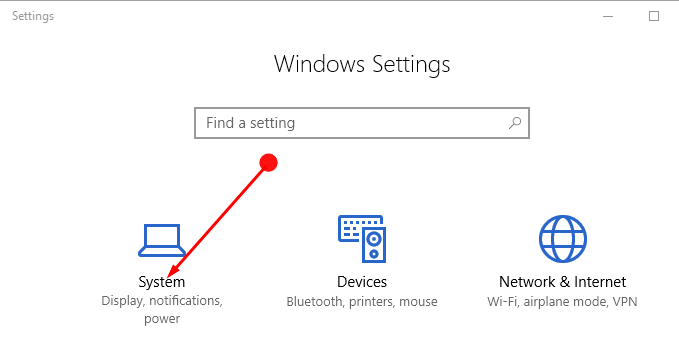
Step 2 – Under the System, find the option Storage and click on the same in the left pane. Now, move to the opposite pane, look for the option Storage Sense. Here turn on this option.
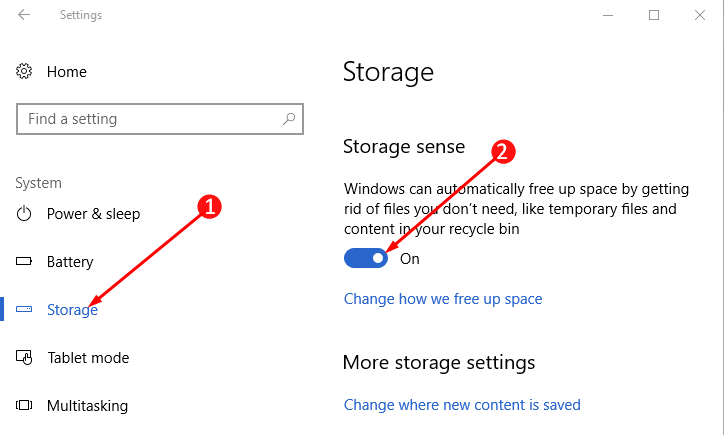
Step 3 – Next, click on the link Change how we free up space located immediately below the slider button.
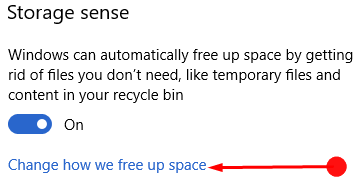
Step 4 – This will open a page with many options of cleaning the storage space. Out of all the displaying options locate Delete files in my download folders that haven’t changed for over 30 days. Turn on this option by pulling the slider towards the right.
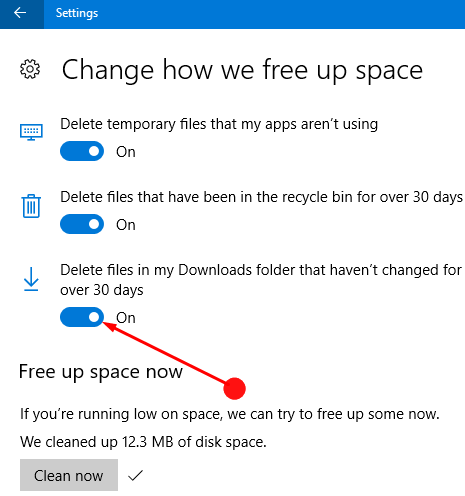
Step 5 – To delete the folder quickly press Clear now.
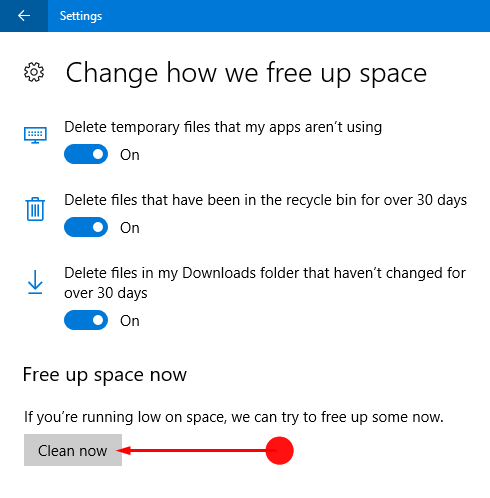
So using this setting, as a part of the instruction in the process, it will Free Up Space On Windows 10 PC Automatically After 30 Days.
We would always suggest the users keep this option turned on. Otherwise, the downloads space keeps on all the old files that you are not using now and may not use it in the future anymore. This helps you in no way except for filling the memory space with junk. So if this option is enabled, Windows keep deleting the files which in return maintains a clean drive as well as saves the disk space.
The only downside of this option is that it will delete all the files which are not in use for the previous 30 days. In such cases, be careful and replace them from the download folder to elsewhere and save it from deleting.
Windows keeps on updating itself in every next build. Every build is better and more well disposed than the previous one. In this process, you find the feature of Auto Clear Downloads Folder this time.
Concluding Words
How simple is it to Auto Clear Downloads Folder on Windows 10. The only part is that a bit caution is needed with the apps that are not required now but may in use them in the near future. Enable this feature and stay tension free about the usage of the disk space.
