Windows 10 Build 19013 [20H1] comes out to the Insiders in the Fast ring carrying a long list of fixes, changes, and enhancements. This specific update in the Release Preview grants a new DirectX 12 features which are made available to the insiders. Furthermore, the company includes major accessibility improvements such as resolving the Wi-Fi issue, Optional drivers, File Explorer, and more.
Being into the Fast ring, you’re able to straightaway get Build 19013 20H1 via Windows Update. For this, just open the Windows Settings app and then expand the Update & Security. After that, hit the ‘Check for updates’ button and let download the Build 19013 on your Windows 10 PC. To get it by itself, one needs to check that they haven’t either disabled or paused the automatic updates feature. Let us walk through the details and see what important features and changes build 19013 carries for you.
Windows 10 Build 19013 [20H1] Features
Here is the Windows 10 Build 19013 changelog –
Additional kaomoji
This build is a small update that comprises emoji and carries faces with expressions that commonly known as kaomoji.
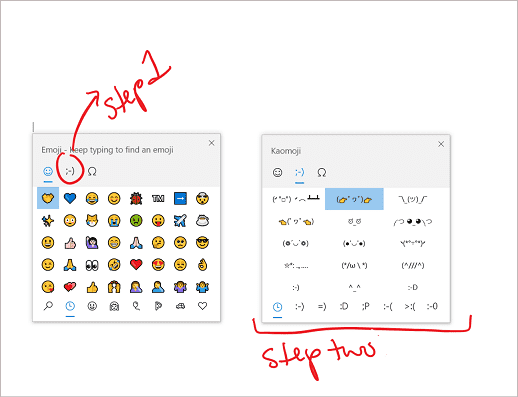
Windows Subsystem for Linux 2 will free up unused Linux memory back
After unfolding this update, the WSL 2 Virtual Machine’s memory would rise to meet the requirements of the workflow and also shrink back down when the memory would no longer be needed. With this alteration, as memory is no longer in use in the Linux VM. As per the report, the company will revert it to Windows, which will shrivel in memory size accordingly.
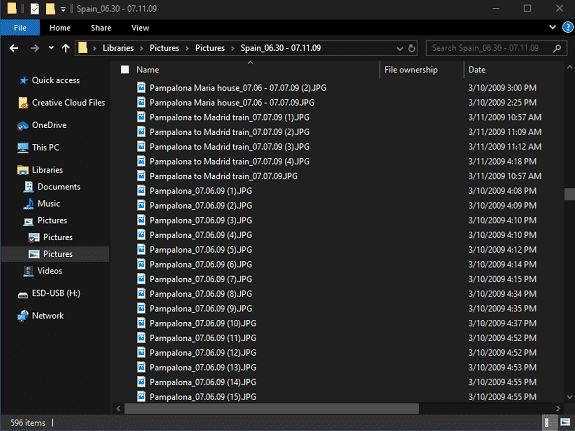
PowerToys v0.12 version
In addition, the company also announced other updates for Insiders which comprise a new version of PowerToys with a new utility called PowerRename. It offers easy to batch rename a heap of files, improvements to FancyZones, and support for Dark Mode.
liberation of Phone screen dependency from Bluetooth connection
Besides, the “Link to Windows” feature that made its appearance on the Galaxy Note 10 is now available and more Samsung Galaxy phones. As a result, now, you need no longer requires a Bluetooth connection to your PC. The company is expanding this feature support to various versions of the Samsung Galaxy A series. You can learn more details about these updates on our dedicated post.
Phone screen requirements –
- It requires Android phones running Android 9.0 or greater
- Besides, the system running Windows 10 October 2018 Update or later
- The smartphone must be on and connected to the same network as the PC
- Lastly, you will need a supported device to use the feature:
Samsung Galaxy Fold, Samsung Galaxy Note 10/ Note 10+, Samsung Galaxy S10/S10+/S10e, Samsung Galaxy A30s/A50s/A90
Update for Preview new DirectX 12
With the latest 20H1 builds, you have the ability to preview new DirectX 12 features, that comprises DirectX Raytracing tier 1.1. In this tutorial, the DirectX Team illustrates what each of these features is and how they will enhance the gaming experience in Windows 10!
Windows 10 Build 19013 changes, improvements, and fixes
- The tech giant resolved an issue resulting in frames being skipped, starting with Build 19002 when performing games and videos fullscreen.
- Reset this PC with the cloud download option is now working. This issue generally occurs while starting from Windows RE.
- As of this build, the Windows 10 team resolved an issue resulting in preinstalled apps (like Calculator) and other UWP apps being missing from the Apps & Features page in Settings.
- Microsoft team resolved a problem resulting in Wi-Fi surprisingly resetting frequently in recent flights.
- With this update, wallpaper and theme syncing are now up and working again.
- Microsoft expert fixed an issue where Wi-Fi Settings might get stuck saying Connecting. However, the network flyout (accurately) explicated that you were Connected.
- On installing this build, you will not experience the 0xc19001e1 error on Windows Update history. The company declared that they fixed an issue which causes temporary suspension of an update.
- The tech giant resolved an issue resulting in the “Open location” search result option not working if the search result was a folder.
- As per the Windows 10 maker team, now the minimize animation will move towards the Cortana symbol on the taskbar. It doesn’t operate if you relocate the Cortana window to certain places on your screen and then closed the window.
- The Developer team resolved an issue related to File Explorer that sometimes doesn’t render correctly. It generally happens while using several monitors with different DPIs on the previous flight.
- Windows 10 Build 19013 settled an issue where you could get into a state where it wasn’t possible to set focus to File Explorer’s search box in order to type your query.
- The company resolved an issue that could result in the app thumbnail disappearing. This problem occurs when you right-clicked it in Task View.
- In the previous build, the Send Message button was not being visible in certain notifications. However, with this update, they fixed this issue which mainly used to occur while using High Contrast White.
- You will not experience a blank space instead of displaying the actual screenshot. This issue generally occurs by pressing WIN+Shift+S.
- The company settled an issue resulting in the Resource Manager surprisingly not displaying any disk activity.
- Microsoft specialist resolved an issue where, if you called SUBST with a path ending with a \ it would give a Path not found an error.
- According to Windows 10 team, the memory will not leak with running apps that frequently send calls to adjust gamma.
- Some of you have reached out about when trying to shut down, seeing a message saying that an app named “G” was preventing a shutdown. We investigated and found an issue where windows related to GDI+were only referenced as “G.” We’ve fixed this, so going forward, these will now have the name “GDI+ Window (<exe name>)”, where <exe name> will show the .exe name of the app using GDI+.
- Now, you will not experience an unexpected message on the screen when attempting to shut down the machine. Here the message stating that an app named “G” was preventing a shutdown. As per the technician, they have settled this issue where windows related to GDI+were only referenced as “G.” These will now have the name “GDI+ Window (<exe name>)”, where <exe name> will exhibit the .exe name of the app using GDI+.
- Microsoft fixed an issue emerging in speechruntime.exe using a surprisingly high amount of CPU on the previous flight.
- The tech giant resolved an issue resulting in Bluetooth devices potentially not reconnecting as expected after closing then reopening the device lid for certain devices.
- Windows 10 build 19013 settled an issue resulting in the Surface Dial not scrolling in recent builds if you switched to something like zoom and then back to scrolling.
- The company is gratitude to the Insiders who shared feedback about the 2-in-1 convertible tablet experience enhancements.
- Microsoft expert settled down an issue where the Narrator would sometime report focus as the page instead of reporting the actual focused control within Chrome.
- The Narrator will start reading the user guide webpage and the YouTube webpage by itself.
- The developer team corrected the Narrator’s “Next Table” command. Now, it is able to work in Excel.
- In this context, the team announced that you will not observe the text cursor indicator on top of the lock screen background picture.
- With this build, the text cursor indicator preview will exhibit correctly in Settings. In the previous update, this was not properly shown when using a dark theme.
- Now you will experience that the hardware keyboard text prediction candidate window is simple and readable. This was a problematic issue while using a dark theme. It occurs because of the black text on a dark grey background.
- The company resolved an issue that could result in the touch keyboard flickering when inserting emoji.
- Developers team settled an issue where English punctuations were outputted when using the Chinese Pinyin and Wubi IMEs.
- The company settled down an issue where the character width of alphanumeric characters when using the Traditional Chinese Bopomofo IME would change from half-width to full width surprisingly in some input fields.
- On updating to a new build, the Windows Update Settings will not display the same build needed to be installed.
- Optional drivers will not fail while installing.
- [ADDED] A small subset of Insiders are reporting the Settings app crashes or hangs when accessing the System or Ease of Access category. The Redmondians have identified the cause, which is related to display settings, and are working on a fix for a future flight. As a workaround, open Windows Settings and then search for the setting you’d need to change. Any display-related setting can’t be adjusted until a fix is made available.
Known issues in Windows 10 Build 19013
- BattlEye and Microsoft have unearthed incompatibility issues because of alterations in the operating system between some Insider Preview build and certain versions of BattlEye anti-cheat software. To protect those users who might have these versions installed, the Windows 10 maker has implemented a compatibility hold on these devices from being granted affected builds of Windows Insider Preview.
- Some users reported that the Settings still isn’t available outside of launching through the URI.
- According to the tech giant, the DWM may start crashing and the session window will either go entirely black flashes, or you may get signed out of the remote desktop session altogether. We appreciate your patience. This actually happens within about an hour with this build if you use a remote desktop connection and the target PC.
That’s all!!!
Source – Windows Blog
