Does the Windows 10 Photos app suddenly opens and starts importing images after you plug in a Phone to your PC? I am facing a weird and annoying issue on my Windows 10 Laptop. When I insert my phone charging cable into the port, unexpectedly photos app appears on the PC screen. It shows importing photos from the phone. Follow a similar article – How to Change Location to Save Photos by Camera App in Windows 10.
Windows 10 provides AutoPlay settings for external devices and it plays a role in creating this problem. So you will need to change this setting to get rid of this sudden launch of photos app.
After plugging in any phone into the USB port of the Windows 10 PC, it immediately shows a box for importing photos. This message is very irritating as it keeps popping up until you close it. And even after closing the programs it keeps running. Follow this guide to fix the issue
Go through the post – How to Change Location to Save Photos by Camera App in Windows 10.
Solutions to Stop Windows 10 Photos App Suddenly Opens and Starts Importing Images
Step 1 – To Stop Windows 10 Photos App Suddenly Opens and Starts Importing Images, click on the Start button and select the Settings icon. As an alternative, you can also press Win and I keys altogether. Now choose the Device icon from the homepage of the app.
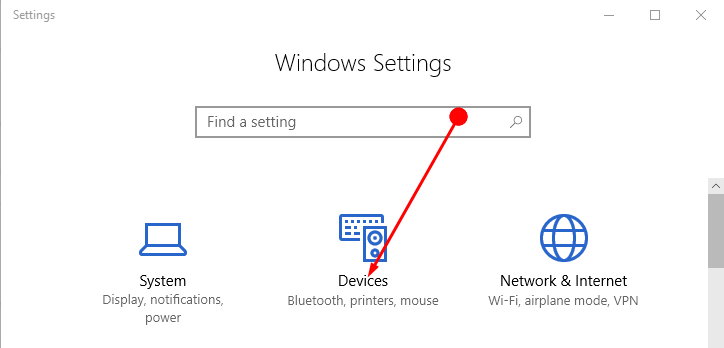
Step 2 – Here, find the option AutoPlay and click on the same from the left pane under the Devices.
Step 3 – Now jump to the right pane to find a slider button under Use Autoplay for all media and devices. If you do not want to import photos from any of the external devices then just toggle the slider button to Off.
This will stop the photos to import photos from any external device after plugging in.
See a Guide in this concern – Windows 10 – How to Turn off AutoPlay
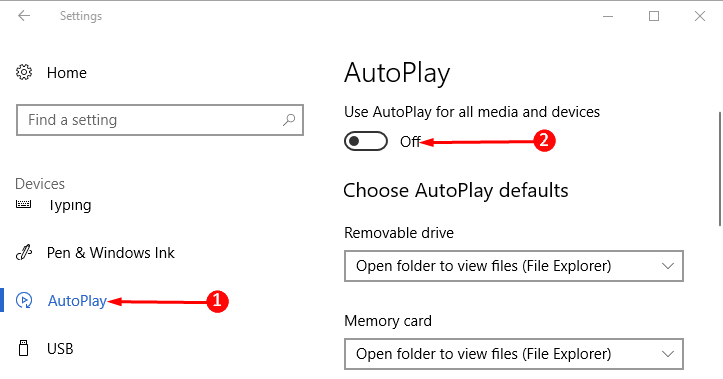
Step 4 – AutoPlay also provides an option to manage what to do with each device after plugging in. It shows all the devices that are generally plugged in.
For this, you need to click the drop-down arrow to choose what to do with each of the listed devices. So click on the drop down under the Phone or device that is creating the issue on your Windows 10 PC. You will see 5 options –
Take no action – This will stop any occurrence after inserting phone’s cable into the USB port of the laptop.
Open folder to view files (File Explorer) – Once you plug in the cable, you will view File Explorer prompting and showing the files of your device.
Ask me every time – A popup will appear and ask you what to do.
Configure this drive for backup (File History) – This is not for your use so leave it.
Configure storage setting (settings) – Also, quit this option as it does not have worth for you.
Select a suitable from the first 3 options to stop Windows 10 Photos App Suddenly Opens and Starts Importing Images.
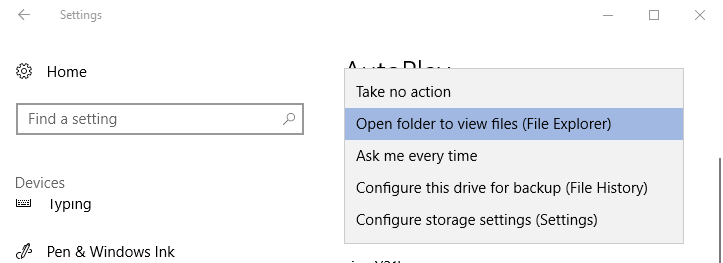
Closure
This is the way in which one can stop the annoying pop-up window showing the importing of photos. In addition, you can configure the devices to configure backup or storage settings while fixing this issue. So, fix Windows 10 Photos App Suddenly Opens and Starts Importing Images easily and enjoy.
