This is basically a written tutorial of the HP Office jet Pro 8500 Printer Software installation on Mac OS X for those who are facing the problems while doing the same. Most of the common error that has been reported by many include the message (a snapshot is shown below) that displays some problem regarding the update in the current software.
Others have reported the same issue but even after going for update they reached a dead end as no software updates were available. It gets confusing when you are facing such problems that look unsolvable. If you are having the same problem as mentioned above the below described procedure would help you in the configuration of the setting to fix the problem.
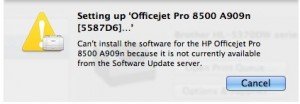
HP Office jet Printer Software Installation on Mac OS X
First of all, you need to download the software for the printer brand from Apple where it should be present in the list for compatible printer devices. To see the list of devices Google it and you will find the link to it. Alternatively, you can use the link provided at the last of this article
Now if you do not see your printer device brand in the list of Apple supported brand then you will not be able to do anything. In that case, you will have to search for yourself to see if the device is to be added yet by checking the official website of the brand that you have purchased. If the device is listening then you don’t have any issue and you just have to download and install it on your device. The driver packages can be googled to get the links for the same. You can make sure of the correct driver package by seeing the URL that displays support.apple.com.
Once you gave done this you have to install the drivers and restart your computers to apply the change in settings. Now you will have to configure printing system and reinstall it. To do the same just click on the Apple logo on the left top corner and click on the System Preferences. Now go on to Printer and Scan under the hardware option. You will see a white area where Printers option is shown. Right click on this space and you will see the option of Reset Printing System in a new pop up menu. A snapshot of the above menu is shown below.
The resetting will remove all the printers from the computer. Now the box will be empty, and you have to click on the plus sign at the bottom of the list box. It will detect all the printers that are connected via USB or any other ports. Now add all those printers which are not facing any issues while working. And then add all the others that are giving error messages. Now when you do this the installation process should not show any error because you downloaded it from the internet manually. However, these steps are sufficient to fix the above problem but in case you are still shown an error message then there might be some other issues related to it or you can discuss the same below by posting it the error in the comment below.