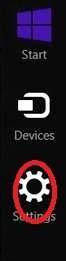Quiet Hours in Windows 8.1 helps to stop notifications and save battery power. It is a smartphone like function that lets you put your PC in the quiet state. Quiet Hours controls Background Tasks file transfer in Windows 8.1 PC.
Often it happens that app and other notifications distract you from your work and annoys. In this subject, Microsoft has added this new functionality to Windows 8 and 8.1 so that you could avoid these buzzer sounds. When you turn on Quiet Hours, your PC becomes still, does not shows notifications coming from various Apps and when turning off, on the earlier state when PC was active, is restored. You are able to set timing as long you want to silence i.e. schedule Quiet Hours in Windows 8.1 PC. Here we are presenting how you can turn on and off Quiet Hours in Windows 8.1 PC.
Turn On and OFF Quiet Hours in Windows 8.1
1. Launch the Charms Bar by hitting Win + C at a time.
2. Click on Settings, a gear icon so that you could see the Settings Menu.
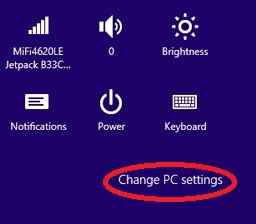
3. At the Bottom of the Setting Menu Change PC Settings is found. Click on that.
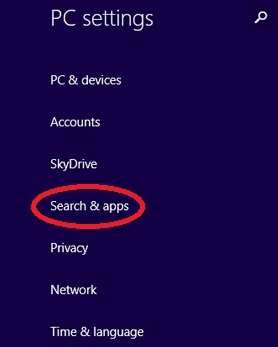
4. Click on Search & Apps on the left side.
5. Now click on Notifications.
6. Go down to Quiet Hour section.
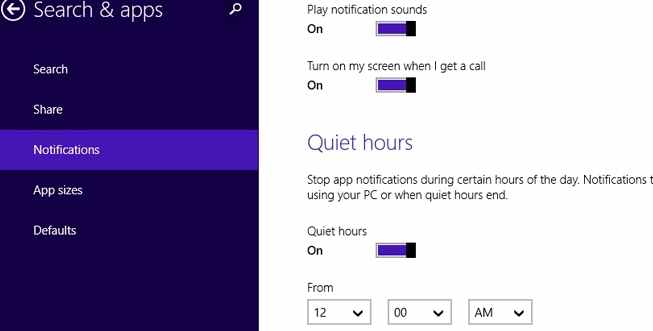
Slide the Quiet Hours Option from Off to On.
In the Quiet Hour section, schedule the timing if you want your PC to be quiet. After making changes it will automatically be saved. You can return back. Between the set period of time, your PC will be in Quiet Hour State. When your scheduled time is overall the notifications stopped by the setting will come out. Thus, in your Windows 8.1 PC, you can enable and disable Quiet hours.
Just as Quiet Hour a function Connected Standby is available for Windows 8.1. Using Connected Standby your PC remains in the standby position, but updates notifications are active, as well as messages, are received. The Internet remains active in the Connected Standby position. When it overs all these are synchronized itself. When PC returns back from connected standby position the display resumes very quickly. It is alike Smartphone standby function. In connected Standby, the Windows 8 PC returns back quicker from traditional sleep.
So, Windows 8.1 users have multiple options to put to silence his PC. These are Sleep, Hibernate, Quiet Hours, and Connected Standby.