Some users confront with “0x80244010” Exceeded Max Server Round Trips Error while they make an attempt to update Windows 10 OS. This particular error happens to appear when you have surpassed the number of trips that are actually permitted to a WSUS server.
Cause of the error –
A trip to the server is usually a client going to the server and requesting to give all updates with a certain scope of time. Depending on the size of the update metadata, the server will then move forward and hand over the client a particular number of updates within this trip. Commonly, the server dispatches around 200k worth of update metadata in a single trip. In this way, it transmits approximately 10 small updates in one trip.
Therefore, there are chances for you to encounter 0x80244010 Exceeded Max Server Round Trips Error due to the way “Windows Updates” are released.
You may like to read another guide to Fix: 0x80240439 Error Code While Installing Update Windows 10.
So, as the updates trickle down, you take them immediately. Then you put them into a small database to cache them for future use. But when the first sync happens between you and the WSUS server, you may approximately receive 75% of the available updates and starts storing them into the database. However, at some point when the maximum trips exceed, you may fail in getting the updates. In this case, the positive thing is that the second attempt will not begin from the start as you have already cached 75% of the updates. Hence, your second attempt to grab those updates will begin where it left off.
Generally, in the second attempt, the users retrieve all the updates from the server. However, very few finish it off in the third try.
You can also Use Common Windows Update Troubleshooter on Windows 10, 8.1, 7 to solve the basic issues.
How to Fix 0x80244010 Exceeded Max Server Round Trips Error in Windows 10
Most of the time, the new clients that have not synced with WSUS servers experience this problem. In addition, the user who had accidentally or intentionally removed datastore (%windir%\softwaredistribution) face 0x80244010 Exceeded Max Server Round Trips error on Windows 10.
So, the basic way to bypass this issue is performing a second or maximum a third scan. As per Windows nature, the detection for new updates happens after 22 hours. Thus, what you can do is to configure this detection frequency. Instead of waiting for 22 hours, you can choose a small detection interval. Customizing detection frequency is possible using Group Policy.
Configure Detection Frequency
Step 1 – Type in gpedit on Cortana text field and hit Enter to launch “Group Policy Editor” on the PC screen. Once you see it, navigate to the given path on its left portion.
Computer Configuration => Adminsitrative Templates => Windows Components => Windows Update.
Step 2 – Switch to the corresponding right pane of Windows Update. Here, locate and double-click the policy setting namely “Automatic Update detection frequency“.
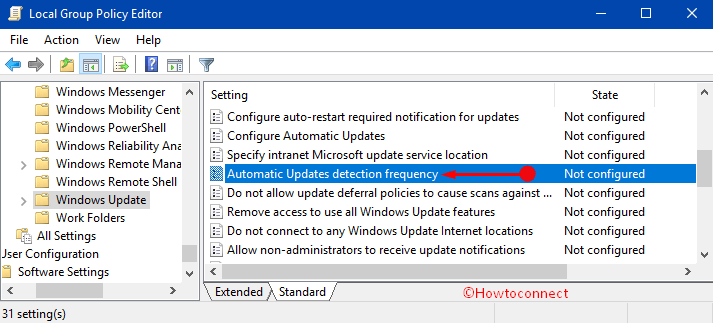
Step 3 -When its details window comes up, select Enabled and enter the detection frequency in the field and click OK to save changes (see screenshot).
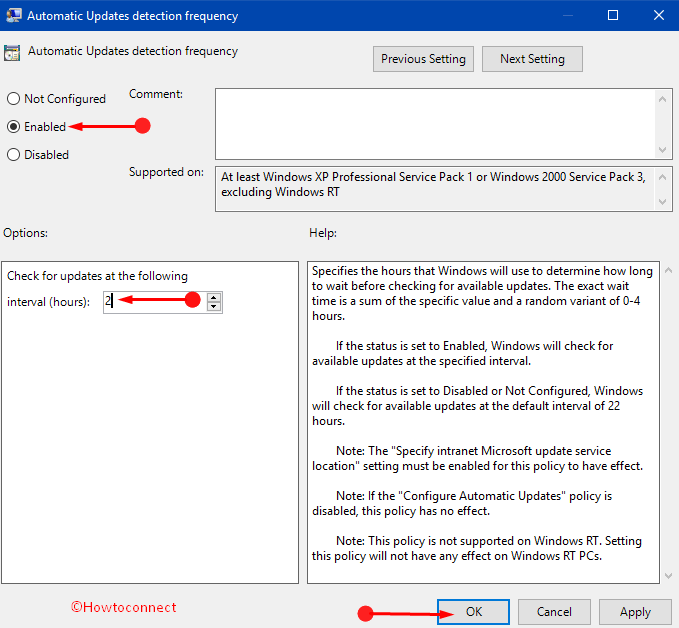
Reset the Database
Few users report that even after retrying the scan, the 0x80244010 “Exceeded Max Server Round Trips” Error continues to show up on Windows 10 OS. So, in such case, try to reset the database and to do so, pursue the given steps.
Step 1 – First and foremost, launch “elevated Command Prompt” to reset the database.
Step 2 – Type or copy/paste the given two commands and hit Enter after inserting each command.
net stop bits
net stop wuauserv
Step 3 – Moving ahead, open File Explorer and navigate to C:\Windows\SoftwareDistribution. Once you reach there, clear the entire contents of the “SoftwareDistribution” folder.
Step 4 – Then, go to C:\Windows\WindowsUpdate.log and rename it as WindowsUpdate.log.old.
Step 5 – Once you do this, again re-launch Command Prompt window and insert the given syntaxes.
net start bits
net start wuauserv
To know more about this, follow Remove Items From C:\Windows\SoftwareDistribution\Download Windows 10.
Conclusion
So, the simple workaround to get overcome 0x80244010 Exceeded Max Server Round Trips is to try the updates quite several times. Furthermore, you can also configure the detection frequency in group policy. In case you don’t get better results, try to reset the database. Hope this assist you and if you are of aware of more solutions to this error, write them to us.
