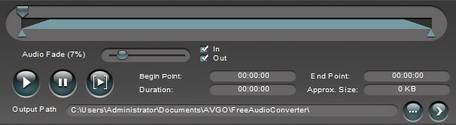AVGO Free Audio Converter is a new software in the market which is used to convert audio and video files to different formats. It has a special feature embedded with itself i.e. Audio-video cutter using which we can cut any part of the audio or video to form ringtones for our mobile or iPhone and small video clips for playing games. We always need an app using which we can change the format of any video, audio etc.
AVGO Free Audio Converter is used to convert multiple video or audio files to audio files or to cut short the length of a given video or audio. Thus, we can say that this new software acts as a multitasking software. Not only it converts from one format to another but can also be used as a cutter. The different formats which it allows are: mp4, flv, wma, mp3, mp3, ogg, wmv, Mkv, and many more. To get good output files you can enable audio fade in/out feature present in this software.
The user interface is very neat and highly polished. It is very simple to work inside this. A screenshot of its interface is shown below:
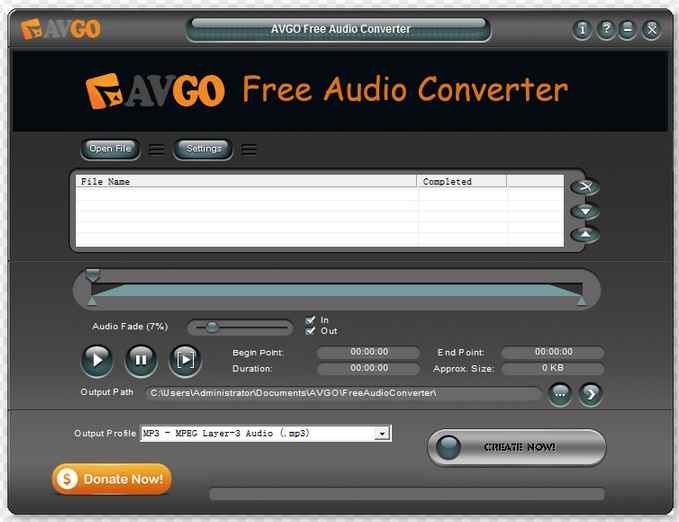
The interface of this software is quite compelling and self indicating all of its different options on how to use it. Note that before using this software for different tasks you can initially fix its location i.e. Output path where you would like to keep the new files that are created by this application.
How to use this software
This is a very handy and simple software to use. In the above figure, you can see an option of open files. At first, you have to click on it to add files to it. As you have already selected its desired location, all you have to do is to select from the drop menu of Output profile. Once you have done all this click on Create now and within some seconds or minutes (based on the size of the files), your files is created. A screenshot of above mentioned process is shown below.
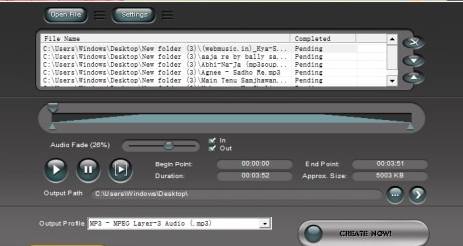
Now as you are known of the fact on how to convert files using this application, let’s know more about its settings feature.
How to set its different parameters using its settings option
You can see in the above figure an option of “settings” just right to that “open files” icon. Click on this icon. A new window like the shown below figure will pop-up.
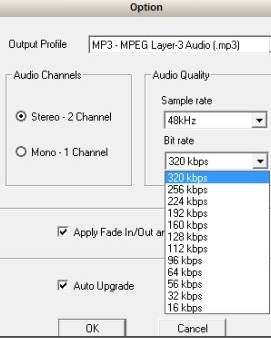
You can set the different options present in the above figure by clicking on the required option. You can get different audio format by selecting from the different options present in the drop box of Output-profile. You can also opt here for different bit rate types. On checking the box of Auto Upgrade, it will automatically upgrade your software when the new version is available.
How to use integrated Audio Cutter
A screenshot of the interface of this application of this software is shown below:
The above shown figure indicates how to work in integrated Audio Cutter. Here, you can select the total path which you need for making your ringtone or a small video clip directly from the graph. For more accurate cut down, you can specify the beginning point, endpoint, duration as well as the size. Thus, you can cut short any audio or video. You can check the Audio fade in/out to get good audio files.
How to get this software
You can have this software from AVGO Free Audio Converter. This is a free application and is for all. Enjoy!!!