You can bring Administrative tools on Windows 8.1 Start Screen through changing Tiles Settings on Charms bar to display Component Services, Component Management, Data Sources, Event Viewer, etc.
Administrative Tools in Windows 8 or 8.1 is a folder in the Control Panel. This folder holds tools for system administrators and advanced users. You can bring it into the app of the Start Screen and get easy access to the items of it. Some of the administrative tools are Component Services, Component Management, Data Sources, Event Viewer, and many more. You can manage local or remote computers using a single desktop tool or open the Database Connectivity to move data from one data source to another. One of the tools also allows you to see information about the events like starting or stopping of a program or security error. These are recorded in the event logs tool. Few administrative tools are used by the administrators and developers. If you are a regular visitor of the administrative tools then you would definitely want them at your fingertips. The best solution is to have them on your Start Screen.
Bring Administrative Tools on Windows 8.1 Start Screen
This article will exhibit the process of bringing administrative tools on the Start Screen.
- Go to the Start Screen.
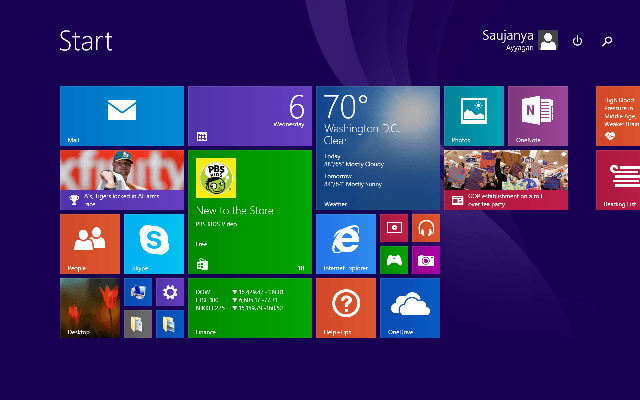
- Press Windows + I keys jointly on the keyboard.
- The Settings Charm will appear on the right edge of the screen.
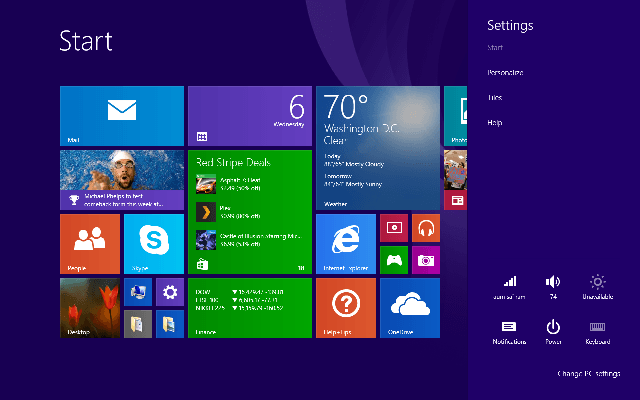
- Now select the Tiles option from the Settings Charm.
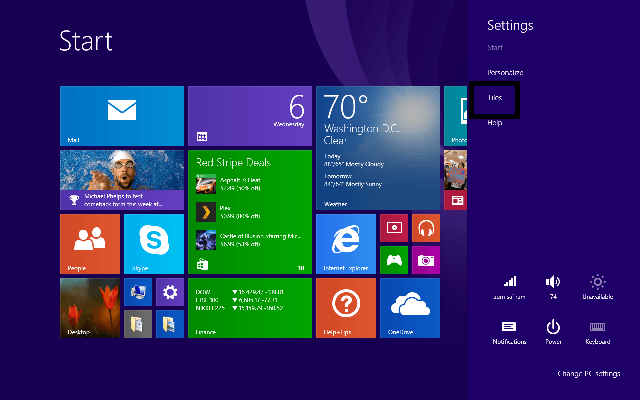
- A new Tiles panel will appear on the right edge of the screen.
- There you can see two options.
- Move the slider of the second option, i.e. Show Administrative Tools to the right side to switch on the option.
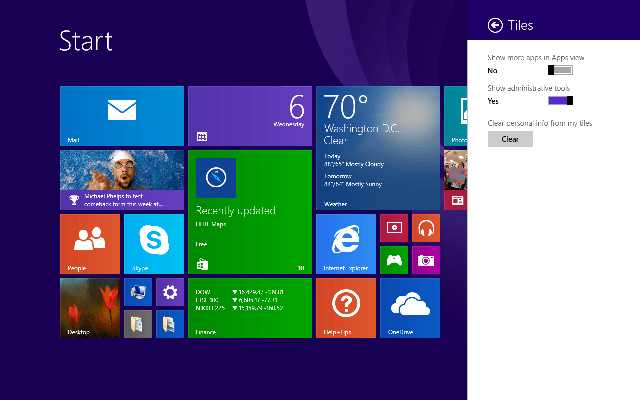
- Now go to the Start Screen and then to the Apps View.
- All your administrative tools are available in the apps view of the Start Screen.
Recommended:
Ultimate Guide To Personalize Windows 8.1 Start Screen
Different Features related to Windows 8 which are useful and then having an Administrative account
