In case of having more than one language installed in your Windows 10 device, you can easily switch between them by clicking the abbreviation located in the taskbar. Another suitable way to do the same is using keyboard shortcut which is by default set as left alt+shift and Windows+space bar. You have the ability to use any of them to change language using your keyboard. But, sometimes when these particular hotkeys stop functioning and leave you to the state where you are unable to switch input language.
Generally, it happens if the value of related registry entry is incorrectly modified. However, you can activate it again moreover change key sequence if you want to easily.
Change Key Sequence to Switch Input Language in Windows 10
Here is how to change key sequence to switch input language in Windows 10 –
- Press Windows and I hotkey at one go to invoke Settings app.
- From the main interface, click Time & Language tile.
- On the subsequent page, choose Language from the left pane.
- Move to the adjacent right and click the link Change an input method to always use as default.
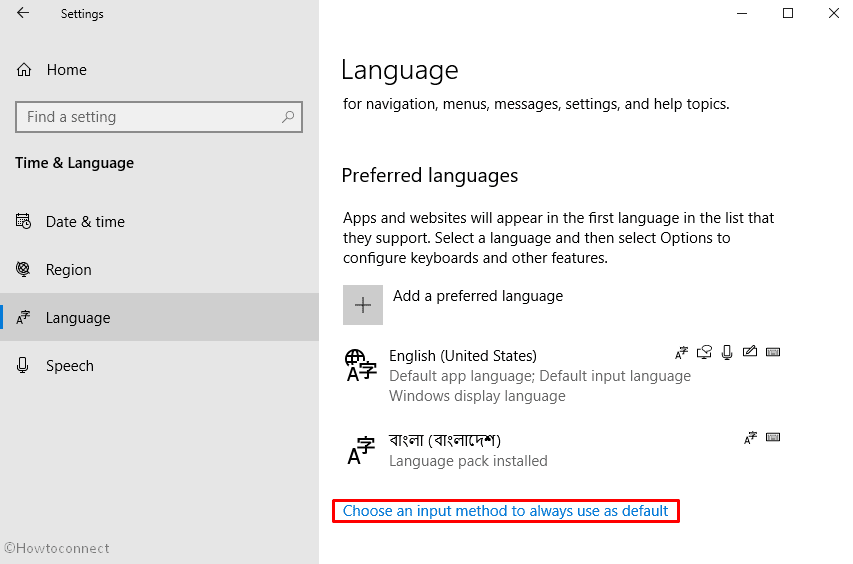
- In the upcoming window, hit the link named Input language hot keys.
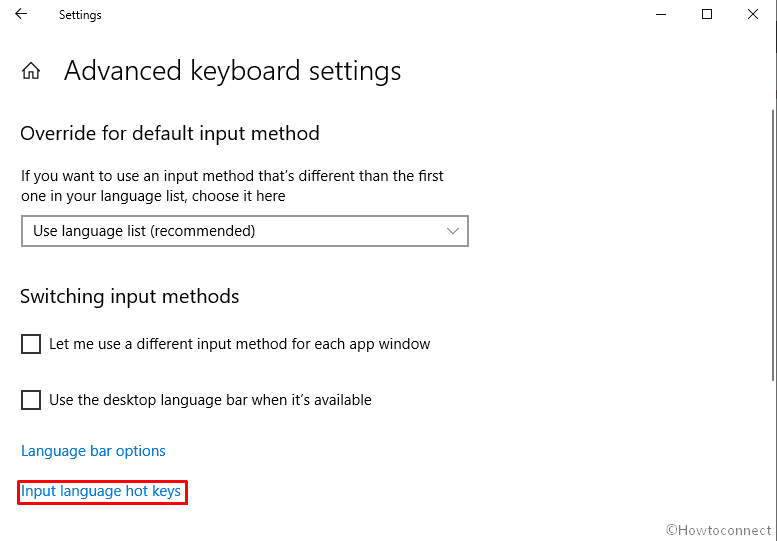
- Once Text Services and Input Languages wizard shows up, select “Between input languages” action and then click “Change Key Sequence” button.
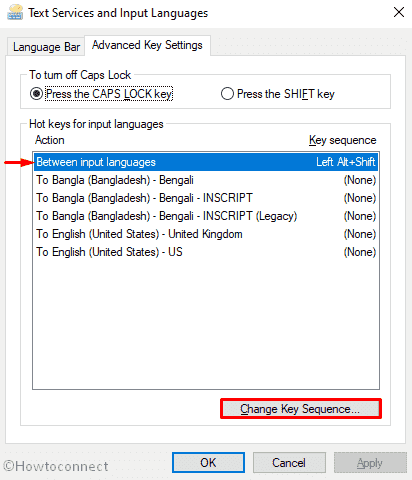
- On the appearing pop-up, choose the key sequence you prefer to switch input language and thereafter click OK.
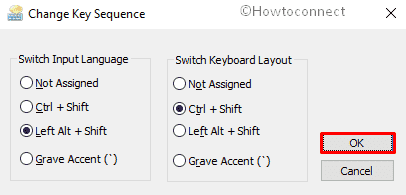
Also, read –
1]
2] How to Manually Sync Clock with Time Server in Windows 10
3] How to Change Regional Format in Windows 10
4] How to Reset Date and Time Formats on Windows 10
5] How to Change Language in Windows 10 for Display, Keyboard, Speech
6] How to Set a Language as Default in Windows 10
That’s all!!!!
