Being an important part of Windows OS, Device Manager throws a wide range of error codes. One of the common issues that users confront with is the error Code 1 – This Device is not Configured Correctly. Microsoft states that it simply means the drivers of that particular device are either not configured properly or not installed at all.
So, the possible workaround for this issue is to update the driver of that problematic device. Basically, you have a choice for two methods – automatically update the device or do it manually. However, you also get an alternate way to grab the updates for the driver from the manufacturer directly. Hence, let us head through them in details.
Code 1 – This Device is not Configured Correctly in Windows 10 Solutions
Here is how to fix Code 1 – This Device is not Configured Correctly in Windows 10 –
So, before taking steps to resolve this error, you should create a Restore Point. This is just for security because if anything goes wrong, you can retrieve the data back. As you know that updating the driver is the workaround, there are two methods to carry out the task – manual and automatic. Let’s discuss both one by one.
Method 1 – Manual Update
This method is applicable to all versions of Windows moreover Windows 10. Follow these steps –
Step-1: Press “Win logo + R” hotkeys on your keyboard to open the Run dialog box.
Step-2: After this, you should type devmgmt.msc in it and press the Enter key. This will immediately show up Device Manager on the PC screen.
Step-3: Locate the device with a problematic driver. You can easily identify it as it will have a yellow colored exclamation mark. Once you find it, execute a right-click on it and choose Update Driver.
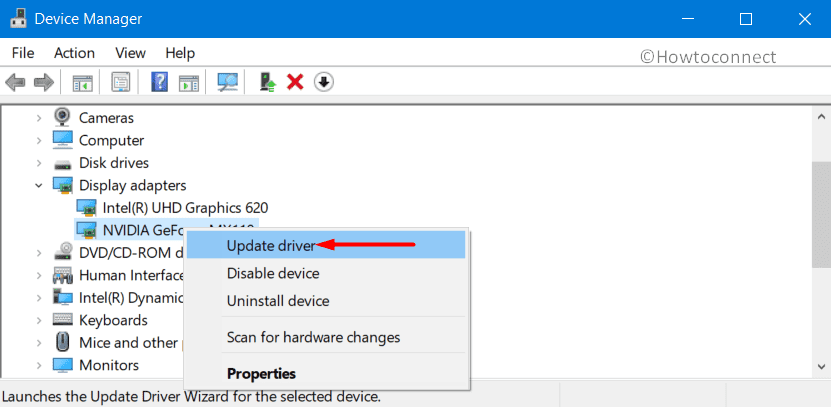
Step-4: Choose the option namely Browse my computer for driver software on the following wizard.
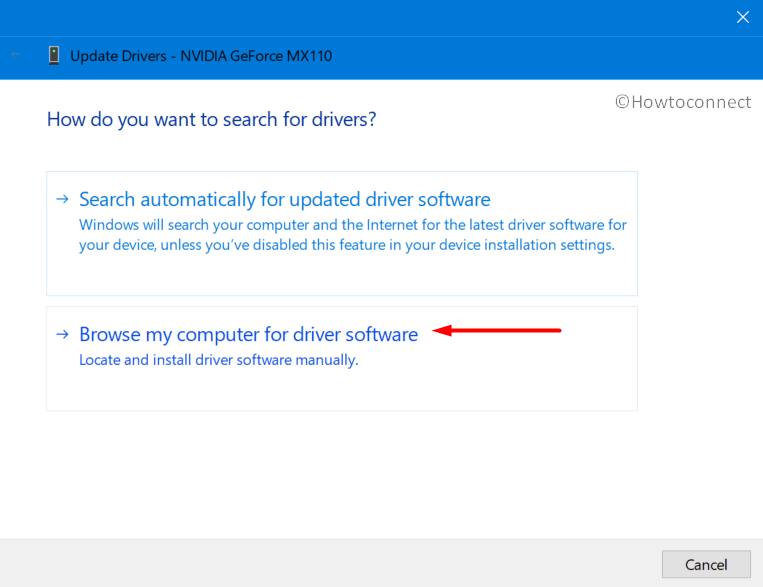
Step-5: Moving ahead, go ahead with Let me pick from a list of device drivers on my computer. Select the relevant driver for that specific device and click on Next.
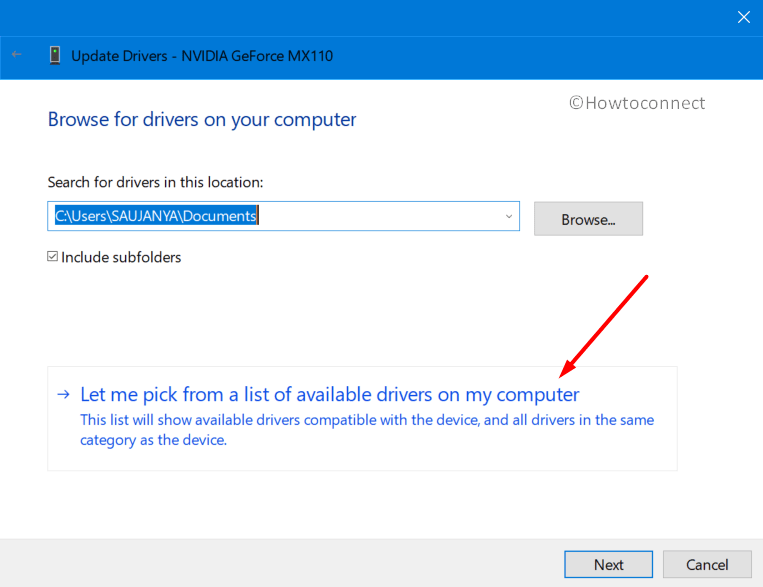
Step-6: Allow the process to complete and in the end Restart Windows 10 PC to implement the changes.
Method 2 – Automatic Update to fix Code 1 Device manager
This procedure is also applicable to all versions including Windows 10.
- First of all, press Win + S and once Cortana opens up, type devmgmt.msc. Press Enter to open the Device Manager.
- Once you find the device with error Code 1 (it will have a yellow exclamation mark), right-click on it. From the list of options, select “Update Driver“.
- In the next wizard, choose “Search automatically for updated driver software”.
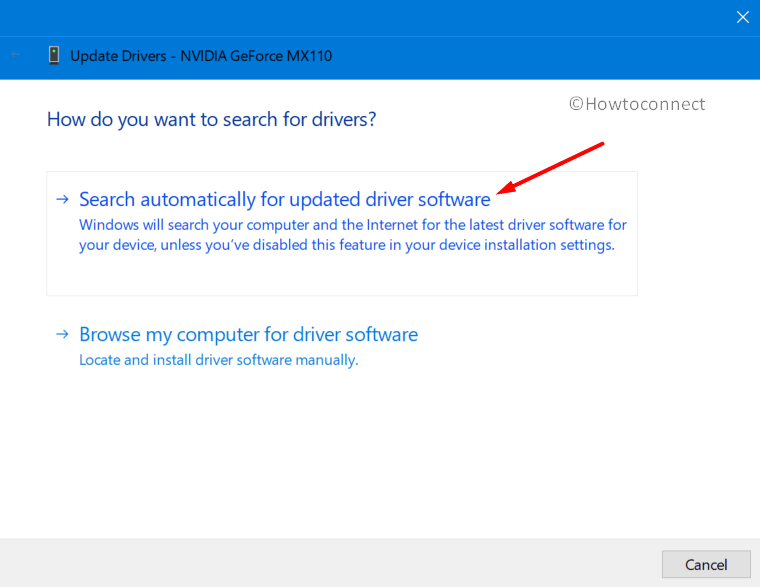
Now, allow the process to finish and finally, Restart your computer.
Alternative Method
Note: In certain cases, the auto update may fail to carry out or you may don’t get the relevant driver for that specific device on your PC. In such scenarios, you can directly visit the website of the device manufacturer and download, install it.
So, these are the two procedures to get rid of Code 1 – This Device is not Configured Correctly in Windows 10. You just need to update the driver. However, there is also an alternative method and you can go for the one that works best for your device.
That’s all!!!
