Have you confronted Error Code 18 – Reinstall the drivers for this device on your PC? This Device Manager issue appears for several reasons. The major cause of this problem is installing faulty hardware or outdated/ incompatible driver.
In addition, this error appears after any of the following circumstances –
- When you reboot the PC after installing some new driver or hardware.
- After uninstallation of some device driver.
- When Windows 10 updates.
- When a device is plugged in.
The easiest resolution that can help in fixing code 18 error is reinstalling the device driver (recommended by Microsoft also). So, let us go through the relevant workarounds to fix this specific issue.
Table of Contents
Ways to Fix Code 18 – Reinstall the drivers for this device in Windows 10
Here are the methods to fix Code 18 – Reinstall the drivers for this device in Windows 10 –
1. Reinstalling the device driver using Hardware Update wizard
Step-1: Go to taskbar search box and type in devmgmt.msc in the text field.
Step-2: A list with results will appear. Find Device Manager (usually the first one) and click on it.
Step-3: From various devices listed in the console, identify the faulty one and execute a right-click on it.
Step-4: Now, click on Update Driver from the menu to open the Hardware Update wizard.
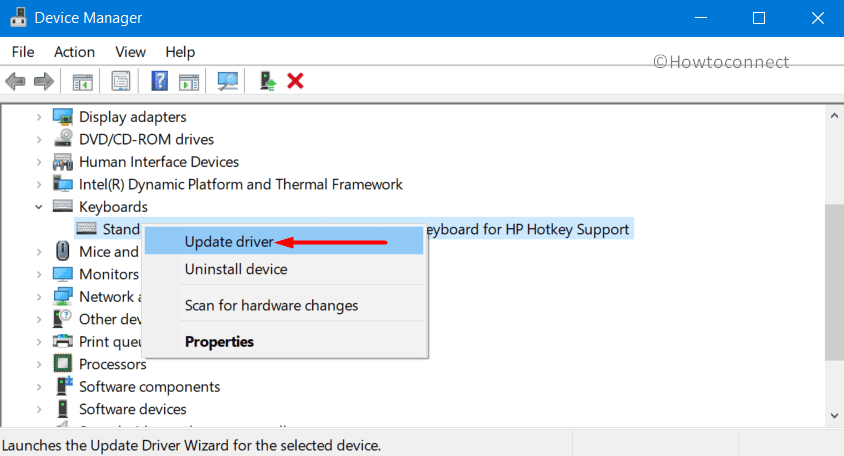
Step-5: In the subsequent window, select “Search automatically for updated driver software” (note that your PC should have an effectual internet connection).
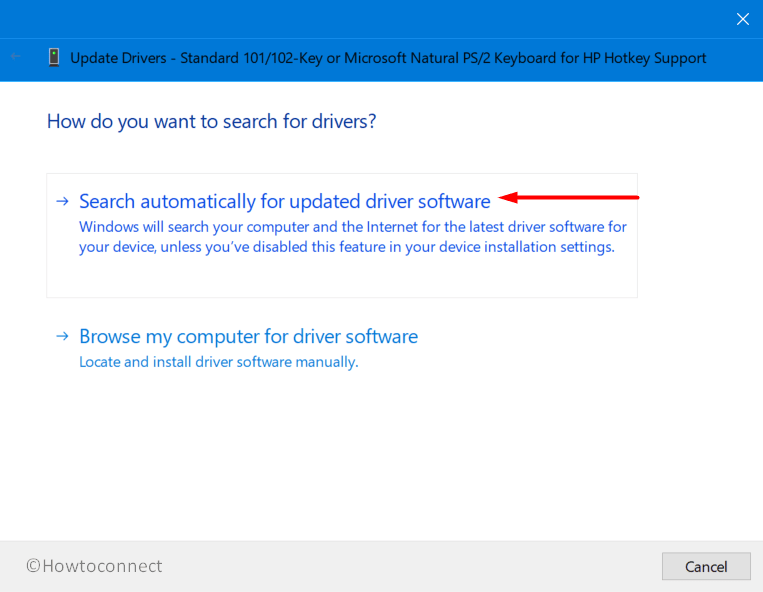
Step-6: If you come across any guidelines on the wizard, follow it to complete the procedure.
Step-7: When the automatic update finishes, Restart Windows 10 PC which will eventually bypass Code 18 – Reinstall the drivers for this device.
2. Manually reinstall the device driver
- Make a combined press on “Win logo + R” hotkeys to open Run dialog box. Here, type devmgmt.msc and click OK to proceed further.
- Once the Device Manager console shows up on the PC screen, locate the device with the problem and right-click on it.
- Now, from the list of options that appear, click on Uninstall device.
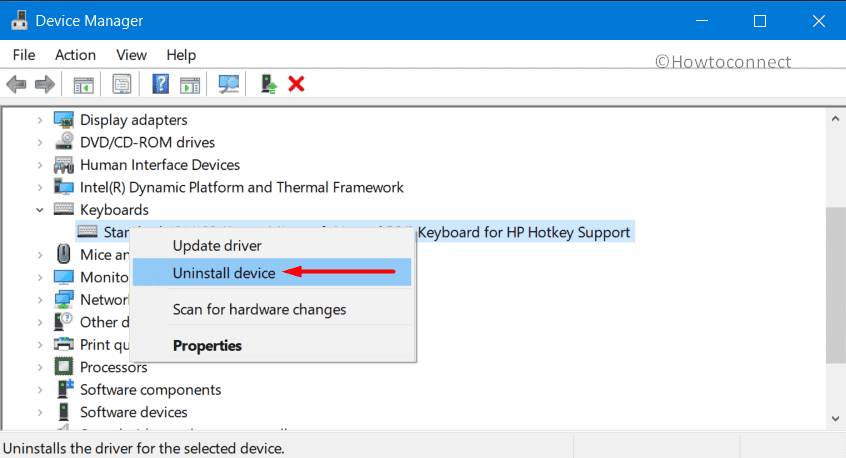
- Once uninstallation finishes, move your mouse to the Device Manager menu bar and click on Action.
- Click Scan for hardware changes. This will eventually make the operating system search for any hardware modifications. If you find any, reinstall the driver right away.
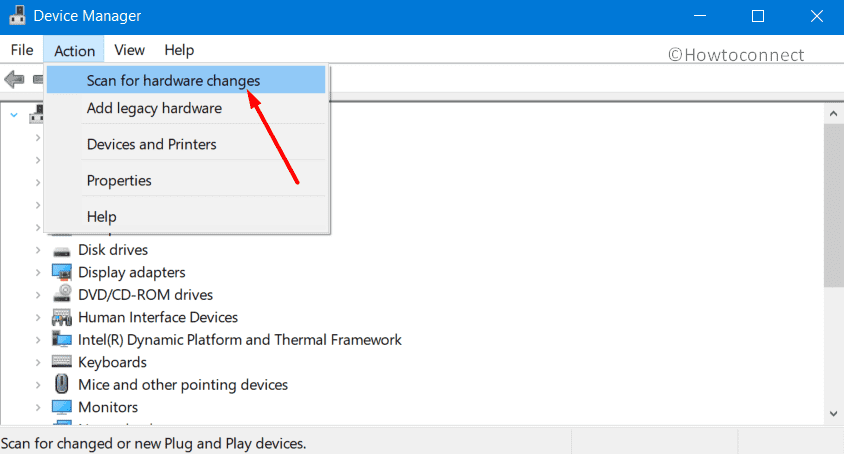
- However, there can be a case when you are asked to provide the driver’s path. If it happens, provide the driver’s location in your computer. In case, you don’t have the driver on your computer, visit the site of the hardware vendor and download the latest version of it. Then, provide the path, follow onscreen instructions (if any), and get rid of Code 18 – Reinstall the drivers for this device.
That’s all!!