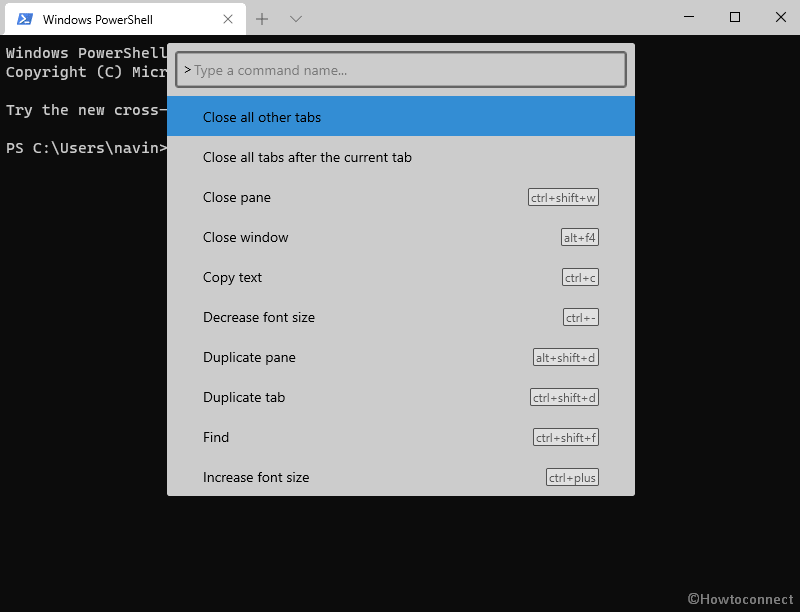The Windows Terminal is an excellent cross-platform utility that hosts Windows PowerShell and command prompt. This tool was introduced with Windows 10 1903 offering to run the consoles in different tabs. There are also many key combinations to control the Windows Terminal. Ctrl + Shift + P works as a master key to open all the shortcut keys list on the console.
Windows Terminal Shortcut keys will help you to use this tool fast and easily for running commands and cmdlets. Ctrl+Shift+P allows the tool to show all the hotkeys.
Windows Terminal Shortcut keys list
Here is the complete list of Windows Terminal Shortcut keys –
| No. | Command name | Shortcut key |
| 1. | Close window | Alt+f4 |
| 2. | Copy text | Ctrl+c |
| 3. | Decrease font size | Ctrl+minus |
| 4. | Increase font size | Ctrl+plus |
| 5. | Duplicate pane | Alt+shift+d |
| 6. | Duplicate tab | Ctrl+shift+d |
| 7. | Find | Ctrl+shift+f |
| 8. | Move focus down | Alt+down |
| 9. | Move focus left | Alt+left |
| 10. | Move focus right | Alt+right |
| 11. | Move focus up | Alt+up |
| 12. | Move focus to the last used pane | Ctrl+alt+left |
| 13. | New tab | Ctrl+shift+t |
| 14. | New tab, profile index: 0 | Ctrl+shift+1 |
| 15. | New tab, profile index: 1 | Ctrl+shift+2 |
| 16. | New tab, profile index: 2 | Ctrl+shift+3 |
| 17. | New tab, profile index: 3 | Ctrl+shift+4 |
| 18. | New tab, profile index: 4 | Ctrl+shift+5 |
| 19. | New tab, profile index: 5 | Ctrl+shift+6 |
| 20. | New tab, profile index: 6 | Ctrl+shift+7 |
| 21. | New tab, profile index: 7 | Ctrl+shift+8 |
| 22. | New tab, profile index: 8 | Ctrl+shift+9 |
| 23. | Next tab | Ctrl+tab |
| 24. | Open default settings file | Ctrl+alt+, |
| 25. | Open new tab dropdown | Ctrl+shift+space |
| 26. | Open settings file | Ctrl+, |
| 27. | Pate | Ctrl+V |
| 28. | Previous tab | Ctrl+shift+tab |
| 29. | Reset font size | Ctrl+0 |
| 30. | Resize pane down | Alt+shift+down |
| 31. | Resize pane left | Alt+shift+left |
| 32. | Resize pane right | Alt+shift+right |
| 33. | Resize pane up | Alt+shift+up |
| 34. | Scroll down | Ctrl+shift+down |
| 35. | Scroll down one page | Ctrl+shift+pgdn |
| 36. | Scroll to the bottom of history | Ctrl+shift+end |
| 37. | Scroll down to the top of history | Ctrl+shift+home |
| 38. | Scroll up | Ctrl+shift+up |
| 39. | Scroll up one page | Ctrl+shift+pgup |
| 40. | Split pane. Split – horizontal | Alt+shift+minus |
| 41. | Split pane split – vertical | Alt+shift+plus |
| 42. | Switch to tab, index:0 | Ctrl+alt+1 |
| 43. | Switch to tab, index:1 | Ctrl+alt+2 |
| 44. | Switch to tab, index:2 | Ctrl+alt+3 |
| 45. | Switch to tab, index:3 | Ctrl+alt+4 |
| 46. | Switch to tab, index:4 | Ctrl+alt+5 |
| 47. | Switch to tab, index:5 | Ctrl+alt+6 |
| 48. | Switch to tab, index:6 | Ctrl+alt+7 |
| 49. | Switch to tab, index:7 | Ctrl+alt+8 |
| 50. | Switch to tab, index:8 | Ctrl+alt+9 |
| 51. | Toggle command palette | Ctrl+shift+p |
| 52. | Toggle fullscreen | F11 |
Download the tool – https://github.com/microsoft/terminal
That’s all!!!