Create All Apps shortcut on Windows 8 & 8.1 Desktop to launch you app directly from the shortcut and Customize it – When you work on Windows 8 or 8.1 Desktop and want to navigate to metro screen to launch an app you have to bring mouse cursor or your finger to the corner or side of your desktop time and again. This produces inconvenience and irritation. But you can create Shortcut of All apps of Windows 8 or 8.1 very easily and launch your apps on metro screen on mere double click. It is an easy tip by following you can create shortcut of all Windows 8 apps on desktop. For the modern and cool look of your desktop, you can customize it and set an icon.
Create All Apps shortcut of Windows 8 or 8.1 Desktop
- Start your PC and laptop, Go to the Desktop and Right-click on the blank space.
- Choose NEW and you will see there are many options in front of you i.e. Folder, Shortcut, Microsoft Word Document, Microsoft Office Access 2007 Database, Contact.
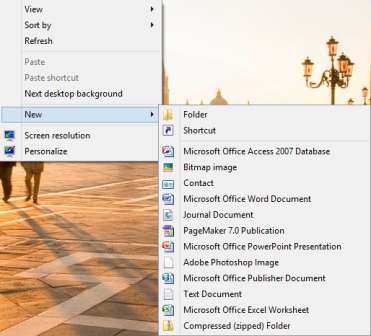
- You have to choose Shortcut option; you will see that you have a dialog box of “What item would you like to create a shortcut for?”
- This means you have to give him item name, but you don’t know but our site gives (www. Howto-connect.com) you a text instruction which is shown below.
C:\Windows\explorer.exe shell:::{2559a1f8-21d7-11d4-bdaf-00c04f60b9f0}
- The next work to do that you have to enter the Name which do you want as “My Shortcut” or “All Apps”.
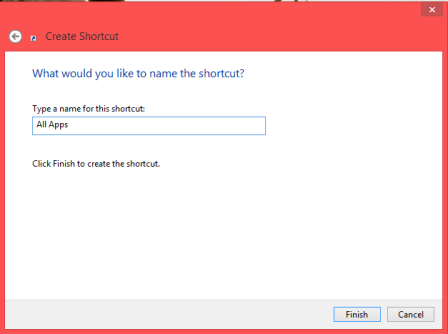
- Lastly, you have a folder which is a shortcut for All Apps by clicking Finish.
If you want to modify your All Apps shortcut icons in your way then you have to follow my given instruction:
Customize All Apps shortcut Icon on Windows 8 or 8.1
- Right Click on the All Apps folder.
- Then you have many options but you have to choose Properties.
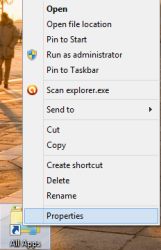
- You can see that “change icon” is given in front of you, click on it then type text which is given below in Browse Blanks:
Add C:\Windows\System32\twinui.dll
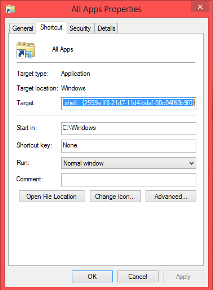
- But you have also many icons as you see in the dialog box, you can choose anyone which you like most.
![]()
- After then click OK and Apply the change shown in your desktop Folder of All Apps.
If you have the need every time when you working on system and laptop, The shortcut for recently use all apps is Win + Q and also you can fix the All Apps Folder in Taskbar by Left Clicking permanently folder to Taskbar.
You can pin Windows 8 app apps shortcut to Taskbar to easy access. All app shortcut launches all your apps in double clicking. Besides this charm search is also launched when you access this shortcut by using which you can search files or folders or apps on PC or go to Windows Store or settings.
Although you would create shortcuts of different programs on Windows 8 or 8.1 separately. To create different types of shortcut see below:
1. You could create shortcut of any program on desktop by right clicking on that program and then clicking on create shortcut option.
2. Create shortcut on taskbar by right-clicking on a program and then clicking on the option Pin to Taskbar.
3. Create shortcut of an app on metro screen by clicking on Pin to Start.
