Mouse for left handed users in Windows 10, 8 – After installing Windows 10, 8 we start customizing all its components one by one according to our need. If you are a left handed user then the mouse will be a hindrance for you. In Windows 10, 8, like previous Windows versions, the mouse is set for right handed users by default. In this situation, right-handed users have to face problems in working on PC or Laptop.
Here, tips are being given for How to customize mouse for left handed users in Windows 8 while creating hindrances forasmuch the inbuilt setting is convenient for only dextral users.
Earlier we have written an article about customization of Windows 8 Cursor which can be useful for you.
Tips to customize mouse for left handed users in Windows 10, 8
1. Press the Shortcut Windows Key and C at a time to launch Charm Search.
2. Click on Search at charms bar.
3. In search box write mouse.
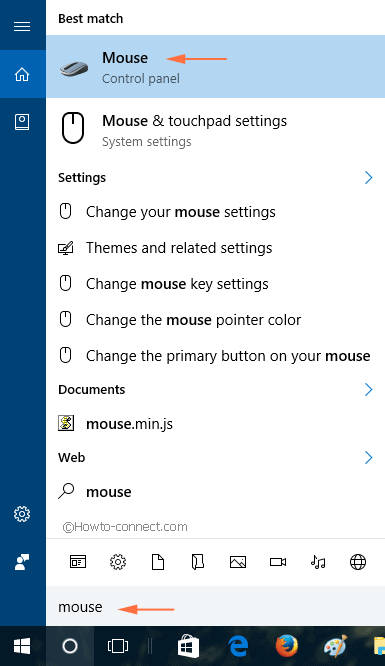 |
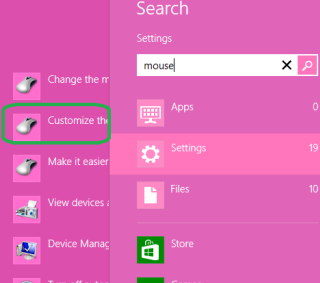 |
4. Click on Customize the mouse buttons in Right side options.
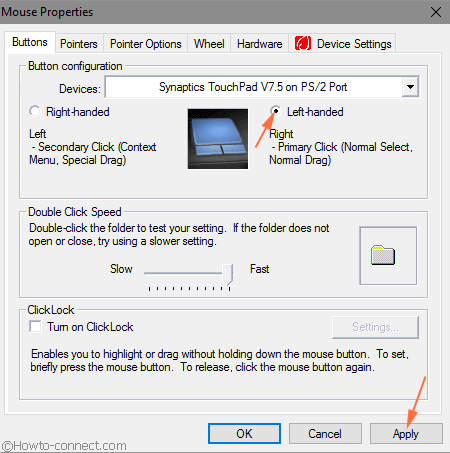
5. A Pop-up will be launched in which there are 6 tabs. Under Button Tab two options are given – Right handed and Left handed. The Right handed option is marked. Here, you can mark options according to your need. So, Click on Left handed option.
6. Finally, click or hit Apply button exit from Mouse properties Wizard.
Thus, you have customized your mouse for the left-handed user. Here, you can also customize your mouse for more objectives such as you can choose pretty mouse pointers, change its speed, roll the wheel of mouse etc.
To change mouse pointer click on Pointers tab. If you click on Browse, A large number of mouse pointer options come. In this, you can choose your opted one. click on anyone you like and again click on Apply. It would be saved for you. For changing speed of Mouse Pointer click on Pointer Options. Slide the bar to make a mouse pointer fast or slow.
In this way, you can customize mouse in Windows 8 as you need and like.