Way to Drop to Desktop a Remote Computer on AnyDesk on Windows with steps. – AnyDesk is a remote desktop program that lets you view and manage any computer remotely without any charges. Loaded with multiple features, this software also offers you to connect a computer with one click. This free utility includes an option Drop to Desktop. See the guide to Windows 10 – How to Establish Remote Desktop Connection to know more.
When you Drop to Desktop a Remote Computer on AnyDesk in Windows, you can directly access the remote computer in one click. This option creates a shortcut link to the computer on your desktop. So, when you click on the shortcut link, AnyDesk launches and sends your request to the targeted computer. You may also wish to read How to access Remote Desktop with Ammyy Admin.
In the below section, you will find a series of steps through which you can generate a shortcut link to the computer.
Drop to Desktop a Remote Computer on AnyDesk in Windows
Step 1 – Open AnyDesk on your PC screen.
Step 2 – The homepage of AnyDesk will open up. The Address book (on the lower panel of the tool) displays the remote computers that you frequently connect to. Those remote computers also show the wallpapers of their respective desktops.
Step 3 – In the Address Book, find the remote computer ID that you often connect to and wish to drop to desktop.
Follow another guide on How to Connect to Teamviewer Partner Without Password.
Step 4 – Next, click the drop-down next to the ID of the remote computer. Few options will come into view, click Drop to Desktop.
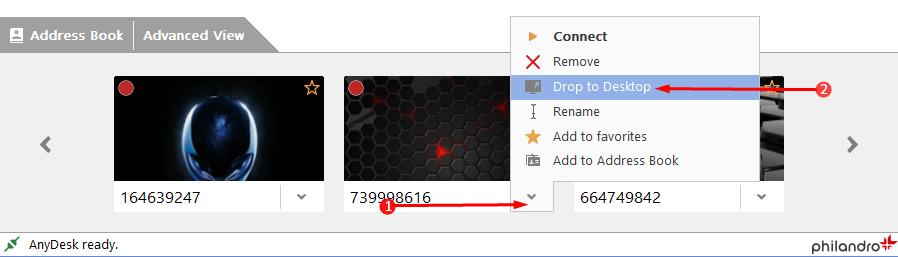
Step 5 – AnyDesk will immediately create a shortcut link to the selected remote computer on your desktop.
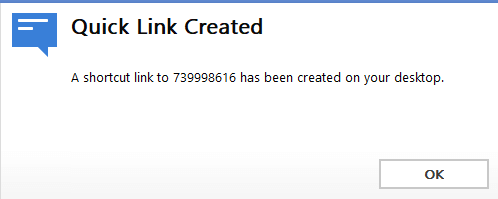
Step 6 – Go to the desktop and you will notice the shortcut link of the targeted remote computer with its ID. Double-click on the shortcut link and AnyDesk will open up and sends the connection request to the remote computer.
For reference, you can read How to Remotely Access Computers with Chrome Browser.
Conclusion
Completing the above simple steps will make you easily Drop to Desktop a Remote Computer on AnyDesk in Windows. This feature of AnyDesk is very helpful as you can get connected to the remote computer with a single click. Well, AnyDesk is the most acceptable remote desktop software that most users prefer to use. In the end, if you have more tips about this tool that can make connections in one click, write to us.
