Often we need the best quality of Image editing application to transform shape and color of specific images or screenshots. In this regard, we have selected a similar application named Image Tools. It lets us to capture screenshots and modify it using advanced tools like changing brightness, contrast, cropping, re-sizing, setting watermarks, converting to another image format quickly, etc. The application also allows us to upload the changed screenshots to image hosting service. Then after we can share them with Facebook, Twitter, and other Social Sites through generated URL.
How to Access Image Tools application?
- The main interface of the application gives every essential option to transform screenshot in new style. We can also add new image from local drives with the Main menu to change in appearance.
- Under the Process menu, it is used to edit the image using editing options. Users can also access same option by right-click on an image.
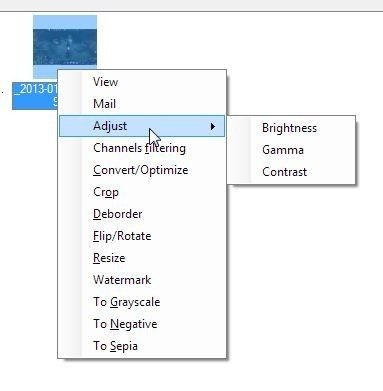
- Once completing the process of editing the image, press right-click and choose upload Files option to save it on IM drops cloud image service.
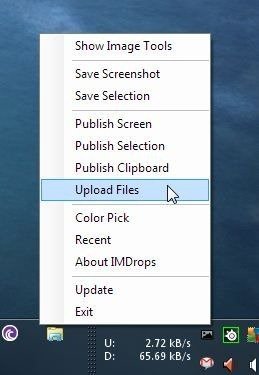
- After uploading an image, a dialog box namely Your link is shown along with a link. Now, this URL link is helpful while user want to share the image with social sites or other purposes, for example – forums, blogs or web pages.
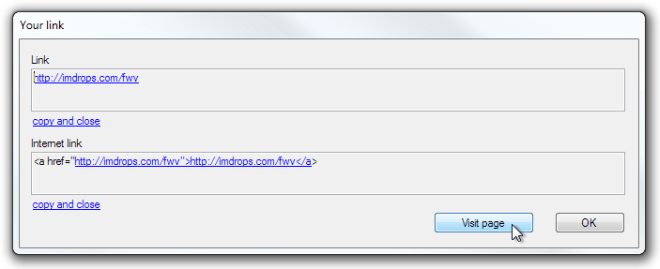
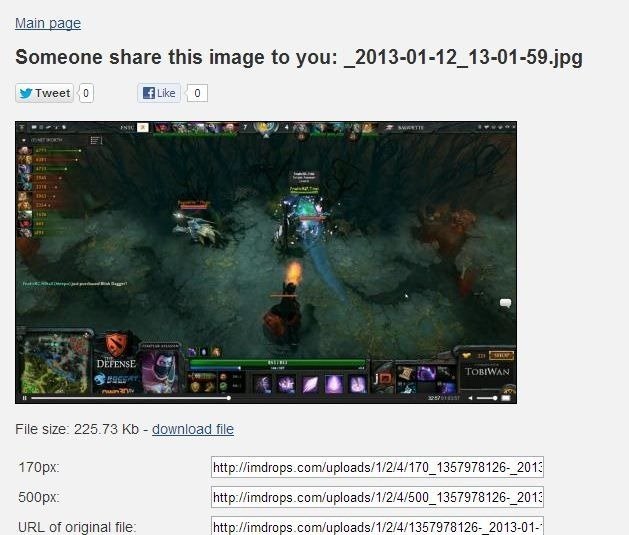
The Image Tools works on every windows version 32 bit and 64 bit of windows 7, windows 8 or its previous version.
Note
Before running Image Tools application on windows, any version of Microsoft Dot Net Frame tool must be installed. Otherwise, it will be not installed.
