Ways to save Power Consumption by Hybrid Sleep in Windows 10, 8. – Windows 10 is the newest offering from the software giant Microsoft. Having aimed a total improvement on all aspects in the Windows series of operating systems, Microsoft also ensured that the power saving features too, get an effective makeover that makes Windows 10, 8 an attractive option as far as power consumption reduction is concerned.
Windows 7 and XP had introduced the users to the highly useful and popular modes of Sleep and Hibernate. These features ensured power saving on the user’s part. Sleep, for instance, saves your program settings and data in the current memory, i.e RAM, and puts your computer in a low power consumption state. Hibernate saves your documents, freezes your programs at their current state and switches off the computer. The next time you switch it on, you will find your program as you had left them. Though, the memory used in this case is the hard drive.
Win 8 introduces another mode in this series as the ‘Hybrid Sleep’. As the name suggests, this feature brings the best of both for the user.It saves your documents, freezes your programs in their current status and then uses both the hard drive and the RAM to save them. It then switches the computer in a low power consumption state. The saved data on the hard drive ensures that even if a power cut takes place, your data will not be lost as the computer retrieves the data from the hard drive. There are two ways to get ‘Hybrid Sleep’ turned on:-
Save Power Consumption by Hybrid Sleep on Windows 10, 8
Tips 1
(i) Once you are on the start screen, go to the top right-hand corner of the screen and open the charms bar.
(ii) Once inside the charms bar, enter Power in the search option and hit enter. The results are displayed.
(iii) A new window will appear. Click on the right panel of the search list. You will find an option as ‘Change what the power buttons do’.
(iv) A new list of Win 8 power buttons is displayed. Navigate the cursor to the left panel of the window. Click on the option ‘Choose what the power buttons do’.
(v) A new window pops up where all the options related to the action of power buttons are stated. Scroll down and select the option, Turn on the fast startup (recommended)’.
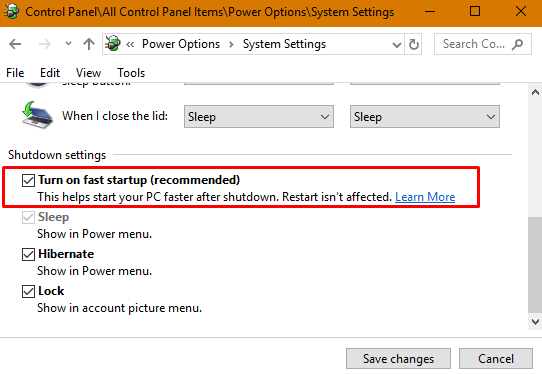
(vi) Then restart the computer to apply the changed preferences.
Tips 2
This method requires you to have administrator authority.
(i) Open the cmd (command prompt) window.
(ii) Type the given commands
Powercfg/? – it displays all the info about the power options of the computer.
Powercfg-q – it displays all the information pertaining to the current power scheme.
Powercfg-h –it turns on the Hybrid Sleep mode
You can also specify the timing of the Hybrid Sleep state by following commands.
Powercfg-x
Powercfg-x
Hibernate timeout ( ) minute Within the braces, specify the time duration.
Thus we see that the Hibernate, Sleep mode is an effective way to save Power Consumption by Hybrid Sleep on Windows 10, 8 and enhance the life of your laptop battery.