How to enable Smooth Scrolling on Google Chrome – While reading a lengthy article on the web, you need to do frequent scrolling. In fact, scrolling up and down is an act to directly access selective part of this existing article. Usually, you access 3-lines altogether on the web page while scrolling meekly.
In fact, smooth scroll is a convenient feature which is applied by adding some codes in the web page. These codes make scrolling of the mouse easy and fast. If it is applied in a browser we can scroll the browsers content very smoothly make a rapid navigation. It is supposed as a smart feature of browser and the web page.
However, the feature of Smooth Scrolling is an integral part of every web browser. Yet, It is not been part of Chrome browser. Google has not developed any tool to activate smooth scrolling on Chrome. If you like to activate smooth scrolling on Chrome, then you need to rely on official exercise. Now, I am demonstrating the tips which need to enable Smooth Scrolling on Google Chrome.
1. You need to access hidden Chrome page. Once you log on to below the web address you will be able to access hidden Chrome Page.
Step 2. It opens Chrome Experiments page. You need to scroll existing web page across ‘Smooth Scrolling’ option.
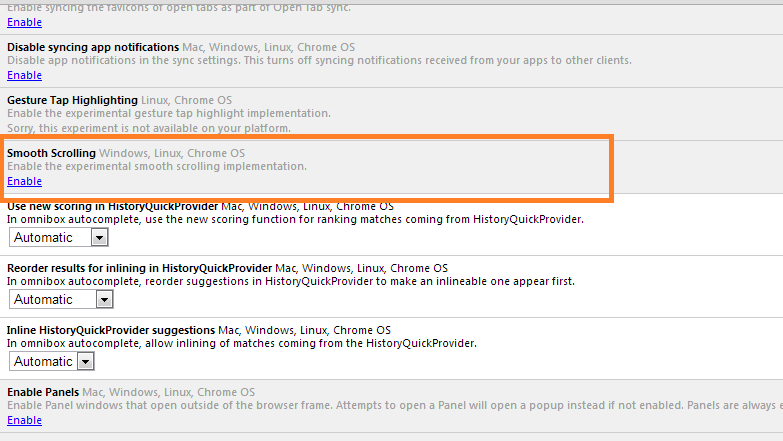
Step 3. In the way of enabling smooth scrolling, you need to click on Enable link. When you do that, you will see a horizontal pane on the bottom of the browser. You need to click on Relaunch Now button to apply effects of smooth scrolling on Chrome.

As I said earlier ‘Smooth Scrolling on Chrome Browser’ is an exclusive feature, which stays in experimental mode. Therefore, it can’t play supporting part in the condition of any malfunctioning.

Its good to be on Google
I want to join this platform
IT IS GUD 2 B GUD