How to Fix Error 0x8020000f during Windows 10 Update – This mess up occurs in the course of downloading update. You see a Retry button just below a brief description of the error in the Update & security area. When users try again the error again appears.
No specific reason is determined to rise the error 0x8020000f but it depends upon system to system. So follow a group of tricks and fixes that will help you to come out of Error 0x8020000f During Windows 10 Update.
Steps to Fix Error 0x8020000f During Windows 10 Update
1. Switch to Slow Ring
This trick worked for most of the users! If you are into the fast ring and encountering this error while installing major updates then one option is remaining. Simply switch to the slow ring. Let us delve into the procedure.
Steps to Switch to Slow ring from fast
Step 1 – First of all, hold Win key and hit I key to widespread Settings program. Upon its appearance, tap the last icon entitled Update & security.
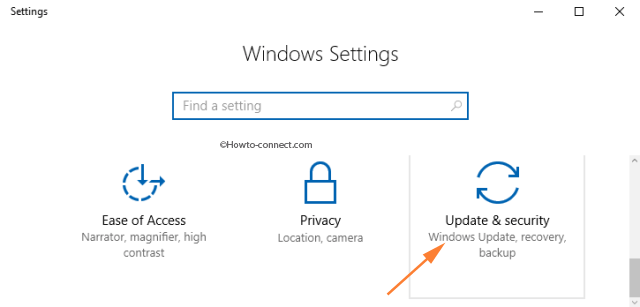
Step 2 – On the subsequent screen, head to the last segment labeled Windows Insider Program and click on it.
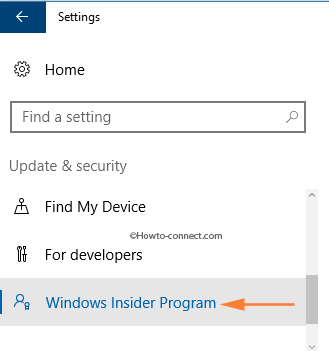
Step 3 – Moving to the right portion, you will notice a title that reads as Choose your Insider level. Click or hit its drop-down and pick up the option Slow.
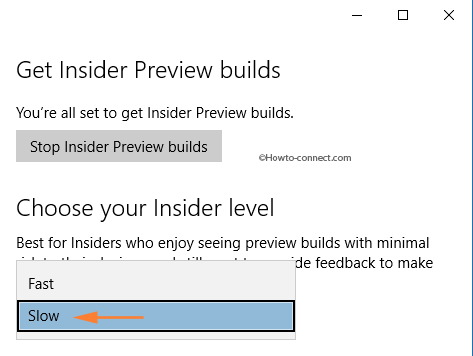
Step 4 – Quickly perform a reboot.
Step 5 – After OS starts, pursue the above steps and pick up Fast option.
Step 6 – Head back to Windows Update and verify whether this trick has worked or not.
2. Sign out and Sign in
Another technique surprising the users is a simple sign out and sign in. Use any of your procedures to sign out of your account. Again log in and see if your update is active.
3. Windows Update Troubleshooter
Most of the annoying update related issues generally get corrected by Windows Update Troubleshooter. For instance, database error often puts hindrance in Windows 10 Updates, hence, if the troubleshooter traces it, it fixes it instantly. Likewise, it will also rectify the wrongly configured components of Windows Update settings and straight away fixes them.
Step 1 – To begin with, grab the troubleshooter by clicking on this link.
Step 2 – Once the download is over, widespread the troubleshooter on screen.
Step 3 – After the tool arrives on the screen, hit the Advanced link.
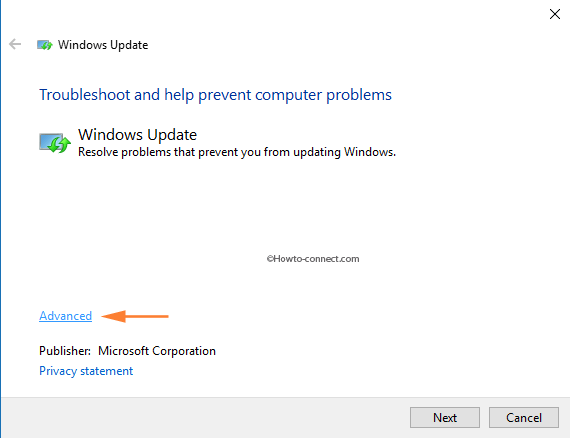
Step 4 – Place a tick mark on the tiny box that reads as Apply repairs automatically and also ensures to hit or tap the link Run as administrator.
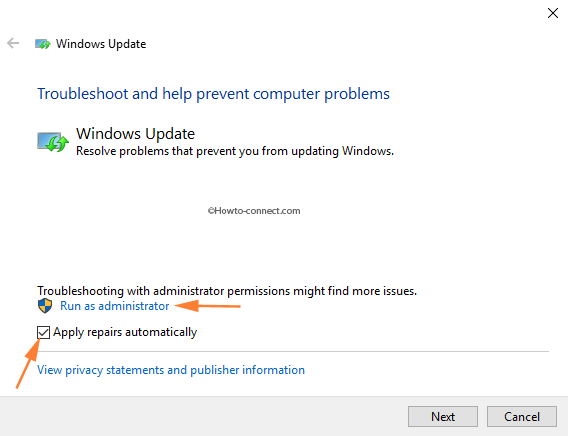
Step 5 – Tap Next button to proceed with the detection.
Step 6 – If any errors are present, the troubleshooter will eventually rectify them.
