Do you get 0x8004deb4 OneDrive Sign in Error on Windows 10? This issue commonly occurs after updating Microsoft Office 2016 version to build 16.0.7967? When you try to login into OneDrive for Business, you encounter a message – “There was a problem signing you in. Login was either interrupted or unsuccessful. Please try logging in again”.
Thankfully, Microsoft has officially released a solution for this error which is quite easy. In this case, modifying the registry is the best and fastest troubleshoot to solve 0x8004deb4 error in OneDrive issue. But we suggest taking a backup of the Registry Editor before starting to follow the method. You will have an option to import the saved file when getting any error on your system.
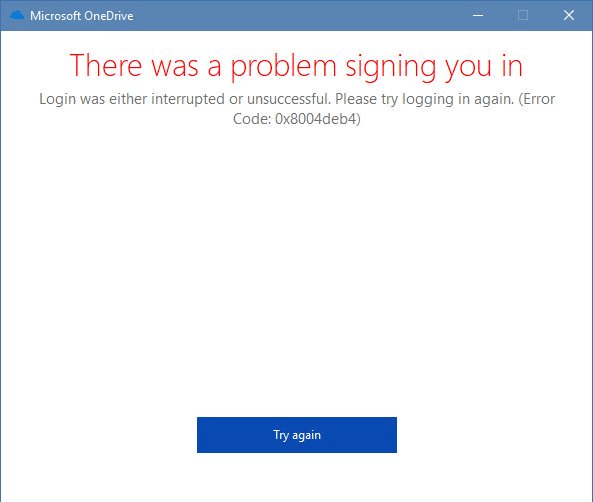
0x8004deb4 OneDrive Sign in Error on Windows 10 Solutions
Here is how to fix 0x8004deb4 OneDrive Sign in Error on Windows 10 –
Step-1: Firstly, you need to click on the Start button, type regedit and then press Enter.
Step-2: When the “User Account Control” (UAC) prompts instantly and locks your screen, simply choose Yes to open Registry Editor.
Step-3: Copy the following path, paste in the Registry Editor Address bar and then press Enter.
HKEY_CURRENT_USER\SOFTWARE\Microsoft\OneDrive
Either you can browse the string and get access to the registry key.
Step-3: Once you reach the path you will see a list of keys and DWORD values in the right side of the console. Right click in an empty area, hover the cursor on New then choose “DWORD (32-bit)”value.
Step-4: Once you finish, names it as “EnableADAL”.
Step-5: Then right click on EnableADAL and select Modify from the context menu. When the Edit DWORD (32-bit value) pop up opens, fill “00000002” in the Value data field and select OK.
Step-6: Exit the registry editor and restart your system.
Finally, check if 0x8004deb4 OneDrive Sign in Error is solved.
If you receive a recurring dialog on the cloud store then follow – How to Prevent Irritating Setup OneDrive Pop-up in Windows 10.
