0x800705b4 error code is the most common issue that users encounter when Windows 10 or 11 receives Windows update. But don’t worry this error is easily solvable. The problem might happen due to some system errors in your computer or corruptions in supplied update files.
You can fix it with the usual workarounds as running troubleshooter, reset of Update cache, and a few more.
0x800705b4 Windows 11 and 10 Update Error
First of all, we list the solutions you will need to follow to fix 0x800705b4 Windows 11 or 10 error –
Solution-1: Bring Windows Update Troubleshooter into action
Windows Update Troubleshooter is a default fix it tool for Microsoft’s operating systems. The application will run a scan on all the components of the regarding files and repairs depending on the result. Here are the steps to do:
For Windows 10 –
Step-1: Press Windows + I shortcut keys.
Step-2: Upon opening the Settings app, you will see various categories. Reach out to the section Update & Security and click on it.
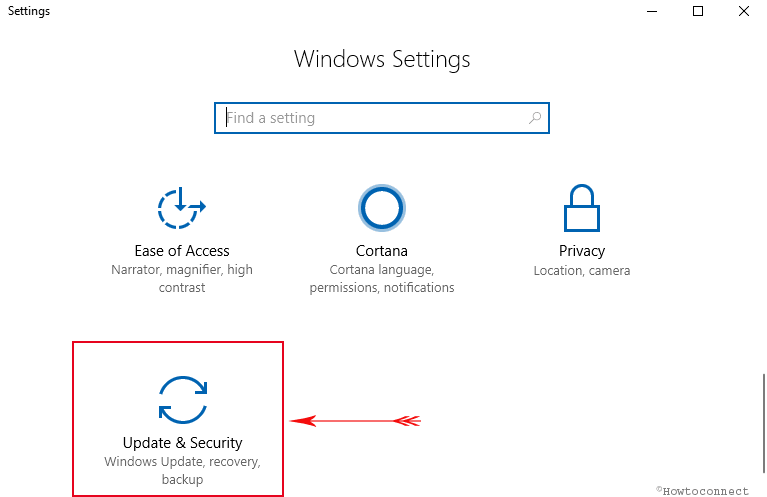
Step-3: On a new window, click on Troubleshoot from the left pane. From the adjacent right pane options, select Additional troubleshooters.
Step-4: Now scroll down and click on Run the Troubleshooter for Windows Update as guided in the following image.
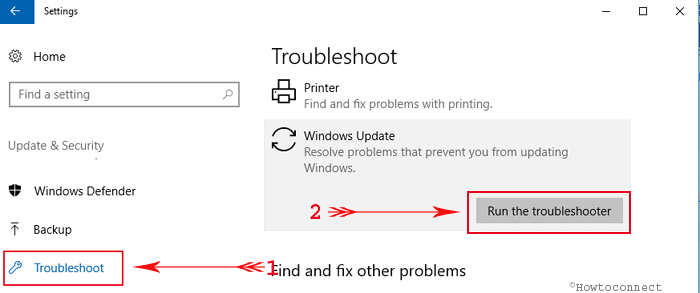
Step-5: Follow the on-screen instructions until the completion of the troubleshooting process. Upon finishing, it will preview the error as well as repair status report.
For Windows 11 –
- Press – Winkey & I at a time.
- Click – Troubleshoot from the right pane.
- Select – Other troubleshooters.
- Next, click on Run in the Windows update section.
Usually, the error should be resolved after troubleshooting. If you see it persisting, please, move on to the next method in order to fix the issue.
Solution-2: Change Windows Update Settings
Changing the update settings can worth sometimes Fix 0x800705b4 Windows 10 or 11 Update Error. In order to do so:
For Window 10 –
Step-1: Click Start and select Settings.
Step-2: Choose – Update & Security.
Step-3: Next, click on – Advanced options.
Step-4: Uncheck the box with the option “Give me updates for other Microsoft products when I update Windows”.
Step-6: Now back to the previous page and click on Check for updates. Allow the update files to be downloaded till the end and select Restart now to get them installed.
Step-7: Once your PC starts, again check the option Give me updates for other Microsoft products when I update Windows after going to the Advanced option.
Step-8: Now select Check for updates so that you may get the updates for the other products like Office, store apps, etc.
For Window 11 –
- Click on – Search.
- Type – updates.
- Select – Advanced options.
- Deselect – Recieve updates for other Microsoft products.
- Restart the system and again select – “Recieve updates for other Microsoft products”.
- Then come back to the previous Settings page and click – “Check for updates”.
In case of 0x800705b4 trouble, proceed to the next solution.
Solution-3: Execute sfc /scannow for checking file integrity
Many users have got the benefit of the SFC tool to fix 0x800705b4 Windows 11 or 10 Update Error. You can easily repair the malfunctioning files by running System File Checker. Follow the steps:
Step-1: Click on the search and type cmd.
Step-2: From the result, right-click on Command Prompt and pick “Run as Administrator” from the options.
Step-3: In the black screen of the command prompt, there is a blinking cursor. Type sfc /scannow here and press Enter.
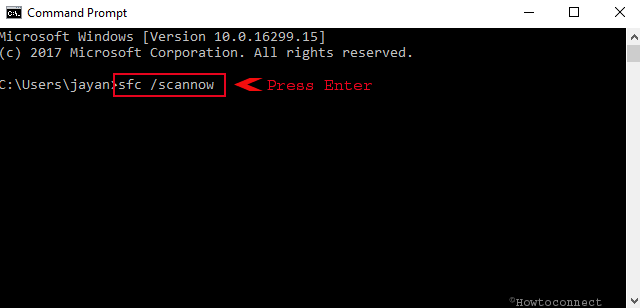
Step-4: Scanning will start and it will take a few minutes. After the process, the system will settle down 0x800705b4 Windows 11 and 10 update error automatically. Reboot your PC and enjoy.
Solution-4: Eliminate Downloaded Windows update files
Deleting Downloaded Windows update files may work for your case, therefore, follow these steps to do so –
Step-1: Type Services in the search box located at the taskbar. When the results appear, click on “Services” and allow the console to appear.
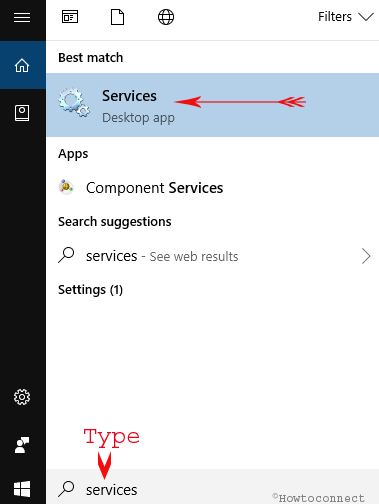
Step-2: Look for Background Intelligent Transfer Service in the Name column. Put a right click on it and select Stop.
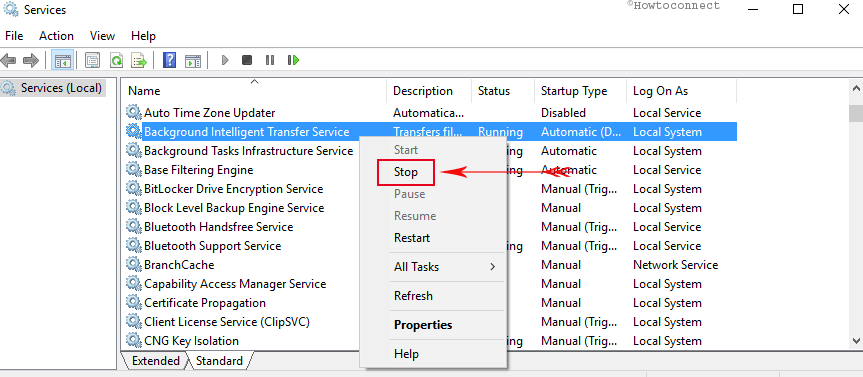
Step-3: Do the same for Windows Update too.
Step-4: Now press Win+R keys, paste the below location in the Run dialog, and hit Enter.
C:\Windows\SoftwareDistribution/download
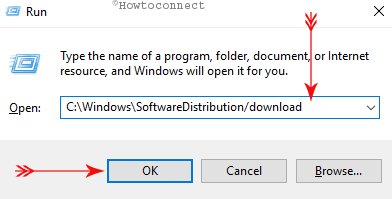
Step-5: Select all the items in this folder and delete them.
Step-6: Reboot the PC and check for the error again. If it is recalcitrant, you need to move on to the next method.
Solution-5: Reset Windows Update components
This way is working for almost all users finding 0x800705b4 Windows 11 or 10 Update Error
Step-1: Type Command Prompt in the search box beside Start icon. Right-click on result and select Run as Administrator.
Step-2: Type the following commands and hit Enter button after each:
net stop bits
net stop wuauserv
net stop appidsvc
net stop cryptsvc
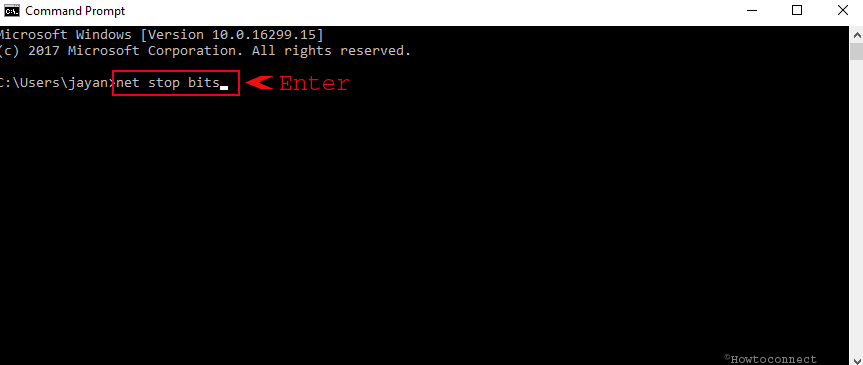
Step-3: When the related services are stopped, delete particular files. Therefore, type these commands and press Enter after each of them:
Del “%ALLUSERSPROFILE%\ApplicationData\Microsoft\Network\Downloader\qmgr*.dat”cd /d %windir%\system32Step-4: Here, you need to register all the DLL files. Type the commands and press ENTER separately after each one:
regsvr32.exe oleaut32.dll
regsvr32.exe ole32.dll
regsvr32.exe shell32.dll
regsvr32.exe initpki.dll
regsvr32.exe wuapi.dll
regsvr32.exe wuaueng.dll
regsvr32.exe wuaueng1.dll
regsvr32.exe wucltui.dll
regsvr32.exe wups.dll
regsvr32.exe wups2.dll
regsvr32.exe wuweb.dll
regsvr32.exe qmgr.dll
regsvr32.exe qmgrprxy.dll
regsvr32.exe wucltux.dll
regsvr32.exe muweb.dll
regsvr32.exe wuwebv.dll
regsvr32.exe atl.dll
regsvr32.exe urlmon.dll
regsvr32.exe mshtml.dll
regsvr32.exe shdocvw.dll
regsvr32.exe browseui.dll
regsvr32.exe jscript.dll
regsvr32.exe vbscript.dll
regsvr32.exe scrrun.dll
regsvr32.exe msxml.dll
regsvr32.exe msxml3.dll
regsvr32.exe msxml6.dll
regsvr32.exe actxprxy.dll
regsvr32.exe softpub.dll
regsvr32.exe wintrust.dll
regsvr32.exe dssenh.dll
regsvr32.exe rsaenh.dll
regsvr32.exe gpkcsp.dll
regsvr32.exe sccbase.dll
regsvr32.exe slbcsp.dll
regsvr32.exe cryptdlg.dll
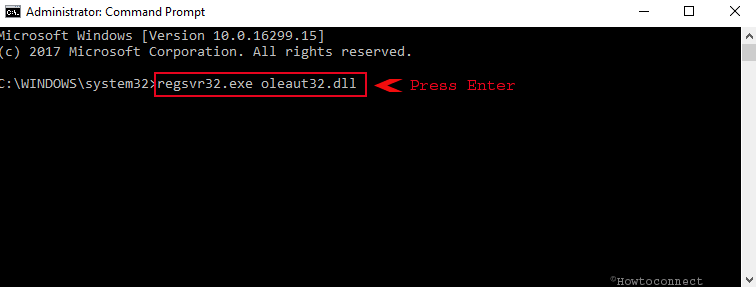
Step-5: In this sequence, type netsh winsock reset and press Enter with a view to resetting Win socket.
Step-6: Since the services are stopped, you need to reinitiate those using the following commands. Hit Enter after typing each:
net start bits
net start wuauserv
net start appidsvc
net start cryptsvc
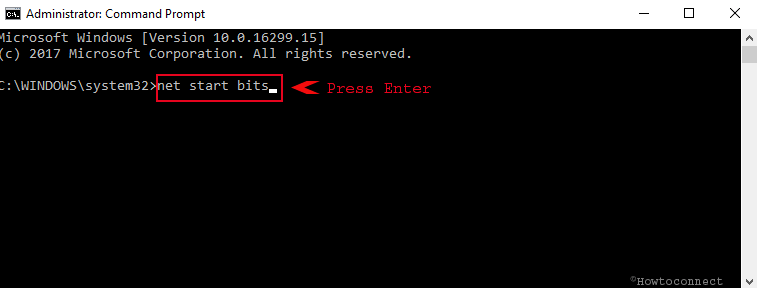
You can now exit Command Prompt and Restart your computer and most probably the error will no longer occur.
Solution-6: Put DISM tool into effect
Running DISM tool from command prompt may also work to rectify 0x800705b4 Windows 10 Update Error. You need to follow the below steps in order to accomplish the task:
Step-1: Launch the Command Prompt (Admin) first following solution-3.
Step-2: Type as below as well as press Enter.
DISM.exe /Online /Cleanup-image /Restorehealth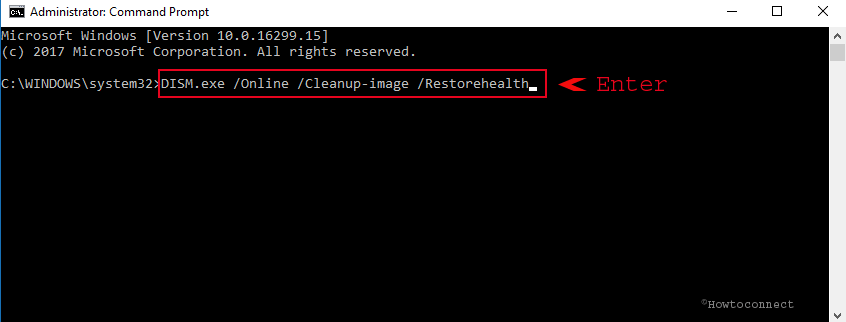
This process may take a longer time. Sit tight and wait until the process is finished. Upon finishing the process, Restart the Computer and check for the occurrence of error. If it still occurs, proceed to the penultimate solution.
Solution-7: Initiate Windows defender service
This error may be associated with Windows defender service sometimes. You need to check if it is running. If not, initiate the service by applying the following steps:
Step-1: Go to the Search option at the taskbar and type cmd. Command Prompt will appear at the top. Put a right click on it and select Run as Administrator.
Step-2: Type the following command and press Enter:
sc config “WinDefend” start= auto
shutdown /r
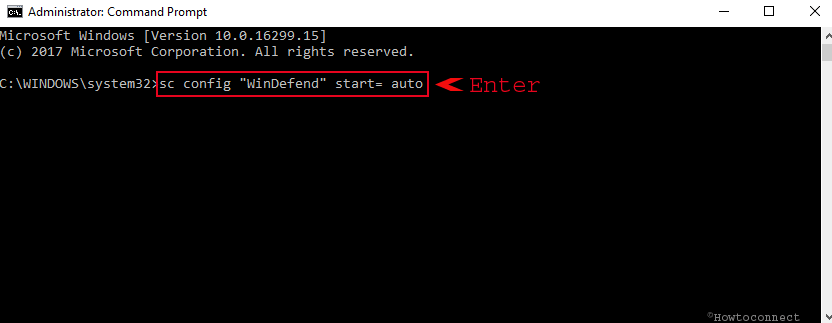
Solution-8: Disable all third-party antivirus utilities
Very often third-party antivirus tools make conflict with the Windows update files. As a result, these apps can evolve the error too. Therefore, you need to remove them permanently from the computer. Only uninstalling will not work of course. You need to delete them completely. You can simply put a right-click on the tool located at the taskbar and select Disable.
Conclusion
Updating Windows is a must thing in order to enjoy the latest privileges provided by Microsoft. Additionally, it also acts as a great shield in regard to security. However, you may encounter some issues like 0x800705b4 Windows 11 or 10 Update Error while updating. We have discussed a number of effective ways of resolving this annoying error. Therefore, you will be able to fix the error and can download the latest update smoothly.
Methods:
1: Bring Windows Update Troubleshooter into action
2: Tweak Windows Update Settings
3: Execute sfc /scannow for checking file integrity
4: Eliminate Downloaded Windows update files
5: Reset Windows Update components
6: Put DISM tool into effect
7: Initiate Windows defender service
8: Disable all third-party antivirus utilities
That’s all!!
