You might encounter AION XIGNCODE3 Errors in Windows 10 when you start your “Aion” client. With the onset of Windows 10 version 1803 update. There are several instances where users complain about not being able to launch AION client on their system. After the installation of the update, the changes in the settings may prohibit you from playing XIGNCODE3 module on the PC.
Basically, XIGNCODE3 is essentially the next generation of gaming security solutions. It is mainly dedicated to online gaming which acts locally and does not send your data until it detects an illegal program. However, there are various reasons that lead to AION XIGNCODE3 Errors such as an improper configuration of Windows Firewall, interference of 3rd party programs with the game client, lack of disk space and so on. So, to bypass the related error messages, you need to take care of certain things. Follow the below-given workarounds and see which one resolves the issue.
AION XIGNCODE3 Errors in Windows 10 Solutions
Here are how to fix AION XIGNCODE3 Errors in Windows 10 –
Configure Antivirus/Firewall on your PC
The first thing you need to do to bypass this bug is to check whether “Windows Firewall” or “Internet Security” is interfering with the game client or not. If yes, then you need to disable them. However, in case you don’t want to get exposed to online threats, you can always add exceptions to your Firewall.
Step-1: Go to the right-hand side of the taskbar and click on the shield icon (Windows Security) to open this app.
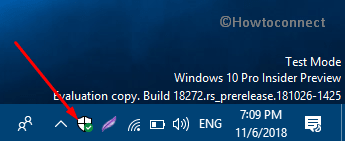
Step-2: Do a click on Firewall & network protection on the left sidebar of the app. Thereafter hit Allow an app through Firewall option as shown in the below picture.
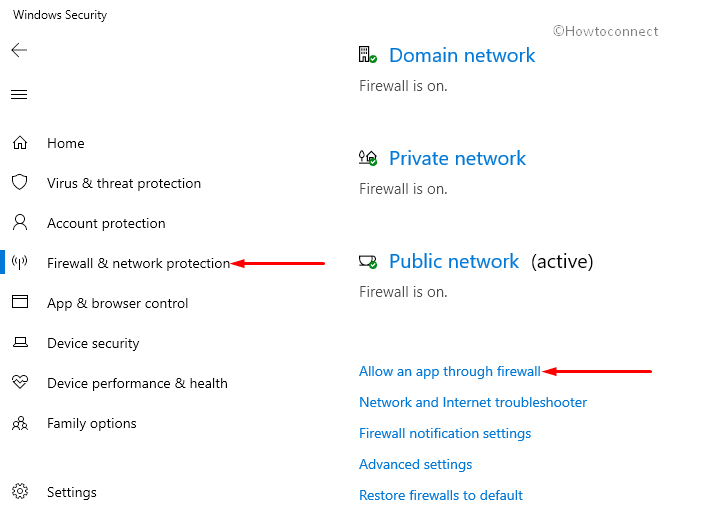
Step-3: Click Change settings button. Here search AION XIGNCODE3 and activate its checkbox in both Private and Public section which is at the right pane of the same window.
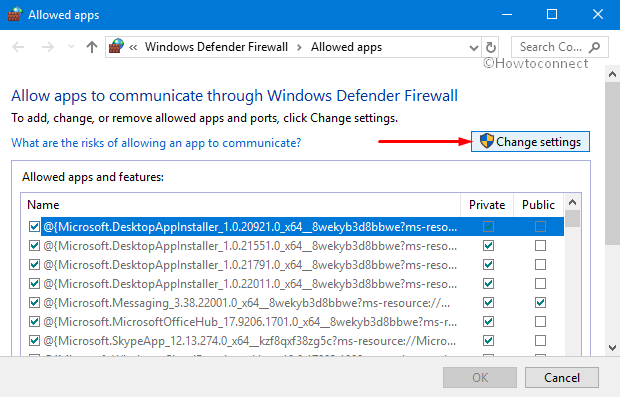
Step-4: Finally, hit the OK button to implement the changes.
Even after trying the above solution, the issue is not resolved then you can follow the fixes mentioned below.
For reference, see the method to Block Applications by Windows Firewall New Rule.
Disable Startup of Third-party App
Third-party applications installed on your PC could be a source of AION XIGNCODE3 Errors. Hence you need to disable all 3rd party programs on the startup which are potential candidates for this trouble. Let’s see how to take this into effect.
- Jointly hold Windows & R hotkeys to open Run dialog box on the screen.
- In the void box type, msconfig and hit the OK button.
- This will immediately open the System Configuration window. Here switch to the Services tab and mark the Hide All Microsoft Services checkbox present at the bottom.
- Thereafter make a click on Disable All button to proceed ahead.
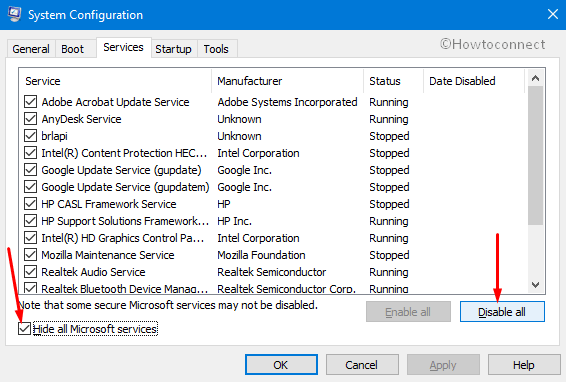
- Go to the Startup tab and click on Open Task Manager as shown in the below snapshot.
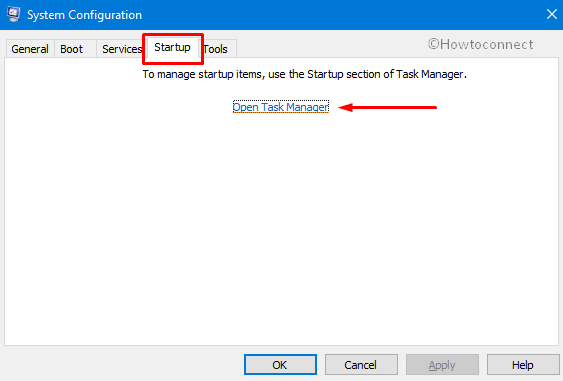
- When the Task Manager shows up, select the 3rd party applications running within the PC and hit the Disable button.
- Click OK to implement the modifications made so far.
- Finally, restart Windows 10 PC and check for the occurrence of the error.
Router Bypass
Sometimes network configuration might also lead to AION XIGNCODE3 Errors on your PC. If you have already disabled 3rd party software, configured “Windows Firewall” and yet you have not found any improvement then try to bypass the router. Instead of using a router you can opt to use a modem as well in the system. Follow the steps to rule out router problems:
At first, look for the Ethernet cable attached to the router backside. Once you find this, detach it.
Again locate the other end of the Ethernet cable connected to your computer. In case of the traditional desktop, it is behind CPU whereas this could be sideways in case of laptops/notebook.
Now attach the Ethernet cable directly to your PC and wait till it shows the sign of net connectivity. For better resolution, try visiting some web pages. If browsing is smooth after, this is a sign of your Router problems.
This is indeed a temporary solution only to know whether this is related to Router problems somehow. If the connectivity issue gets resolved, then you have to re-configure the router. Furthermore, you can visit the manufacturer’s support website to know more details on the way to configure the router and get assistance.
However, if net connectivity issue persists even using the modem on the PC, then go for the next workaround mentioned below.
Verify your OS
The unapproved OS installed on the computer is also one of the causes to arise AION XIGNCODE3 Errors in your device. Therefore ensure that you are using a “genuine version” of Windows 10 on your machine. Here is the way to know about your OS.
At first press WIN+R hotkeys together to access the Run command.
Here type “winver“ in the text box, click the OK button to launch About Windows.
The newly pop-up window contains the information about the licensed/fake version of the operating system installed in the PC.
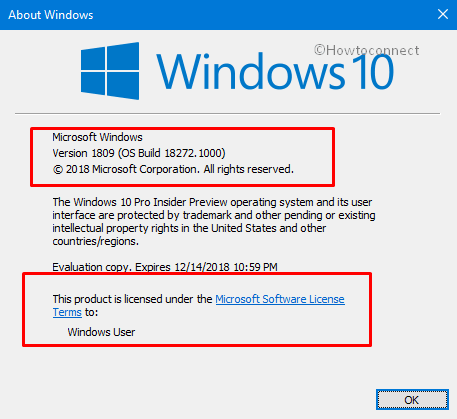
Also, explore different ways to Find the Version of Windows Installed on System.
Hard Drive Space
If AION XIGNCODE3 Errors continues to occur in spite of trying out the above fixes, then there might be a problem in your Hard disk. The minimum amount of space required is 40 GB for the proper functioning of OS in any Windows Machine. You can go through the below series of steps to know how much space is available in the “HDD“.
Go to the taskbar and double-click the File Explorer icon. Alternatively, you can press WIN and E hotkey to open the same.
Once the window appears, click on This PC option on the left pane.
Perform a right-click on Windows installed drive (preferably C:). When the context menu shows up, choose Properties.
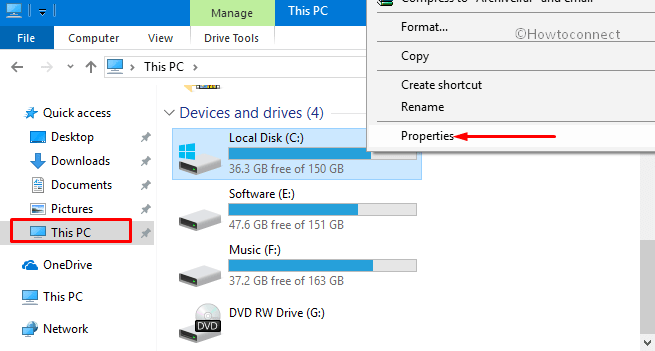
This popup dialog contains the available as well as used memory space of your specified drive.
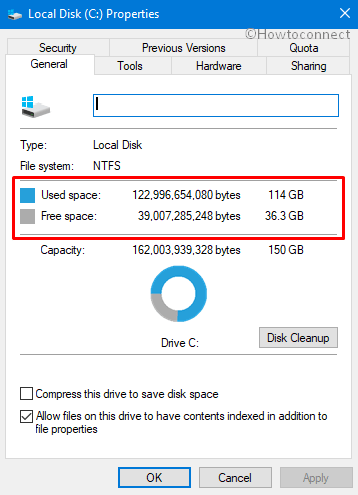
Hopefully, after executing the above workarounds, you will no longer face AION XIGNCODE3 Errors in Windows 10.
That’s all!!!
