Recently a number of readers have asked for a method to fix Airplane mode issues in Windows 10. I have written a fix especially for those users who have upgraded their computers to Windows 10 and are facing WiFi not working problem. Here we are with a fixing article for Airplane mode in Windows 10 whether it is greyed out or enabled and stuck or disabled and stuck. So let’s follow How to Fix Airplane Mode Issues in Windows 10.
Airplane mode issues can be of different ways. One might be unable to turn off the airplane mode as its toggle indicates the function is unavailable for the time being. Few users might not be able to activate the wireless connections as they are not willingly glued to the Airplane mode. And there are situations where Airplane Mode turns on automatically refusing other wireless devices to perform correctly. So, we provide you different solutions to try for the above mentioned Airplane Mode issues. So, let us head towards the main topic and see How to Fix Airplane Mode Issues in Windows 10.
The very first thing is to keep yourselves cool then follow the procedure one by one.
How to Fix Airplane Mode Issues in Windows 10
1. Change Network Adapter Properties
- Right click on Start button and pick up Device Manager from the list of options.
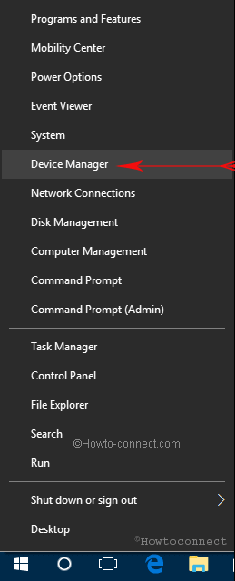
- Make your way to the Network Adapters section and expand it by double-clicking on it.
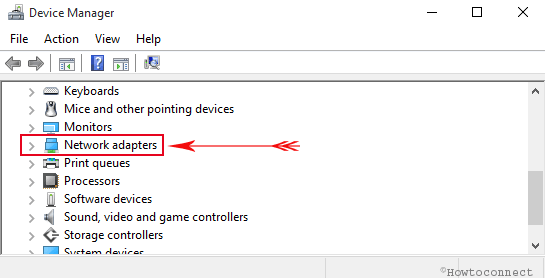
- Figure out your wireless modem from the available list and right click on it to navigate to its Properties.
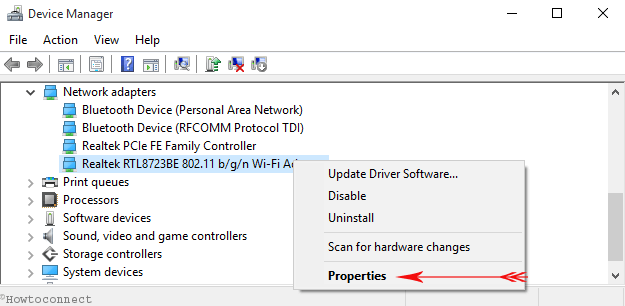
- This launches the Properties dialog box of your adapter. Hit on the Power Management tab.
- Clear off the option that says Allow the computer to turn off this device to save power.
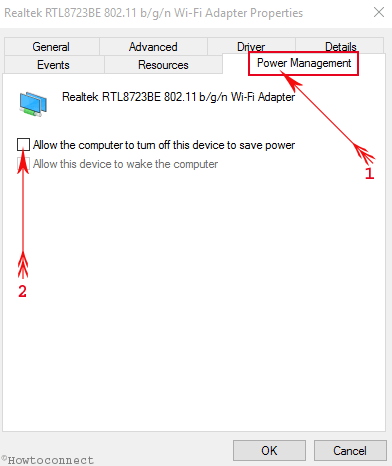
- To apply the changes, press Ok button.
- This will Fix Airplane Mode Issues in Windows 10 and resume its slider to be turned off.
2. Physical Wireless Switch
- The prime task for you is to find out whether any physical switch for the wireless is present or not.
- If you contain the physical switch and if it is toggled Off, you will never be successful to come out of the Airplane Mode. Turn it to On mode.
3. Disable and Enable Network Connection
- Allow the Start Menu to launch on your screen and click the gear symbol icon of Settings app.
![]()
- Your above action will fetch the Settings app on your screen. Take yourself to the Network & Internet category.
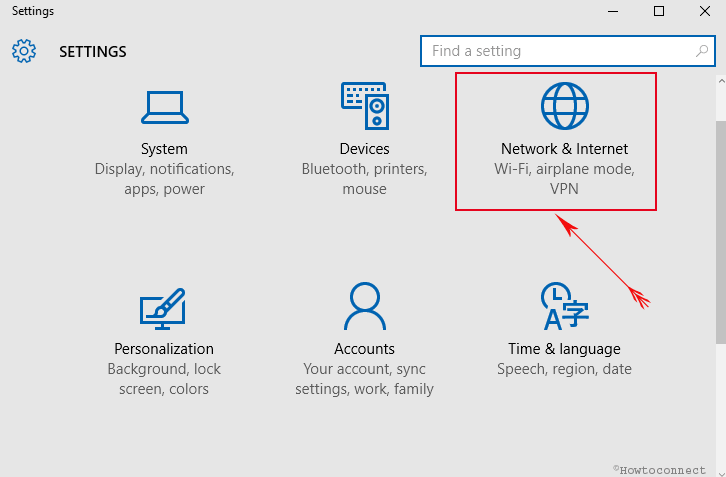
- Click the Status segment of settings on the left.
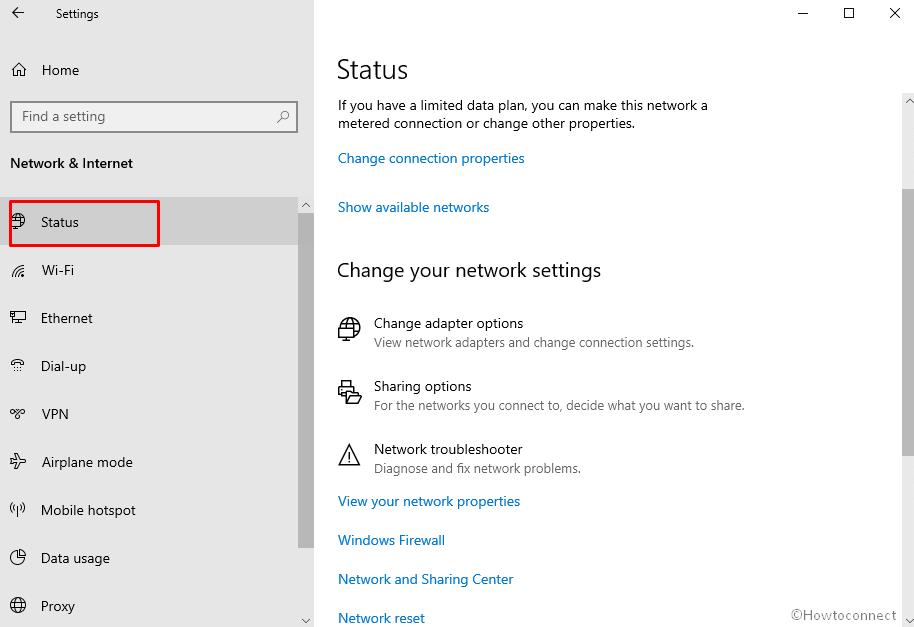
- Take your attention to the right pane of Status settings and you can witness a link Change adapter options. Execute a Press (tap).
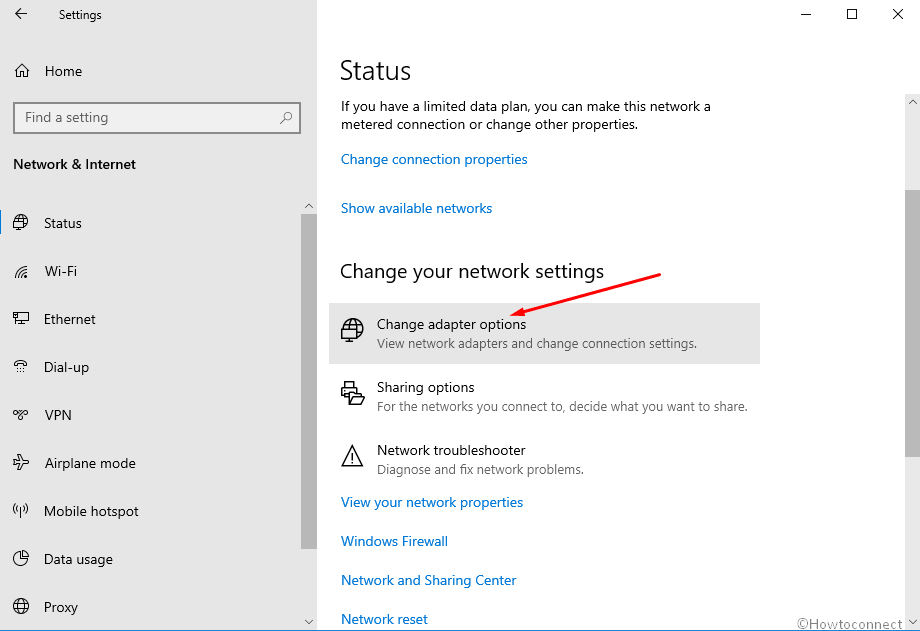
- An isolated window pops up demonstrating your wireless connections.
- Make a Right-click on the wireless connection and go with the Disable option.
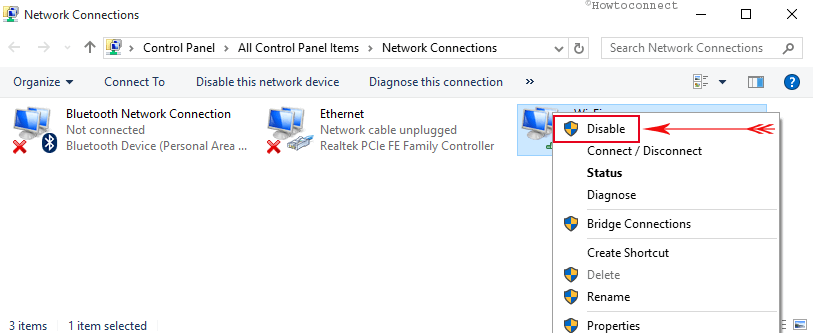
- This procedure disables your wireless connection.
- Furthermore, right click on the same connection and strike Enable.
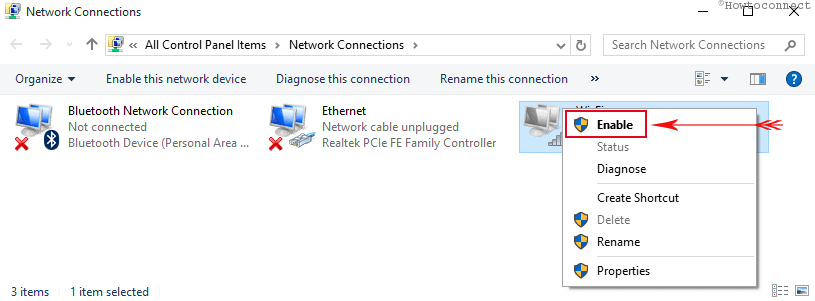
- You will notice you are able to Fix Airplane Mode Issues in Windows 10. it is active and functioning perfectly without becoming disconnected itself!!!
4. Update Driver Software of your Network Adapter
- Bring the Device Manager window on your screen. (See the above point to know the steps).
- Look for Network Adapter option and expand it to see its entire list.
- Right click on your wireless adapter and click Update driver option.
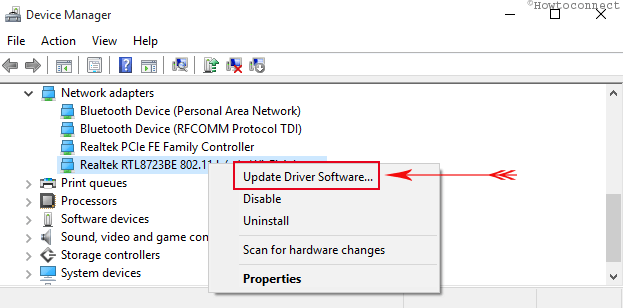
- Variant window emerges which asks you to choose the way to update the driver software.
- Click (hit) Windows should automatically install the best driver option.
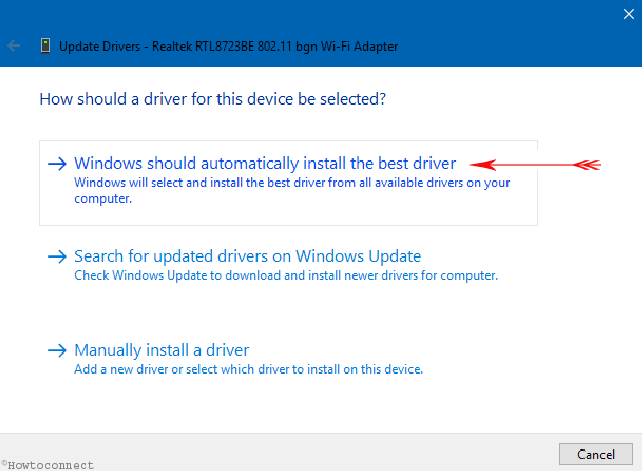
- An online search will start for the driver to be updated.
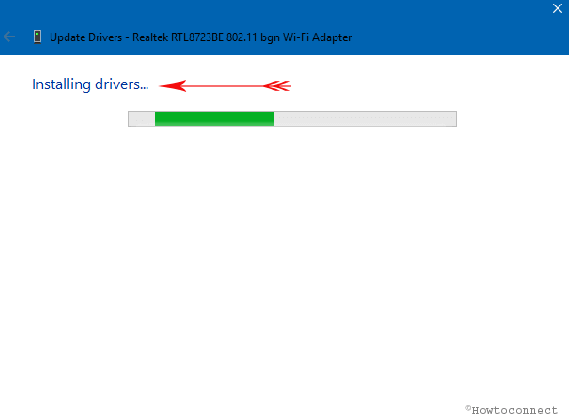
- You will get a confirmation message which says Windows has successfully updated your driver software.
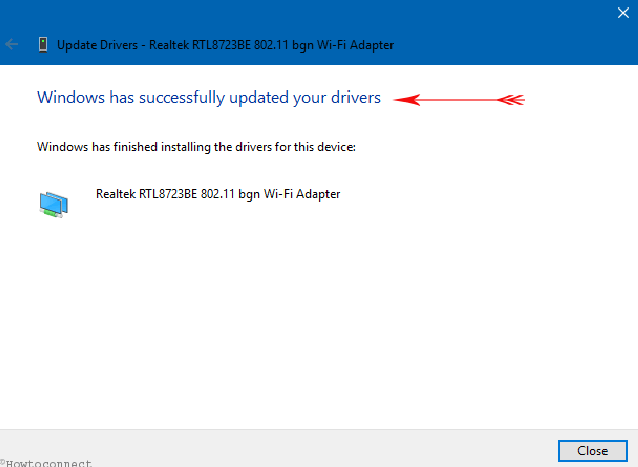
- Close the window.
- This fixes your wireless connection problem and also takes you out of the Airplane Mode stuck issue!!!
5. Uninstall the Wireless Adapter and Restart PC
- For this solution, also, you need to be into the Device Manager.
- Double hit Network Adapter option and look for your wireless modem you are running.
- Make a Right hit on your modem name and tap Uninstall.
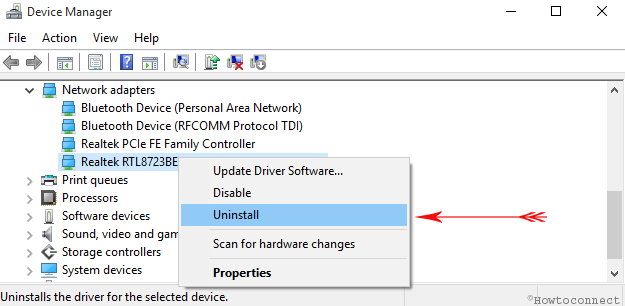
- Click Uninstall button to confirm the uninstall process.
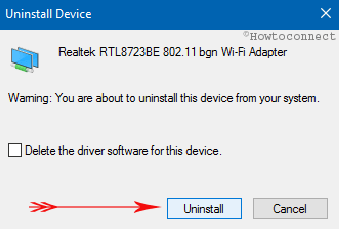
- Now, restart your PC and find the driver installed itself.
- Your Airplane Mode issues will be fixed and thus, you can resume your wireless connection effortlessly!!!
All the above ways are too easy to perform. Give them a shot one by one and we are sure it will Fix Airplane Mode Issues in Windows 10. If one way doesn’t fix the issue, try out the next one. Let us know if your problem is resolved with any of the above mentioned methods. Also, encourage us with your valuable responses and enlighten our knowledge if you have any other way to fix this issue.
6. Reset Network to fix Airplane Mode Issues in Windows 10
Many times Airplane Mode Issues in Windows 10 requires Network Reset as a solution. This method wipes out and re-install all the network adapters and restores other networking components to the original values. You start with an almost fresh combination of setting using this way that doesn’t affect the Airplane mode to cause a problem. See how will you proceed –
- Press Win+I and choose Network & Internet after the Windows Settings.
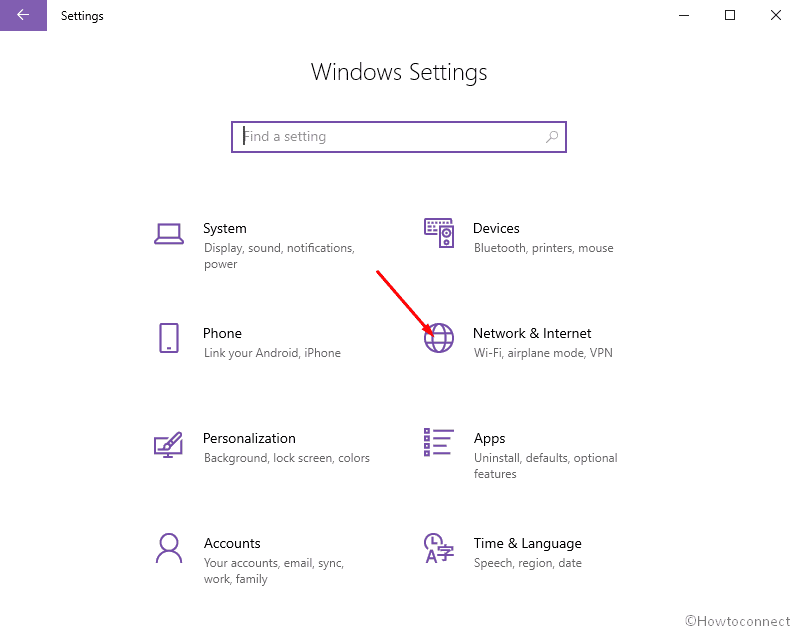
- By default, the application opens with Status tab. Go to the right pane and click on Network Reset from the bottom part.
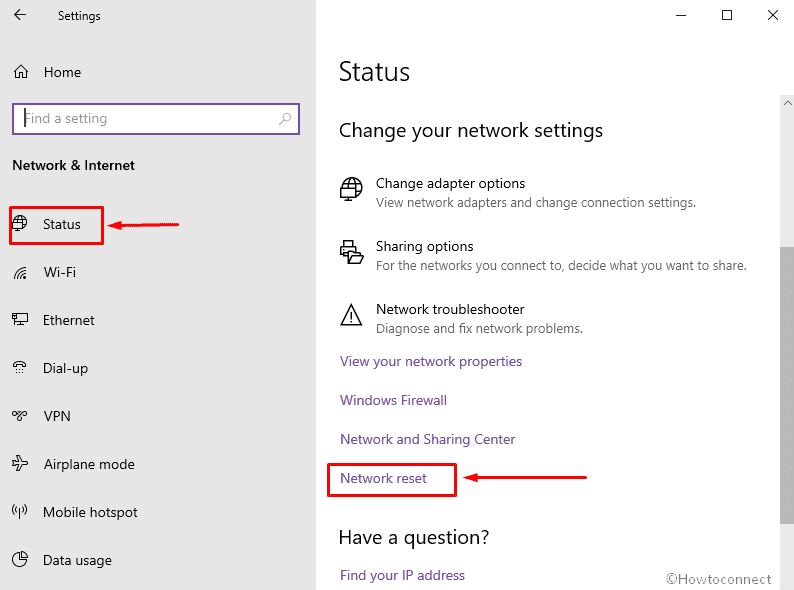
- Click on Reset now button on next page.
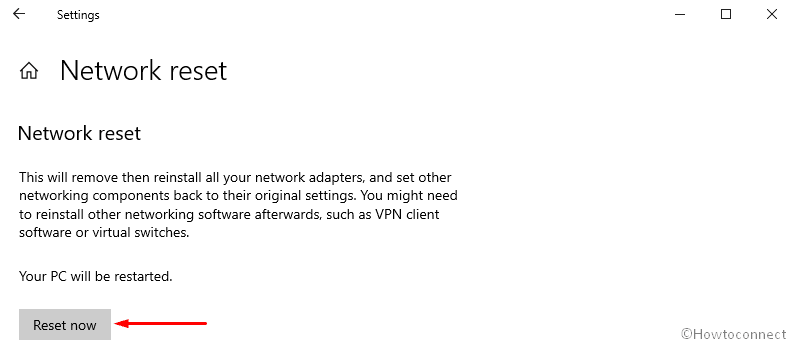
- A dialog prompts asking – Are you sure you want to reset your network settings?; select Yes.
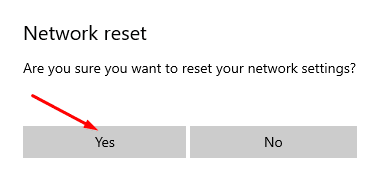
- You will get a pop up – You’re about to sign out, Windows will shut down in 5 minutes. So save your running work relaxingly and let the resetting complete.
You are able to see the same method here – How to Reset Network Settings to Default in Windows 10
Start your system and enjoy the Internet without encountering Airplane Mode Issues in Windows 10.
That’s all!!!

Thank you!!!!!
The Human Interface solution worked for me after I had tried everything else. Thank you!!
CzaQ. We are in 2020 and I have bookmarked this page in case something gone wrong with the driver and yesterday i did needed it . I’ve searched the internet but nothing helped them i remembered this page and it worked as usual.
?CzaQ? you are genius.
Abood MahfouzJanuary 13, 2018 at 10:04 pm
maaaaaaaaaaaaaaan thank uuuuuuuuu sooo soooo sooo much you wont believe how many options i have tried and for how long thanks man
CzaQ
(If you tried all options and it still doesn’t work, try my option:
For my Dell 15 7537
disable the Airplane Mode Switch Collection (Device Manager ->Human Interface Switch Collection)
And then reboot
When you are in the USER LOGIN WINDOW, in the right corner u can find airplane mode icon, turn it off and switch wifi on.)
This one work for me, thank you
Thank – Human interface fix worked. Phew!
I tried alot of ways and the one that worked isnt listed and its really simple. i held fn with f2 and its manually turned on wifi. i did alot of advanced ways to try to get it out of airplane mode and this was super simple
Thanks CzaQ,
Yours worked for me. If above mentioned doesn’t work, scroll in comments try the one suggested by # CzaQ #
‘thank you so much’, I really couldn’t find what’s the problem but the #5 fixed Airplane Mode Issues in Windows 10.
The human interface fixed the Airplane Mode Issues in Windows 10.Thank you!!!!
maaaaaaaaaaaaaaan thank uuuuuuuuu sooo soooo sooo much you wont believe how many options i have tried and for how long thanks man
CzaQ
(If you tried all options and it still doesn’t work, try my option:
For my Dell 15 7537
disable the Airplane Mode Switch Collection (Device Manager ->Human Interface Switch Collection)
And then reboot
When you are in the USER LOGIN WINDOW, in the right corner u can find airplane mode icon, turn it off and switch wifi on.)
You are awesome i love you! #5 fixed mine
Really, this is a weird Airplane Mode Issues in Windows 10. First of all download an authentic driver from the manufacturer website and install then restart and check the issue.
my Dell Latitude E6430 suddenly went into airplane mode and stuck there. The wifi button would not stay on and the airplane mode button would not stay off. I tried all these fixes and a couple others but none worked. Finally I rebooted pressing F2 to get into the bios. Choosing wireless network settings there were two submenus that specified devices controlled by wireless network key. I disabled all of them in both sub-menus and rebooted and then rebooted again pressing F2 again. Now back at the bios screen I re-enabled all of the wireless network options and once again rebooted. This time the Wifi button stayed on and I once again had internet access. Strangely, the airplane mode was ALSO still on (lit up) even though I had wifi and internet access. But then I clicked on the airplane mode button and itturned off and it stayed off. Pushing it again disabled the wifi as it should and now the two buttons work properly.
Hello
I have had this problem for a few weeks and nothing I did could resolve it. With it came an inability to access internet first via wireless then via both wireless and the internet. My daughter showed me a button on the rt of F12. that reads PrtScr. If I press that together with the fn button next to the ctrl button on my desktop, magically airplane mode turns on and off. Once off I was once more able to turn on my wireless but it still would not access the internet – troubleshooting indicated there was a problem with the adapter/driver. By clicking on change adapter options in my wifi window I was sent to my wifi under network connections – on clicking my wifi button I was led to a window that included at the rt end an option to change settings for this connection. Clicking on this I was led to a series of check boxes one of which read AVG filter or driver. This had been checked. I presume through the AVG installation. I unchecked this and everything returned to normal. So kindly help me How to Fix Airplane Mode Issues in Windows 10.
I apologize for my lack of technical terminology – I am not an IT specialist
Karol solution good.
Thank you followed your steps. Perfect after reboot.
Just wanted to say thanks — I called customer support and as they took me half way into a process then took me hostage as they asked for 450 to complete the task and sign me to warranty. I followed the steps you posted, then went back to try the FN/PrtScr which worked.
Airplane mode is off, I am connected, and my Political Science paper will be written
Karan dalal thanks.i finally resolved my issue
Nice blog, I think the first thing, where we unchecked “Allow computer to turn off to save power” in power management tab of wireless device in device manager, solves the problem of auto turn on of airplane mode in PC.
Thanks!!
First I followed the instructions in Point #2, then I followed the instructions in Point #5. Then it worked. Thanks, saved us a lot of money and we are going to be retirees in three weeks.
Very helpful. The last method worked. Thank you so much.
Thanks a lot. Fn+PrtSc worked for me after struggling a long time.
Hello hall, W-10 creates conflicts with a large number of third party utilities. But the positive part is that Win-10 has inbuilt rock solid security applications. Windows Defender, Firewall, and SmartScreen filter among those. So we can rely on them and live without having without any danger in most of the cases. This is the only way to cast aside the conflicts.
If you tried all options and it still doesn’t work, try my option:
For my Dell 15 7537
disable the Airplane Mode Switch Collection (Device Manager ->Human Interface Switch Collection)
And then reboot
When you are in the USER LOGIN WINDOW, in the right corner u can find airplane mode icon, turn it off and switch wifi on.
My issues are a bit different. I can’t keep W-10 disconnected. I disable wifi turn on airplane mode and when I return, I see the enabled icons in the lower right, then a notice from my firewall (zone alarm) that the Host has been blocked from changing the registry entry for (Zone Alarm). then I see the icons change to airplane on and wi-fi disabled. Earlier I disabled Auto-update and (Zone Alarm) log advised update driver for Macafee (sp) was used to bypass update block. Two copies of the driver were stuck in Temp file. Checked Net and some others had also found the Host using firewall update file in Temp.
I found Windows firewall had turned off completely so I went to remove Mcafee but could not find it. We try to turn off the wireless on all devices when not using them to limit connections to microphones on other devices in house We did this after one time when looking for wife’s phone I rang it and spoke to her when ring stopped’ Did you find it? and my voice came out of the Samsung Smart TV. So we try to disable all the wireless until needed. It seems like this W-10 is being operated from a collection program and (Zone Alarm) makes it vengeful. I tried to take it back to Walmart but ;no way. Advice was switch to Windows 7. Another detail is this HP Pavilion rags me about the Accelerometer not being on (claims important to cooling). I guess so it can tell if it is in an airplane. My next thought is to block msn.com in firewall just to keep things stable, but I’m sure it will be timed to call home since every turn on says updates are waiting. How would it know? The net was exciting then it started the Evil Creeping into our homes. It’s junk without a Good firewall but which side of the wall has the hellfire.
I tried every step that has been given. Nothing works but disableD the creepy airplane switch collection. Thanks to this site and much more thank the people under this post.
Thank you guys, i had the same problem, tried every step, but the one that worked 4 me was (fn + f12)
Hello Navin – Thank you so much! After trying many of the other fixes mentioned here, the Click Fn+PrtSc did the trick!
Wow, I am stupid! I struggled for three days, repeatedly trying all the methods above to exit flight mode until I discovered that my laptop has a physical switch just below the mousepad that enables and disables flight mode! I suggest everyone checks their laptops thoroughly for hidden switches before using the methods above.
Try Fn + F2.
You will not believe how easy it is to disable Airplane Mode!!!!
Simply hold the ‘fn’ key together with the ‘PrtSc’ key down until you see the message ‘Airplane mode is disabled’. And that’s it…
Matanzima;
You will not believe how easy it is to disable Airplane Mode!!! I struggled with it for two days despite trying all the solutions suggested here. Here is how you do it.
On your keyboard hold the ‘fn’ key together with the ‘PrtSc’ key down until you see the message ‘Airplane mode is disabled’. And that’s it…
Hello Mr. Geri,
First of all, I like to inform you that I have modified your comment due to avoid plagiarism issue. Now coming to the Airplane mode issue, kindly follow the steps successively I am going to write below with exactness and cool mind –
1. Click Fn+PrtSc (This is a small thing, but many users have got solutions using only this).
2. I have read that you have recently upgraded your OS still If you are using any third party software like CCleaner, antivirus, TeamViewer or others uninstall it. (I myself was troubled from CCleaner for which I have written an article later Struggling with WiFi Issue in Windows 10? Check Ccleaner First).
3. Follow the 5th method written in this article headed as 5. Uninstall the Wireless Adapter and Restart PC (Some people are scared that after they will Uninstall the driver it is missed, but you don’t be scared as the original driver settings are saved in system files).
4. If these 3 methods fail to work for you kindly inform once more here through comment.
thanks.
Navin (Admin)
After fair upgrade to Windows 10 from Windows 7 w/service Pack 1, I attempted to login to my Microsoft account and was apprised I had no Internet connection, I checked and I was showed that my Network was active, but I noticed that the Airplane mode was turned on. I rushed to Internet Settings/Airplane Mode and pressed the button to turn it Off. It kept bouncing back to On.
I contacted Microsoft Help for Windows 10 and talked to 7 different people – they all conveyed the same thing – “No worries” and proceeded to do all kinds of tests remotely. I was then suggested to reboot and given an ID # and said this would get back to them – HA. I got another agent and of course, the agent I was talking to previously was not available. This happened each of the times I called them back.
The last one I was spoken with said this occurs due to some corrupted files when doing the upgrade and they said because the problem was big complex, I would have to pay either $49 for a monthly contract or $199 for an annual contract. As I already had a contract with my computer (Lenovo) I decided to call them and told them that I use Chrome as my preferred browser.
To make a lengthy story shorter, they found that this only happens when running the Internet Explorer browser, but I can still use the Internet by using Chrome browser. The Airplane Mode still displayed as being ON.
I had a couple of friends that this occurrence took place to and the only means it was resolved was to revert back to previous i.e. Windows 7 w/service Pack 1.
I carried out the Upgrade to my laptop erelong after I read the notification from MS, but I didn’t want to do it to my desktop until I was certain I was happy with Win 10. I commit the upgrade to my desktop on 5/14/2016 and that is when this all started.
I tried the solution that Trish Rodgers just suggested – that didn’t work either. I have reinstalled Skype once more because I utilize it. I went to all the sites that are listed by the others in this conversation. Nothing is working.
Also, when I go to Settings – Network – Internet, the toggle switch stays on and it doesn’t list any wireless devices either.
I was so disappointed with Windows 10 due to the airplane mode controlling my laptop. After reading all of the “What to do to cut it off” just to allow me computer access, I found out Nothing worked that was stated from Windows or any other person trying to help. Seriously, Nothing! So I thought what touches airplane mode, what program has some type of neighbor that might have something to do with this issue. The thought then came to mind that Skype might be worth investigating to see if there is a hidden connection or link that just loves the Windows 10 and wants control.
I then totally removed Skype since I don’t need Skype and don’t use it at all. Guess what, I no longer have an issues of “The battle of Airplane Control”. My computer works faster now and any other issues previously have come to a halt.
Thank goodness I didn’t give up. Maybe Windows 10 gave up too fast or just didn’t want anyone to know that Skype has a sneaky critter in their system. Hope this helps others.
Thanks guys. The last option worked for me.
Wow, none of the ways you listed worked for me Except the last. so I kept scrolling and found someone’s mention of the Fn+PrtSc (tower icon) and bam, just like that a notification on the top popped up saying Airplane mode off.
Check the posts and follow Windows 10 Update Problems
I cannot even use the start button. adjust sound, time and date is frozen haven’t figured out how to get in to control panel…..ugggggg I recently updated Windows 10………………………..
Karan thank you, I followed the instructions of several replies above you about a stuck airplane mode. None of them worked. Yours did ,thank you are awesome
Hey Blanton, Have you installed any third party application on your Dell.
I have a Dell XPS8700 Desktop that came with Windows 10 purchased 11/5/15. I have done a refresh. I have called Dell tech support and they want to charge me $139 for tech support on fixing the software because it is not a hardware issue. I have tried all 4 of these options…all failed to turn off the airplane mode. I DO NOT KNOW WHAT TO DO!!! I have done the FN Key with the Prt/Scr to no avail.
Thank you so much!!! That was driving me nuts.
I used step 1. Change Network Adapter Properties
Thank you that was helpful. I’ve used step 5 and it got the job done. However airplane mode button does not turn off but does not cut the communications as well. So I’m satisfied
Thank you for this great troubleshooting article – really clear steps. In my case it was the physical wifi button…so obvious. Not many other articles cover that option. Thanks!
Hello Geoff, The article Struggling with WiFi Issue in Windows 10? Check Ccleaner First could help you.
Has anyone fixed this problem on a surface pro 4? I’ve tried most suggestions without luck. ‘Airplane mode switch collection’ does not exist in the ‘Human Interface Devices’. Any other suggestion So?
Go to Control Panel > User Accounts > Manage User > New User, login to new user. Automatically all windows settings will be install then change the airplane mode to on. Setting will reflect on previous user. Enjoy!!
If you Uninstall the Wireless Adapter, will it automatically reinstall after rebooting the computer?
Ok. None of these worked for me. The solution that I found for my Dell laptop and it also worked on a Lenovo laptop was hold the FN (function key) and hit PrtScr (print screen) and it will Unlock Airplane mode.
As per Rembrandt
You can just disable the Airplane Mode Switch Collection
Device Manager
Human Interface Switch Collection
Right click disable and you should be able to use your wifi.
THE REAL METHOD TO GET RID OF AIRPLANE MODE
GO TO DEVICE MANAGER
HUMAN INTERFACE DEVICES
UNINSTALL AIRPLANE MODE (AND DELETE DRIVER)
DONE
click mouse on flight mode icon below.
Press “Fn” Key and Then “Signal Tower Key” together.
This “Tower Key” is next to “F12” key, and before “PrtScr” key, on top line of your keyboard.
Now….Say …”thank you” to me.
I have a HP Pavilion dv7, I’m stuck in airplane mode. I have made all of the suggestions. The problem is that none of the buttons that I have read, I can’t find them. I have Device Manager, Network Adapter, but, the “Wireless Adapter” button, or “DISABLE Airplane Mode Switch collection”, I can’t find it in the Device Manager button. It’s frustrating!!!!! I have tried, on/off buttons, but nothing seems to help. Any other advice or suggestions? Please!!!
There is no FN button on my keyboard. Any other keyboard options?
I’ve seen many fixes and NONE worked for my desktop…
I tried:
Registry
Group Policy
New Drivers
Putting my Wifi Dongle in a new USB port
NOTHING.. and I was NOT able to re-install or rollback windows (that’s an ABSURD thing to if ANYONE suggests it… the only time this is done if something is HOPELESSLY CORRUPT)
Here was my problem….
The WLAN service was set to DISABLE… when it’s set like that AIRPLANE mode in win 8,10, etc is LOCK ON, no wifi, no blue tooth.. ETC
I simply set it to automatic, click start, and wifi, BT, everything instantly worked… Granted running over a 1Gps LAN line IS a LOT more stable (even vs high-speed 802.11ac)
I now still use LAN. I leave the wifi card ENABLED but NOT connected so my desktop can use location services
It worked for me too, thank you
This was incredibly helpful. I have a Dell laptop that I upgraded to Win 10 and it was stuck on airplane mode. This helped me fix that problem quickly!
Thanks for sharing. Perhaps the human interface devices was a disturbing element in your case.
Hi Karol,
Have you preinstalled any application which can be proved a disturbing element?
No – but I just found a solution that worked – I’m sharing it below because this has been so irritating…
“”If You Are Locked Out Of WiFi, Go To Device Manager, Then Go To Human Interface Devices, unfold Human Interface Devices, Select to the choice (DISABLE Airplane mode switch collection) (NOT Airplane Mode Switch). it has worked on My 4 Dells, an Inspiron 17 7737, 2 Inspiron 15 7537 and an Inspiron 15 3521 all Running Windows 10. Hope This Helps Since Everyone Thinks It Is A Physical Button/Switch Problem On The Keyboard Which It Is Not.””
This worked for me – After making this change, I rebooted – when I came back in, Airplane mode was still on – but I was able to toggle it off and turn on Wifi – WOOHOO!! Hope it helps someone else too…
I just got a brand new Alienware laptop that came pre-loaded with Win 10… it’s worked fine for 2 weeks, but last night the infamous Airplane mode turned on and I can’t turn it off – I’ve tried all the suggestions listed here (and elsewhere), including the Fn+Prt Screen, uninstalling and rebooting, disabling/re-enabling, etc – NOTHING works… I also tried the reg edit/delete command listed and got an error message (it doesn’t work either) My laptop does not have a physical switch. Really frustrated…
I had wifi access but the airplane icon was showing as on.
I updated the driver and after doing so also turned off the power management option to “turn off to save power”, as long as I was right there. Fixed the issue.
Thank you,
I tried one fix that works that wasn’t mentioned here. If you have a desktop computer and you have a power supply connected that’s also connected via USB connection, just remove it and reboot. Works like a charm
I have a desktop and none of these solutions worked. I just upgraded to 10. I found one item on the web that said to remove my usb connection from my battery back up. This actually worked but every time I reconnect the battery the airplane mode gets stuck on. Any ideas on a permanent fix?
Hey Mr. red, do you own an external application to support network related tasks?
Not that I’m aware of. Can you give me an example?
I have an ASUS AiO P2001 which I purchased pre-loaded with Windows 10.
Airplane mode is on, but does not disengage the WiFi, though it’s stuck in the “on” position. It’s on right now, and I’m actually writing this while it’s on. I cannot turn it off. And it would be handy to be able to, since I’m planning a flight in a couple of months and don’t want to have to manually disable the adapter before every leg of the flight.
I’ve tried all of the steps on this page. I tried the FN-PrtScn fix. I tried unchecking the Sense sharing boxes (which I’m glad for anyway). The registry key name from the other article was considered invalid.
Still stuck in the “on” position with absolutely no hindrance to the connection.
Any other ideas?
YES!
Thank you Naveen
Thank you Naveen!
Thank you so much Nabil for you appreciation.
Naveen..you are the saviour..
Your suggestion worked..actually nothing else did.
Thanks again friend.
3rd party software refers to the software built by other than Microsoft on Windows.
I’m not sure what you mean by 3rd party software. I do not have any when it comes to my network at all unless I have something I’m not aware of that would cause this. I will trying uninstalling my lan card to see if that helps and will let you know.. thanks…
Hi Shelly, Modem refers to the adapter. Try uninstalling the adapter driver and reboot your PC. It is a frustrating issue. Have you any third party software on your PC which has impact on network? The main cause of Airplane mode is the 3rd party software.
I have a desktop, and tried absolutely everything you have listed here with the exception of the wireless adapter. I was wondering what you meant when you said “modem”. I only have a wireless lan card listed under network adapter; is that what I should uninstall? I really like Windows 10, but I am beginning to think that my only option is to revert back to my Windows 7. I cannot even be recognized in our network or join our homegroup. It is very frustrating. Oh and since I have a desktop, I do not have an FN key…thank you.
Nothing will work. Just simply click fn+printscreen key together. You will see airplane mode is removed.
Another great thing to do is try hitting your laptops function key for airplane mode. Usually fn+f2 if its on, it hardware overrides the windows software airplane mode.
If you want to disable your airplane mode after you have upgraded to windows 10 Dell laptop,see the below it will solve ur problem
Click on FN + Print Screen (this will disable your airplane mode)
Hi Mr. Hartley. Please follow this link and do as suggested http://howto-connect.com/fix-wifi-missing-or-not-working-in-windows-10/
When you will restart your PC after uninstalling the driver it will be automatically installed.
I am using Inspiring 15 5009 series laptop. In my laptop, Airplane mode is always on. I checked your solution above. I cannot see any WiFi adapter. But I cannot see Intel(R) Dual Band Wireless-AC 3160. When you asked about Updating Driver Software, it says its already Up to date. And are you sure, I have to uninstall it? Because if I do it, I will not be able to connect to WiFi. Rest of the solution I did including reboot of PC. But still it’s not working.
I tried all the options in the “How to Fix Airplane Mode Issues in Windows 10” article, but I am still unable to turn airplane mode OFF. It just shows the toggle switch in “ON” position and won’t automatically flips right back when I try moving to “OFF” position. This is very frustrating and I really need it fixed because I can not print since my printer is also wireless.
I have written in the first paragraph of this article and given a link to solve your problem. Follow this link to fix airplane mode issue on newly installed Windows 10: How to Fix WiFi Missing or Not Working in Windows 10
hi there, im using dell inspiron i3 5000 series and currently in windows 10 os, the problem is i cannot use the wife and the airplane mode is always in “on mode”i cannot change it to “off mode”, how do i fix it. please help. it’s truly appreciated if you could help. thank you…