Multiple users encounter Blue Screen issue when the install the latest version of Windows 10 specifically v2004. You might experience PAGE_FAULT_IN_NONPAGED_AREA with changing prefix such as aksdf.sys, hardlock.sys, and other. All these blue screen errors appear due to a unanimous reason outdated Sentinel HASP driver.
aksfridge.sys PAGE_FAULT_IN_NONPAGED_AREA mostly occurs in Windows 10 because of HASP drivers. You might have installed any application that uses Sentinel® LDK and Sentinel HASP® driver. Main aim of this app is to protect the wrong distribution and monetization of a software product. BSOD aksfridge.sys mess up will be fixed automatically once you install the latest Sentinel® LDK and Sentinel HASP® Run-time Environment Installer GUI for Windows. Furthermore, you can try to run the SFC, install, and uninstall the updates. Here are methods –
aksfridge.sys PAGE_FAULT_IN_NONPAGED_AREA BSOD Error in Windows 10
Here is how to Fix aksfridge.sys PAGE_FAULT_IN_NONPAGED_AREA BSOD Error Windows 10 –
1] Update HASP drivers
As said above the culprit behind this Blue Screen problem in Sentinel® LDK and Sentinel HASP® Run-time Environment Installer GUI for Windows so the main focus will be on this software. All you need is to download the driver from the authoritative vendor and install the same properly. Follow the instructions for this –
- Go to this link and click DOW0003347.
- Scroll down to the bottom and select Agree.
- Once downloading gets completed unzip Sentinel_LDK_Run-time_setup_2.zip (Right click and select Extract).
- Double click on HASPUserSetup.exe and follow the onscreen guidelines.
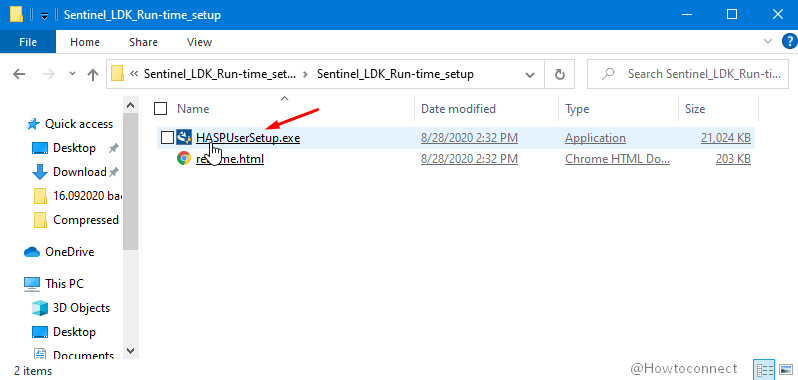
- Reboot your PC and aksfridge.sys will be resolved. You can successfully install Windows 10 2004 after this.
2] Run the System File Checker to fix aksfridge.sys blue screen error
Corruption in system resources due to the outdated HASP drivers might also lead to the blue screen of death error on your Windows 10 PC. The damaged files create hindrances during the installation of the new version ending up with BSOD. But don’t worry, a default tool System File Checker takes care of this malfunction and repairs the resources in no time. The utility will scan the files like DLL, exe, etc in all directories, detect the broken from them, and fix after running through command prompt. Follow the steps –
- Click the search on the taskbar and type the – cmd.
- Once result appeared, select the – Run as administrator.
- Choose the – Yes on the user account control prompt.
- Type in – SFC /Scannow on the command prompt after C:\WINDOWS\system32>.
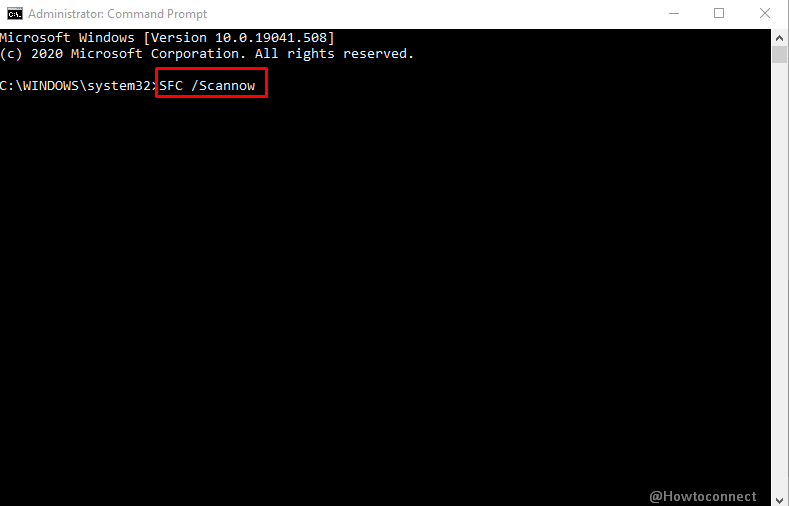
- Hit the – Enter.
- Let the scanning and repairing complete and restart the system in the last.
3] Install the latest update
Windows 10 expert team from Microsoft observes the customer’s feedback and bugs in the product all the time. When any issue reported they commonly respond quickly with workarounds on the community website. Furthermore, they include the resolution in the next patch such as a security update or optional update. So if you encounter aksfridge.sys PAGE_FAULT_IN_NONPAGED_AREA there is a possibility of a pending update that may fix the issue. Follow the guidelines –
- Click the start, type update, and then hit Enter.
- As the Settings page appears, click the – Check for updates.
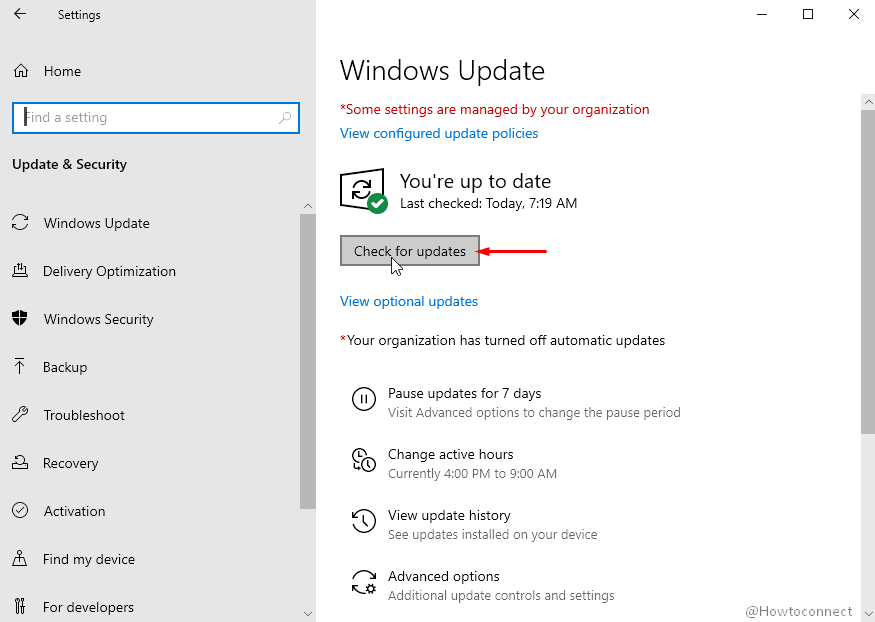
- Allow the download to finish and click on Restart now finally.
See – 4 Ways to Update Windows 10.
4] Uninstall the recent Windows update
In case, aksfridge.sys PAGE_FAULT_IN_NONPAGED_AREA BSOD Error has appeared after installing a Windows update then the update might be the cause. Uninstalling the recently received patch or build is the proper solution in this condition. However, every Windows update is intended to enhance security and settle persisting issues in Windows 10 but here you need to remove the same.
- Press the – Win+I.
- Select the – Update & Security.
- From the Windows Update Settings page click the – “View update history”.
- Choose the link that reads – ‘Uninstall updates’.
- A separate window will appear; locate the recently installed update.
- Double click the same and select Yes on confirmation dialog.
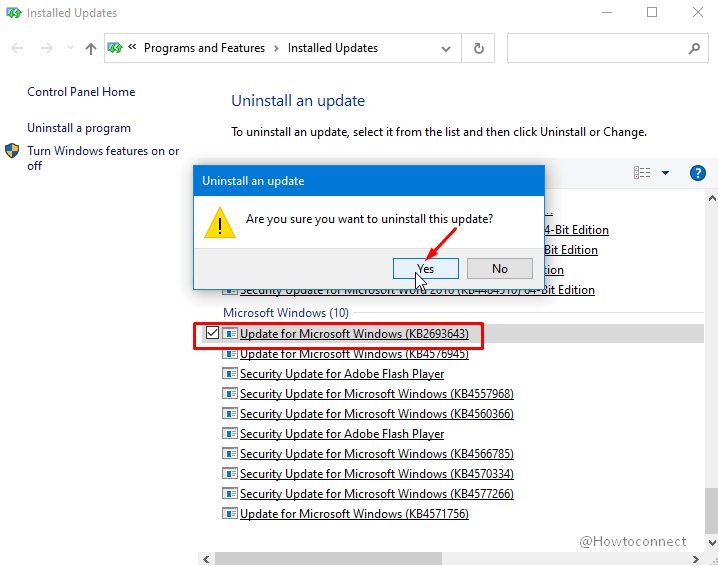
- Save all your ongoing work and click the – Uninstall.
Methods list
1] Update HASP drivers
2] Run the System File Checker
3] Install the latest update
4] Uninstall the recent Windows update
That’s all!!
