Windows 10 brings about multiple bugs and issues, Email Error Code 0x80048802 is one of them. The problem occurs when you attempt to send or reply a message through the Mail app. Commonly the reason behind the error is misconfigured system files. If you encounter the same, don’t get afraid you can repair Email Error Code 0x80048802 using simple solutions.
Often corrupted system file leads to the missing information and files that help the Mail app to function properly. As a result, Email Error Code 0x80048802 occurs. Furthermore, faulty installation and inappropriate deletion of the application can cause the same. Methods like – Running the troubleshooter, system file checker, Updating and Reinstalling the Mail & Calendar app help in this concern.
Can’t Forward or Send Email Error Code 0x80048802 in Windows 10 Solutions
Here is How to Fix: Can’t Forward or Send Email Error Code 0x80048802 in Windows 10 –
Run the App Troubleshooter
The troubleshooter is an inbuilt feature of Windows 10, that identifies and settles different issues. This app will help in finding the real cause of Email Error Code 0x80048802 and fix to convey message via mail app.
Step-1: Press Win+I hotkey at the same time in order to open the Settings app. When the program appears, click on the Update & Security.
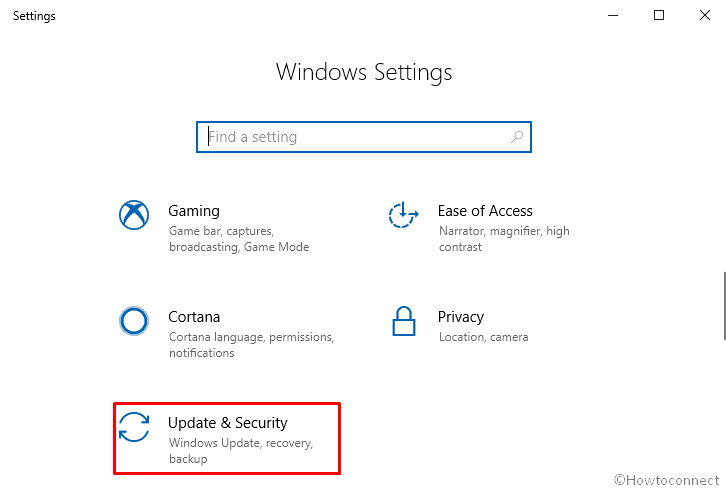
Step-2: On the following page, select Troubleshoot from the left pane and then move to the right side.
Step-3: Scroll down and click on Windows Store App when you find it and tap Run the troubleshooter button.
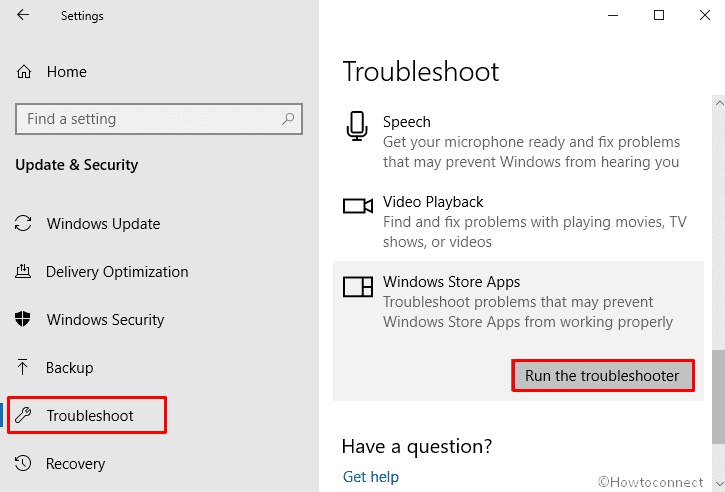
Step-4: Once your system gets the bug behind Email Error Code 0x80048802, click on Apply the fix.
Run SFC/ scannow command
The System file checker is a utility command that works to identify the trouble existing in your machine and fix automatically. If the system files corruption is the cause the SFC tool will easily solve the mail app issue.
Go to Taskbar search and type cmd.exe on the blank area. Once the result shows up, click on Run as administrator from the right flap.
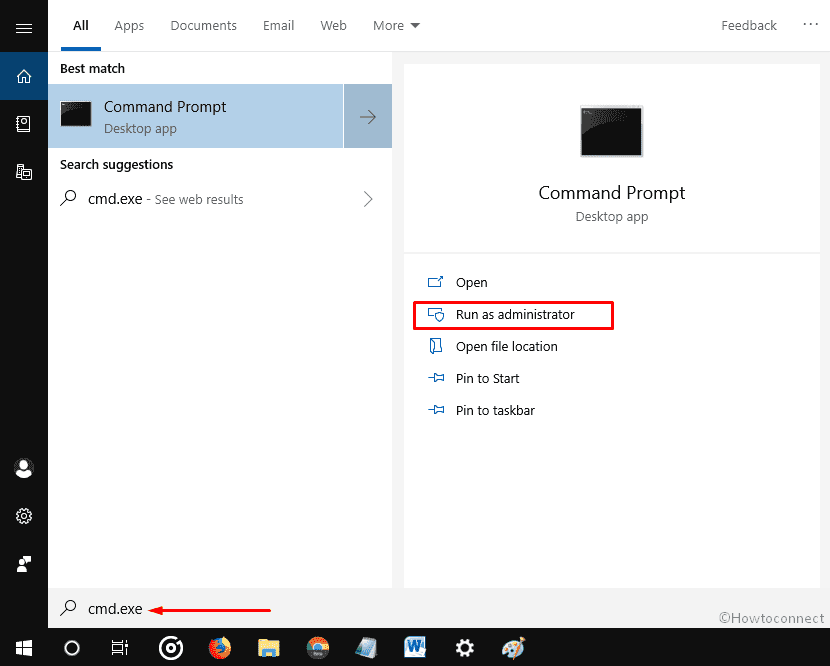
Now authenticate by click Yes on the User Account Control.
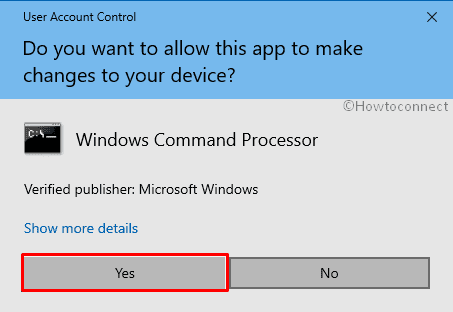
When Command Prompt window comes into the sight, type sfc/ scannow after C:\WINDOWS\system32> and hit Enter.
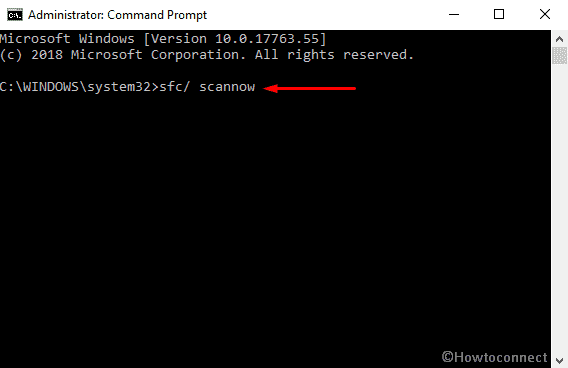
The process will take approximately 10 to 15 minutes to complete, therefore keep patience until you find 100% on the command prompt.
Lastly, Reboot your PC and check whether the issue Email Error Code 0x80048802 is rectified or not.
Update the Mail and Calendar app
The outdated version of Mail and Calendar app may also bring up Error Code 0x80048802. Thus update this app by going through these steps –
Do right-click on the Start button and select Run from the visible list.
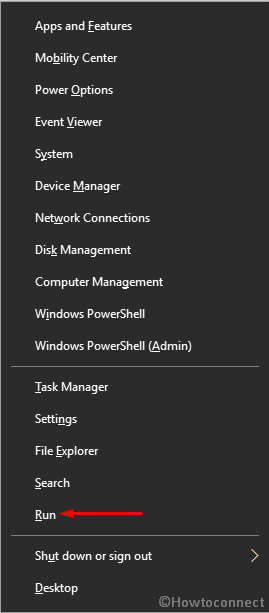
Once it rolls in, type ms-windows-store: in the void text field and then click on OK button.
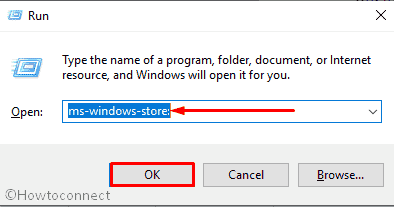
Now, the system will elevate Microsoft Store on the screen. Click on the three dotted icon located in the top right corner and select Download and updates.
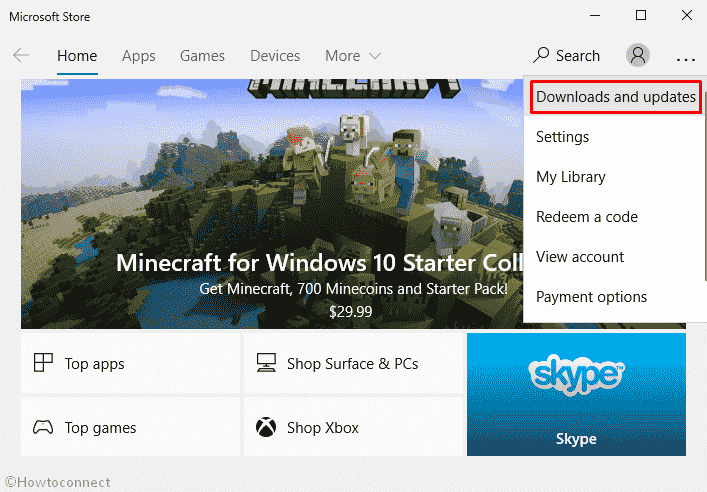
Next, select Mail and Calendar app from the list.
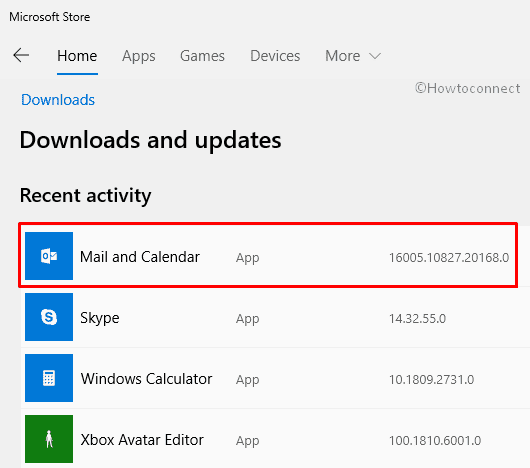
Then, click on Update.
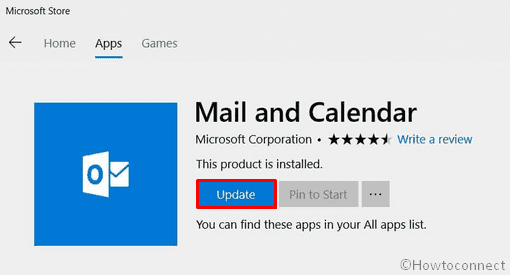
Reinstall the Mail and Calendar app
If updating Mail and Calendar App doesn’t provide any relief in Email Error Code 0x80048802 bug then try reinstalling it.
Press Win and X simultaneously to open the Power menu. When it appears, select Windows PowerShell (admin).
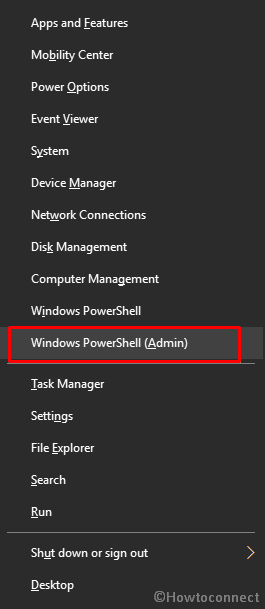
If a UAC prompts up, click on Yes to give consent.
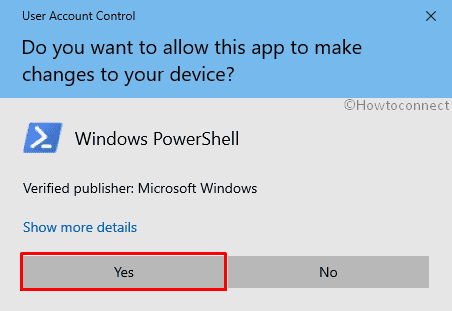
On the following window, type the below command after C:\WINDOWS\system32> and Press Enter on your keyboard –
Get-AppxPackage *windowscommunicationsapps* | Remove-AppxPackage
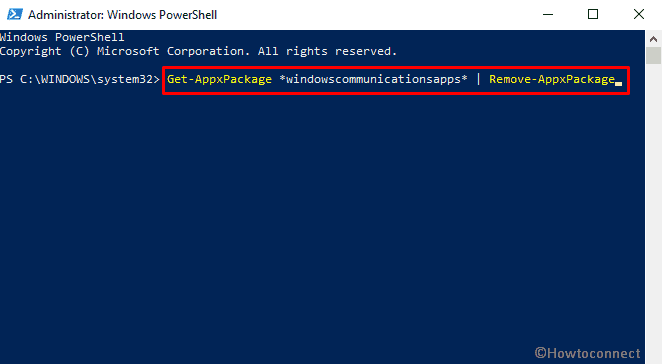
This command will uninstall Mail and Calendar app, hence launch Microsoft store and download the app again.
Note – At the time of reinstalling the app, you may get a warning message that claims that product is already installed. In that case, follow these steps –
Press WIN logo and R altogether to open the Run dialog.
In the empty text box, type WSReset.exe and hit Enter.
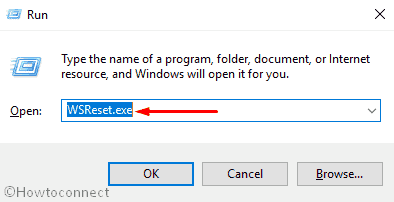
Next, you will view a black screen like below snapshot, you don’t need to anything here. Once the system finishes its task, Microsoft Store will come up in the screen.
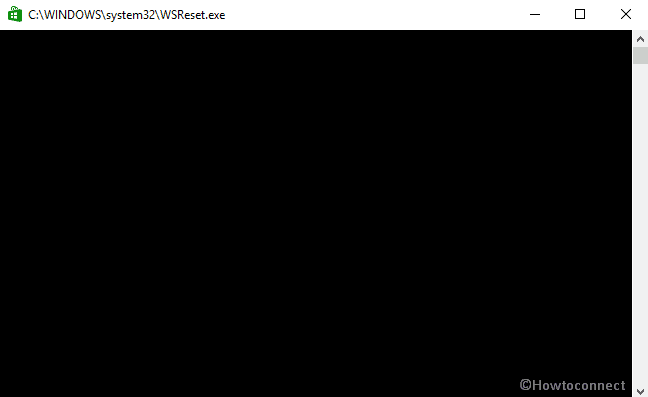
Now try to install the Mail and Calendar app again. When it’s done, Restart your PC and check if Email Error Code 0x80048802 resolved.
Check if the proxy connection is enabled
Some users find that a minor adjustment in the proxy settings can solve Email Error Code 0x80048802 bug on the device.
Open Windows Settings and click on Network & Internet.
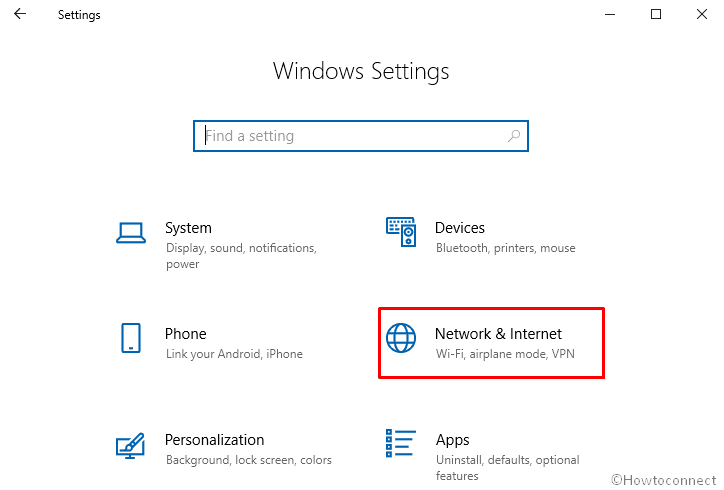
On the upcoming Window, select Proxy from the left pane.
Now go on the right-hand side and make sure that the toggle button of Automatically detect setting is turned ON and Use setup script is OFF.
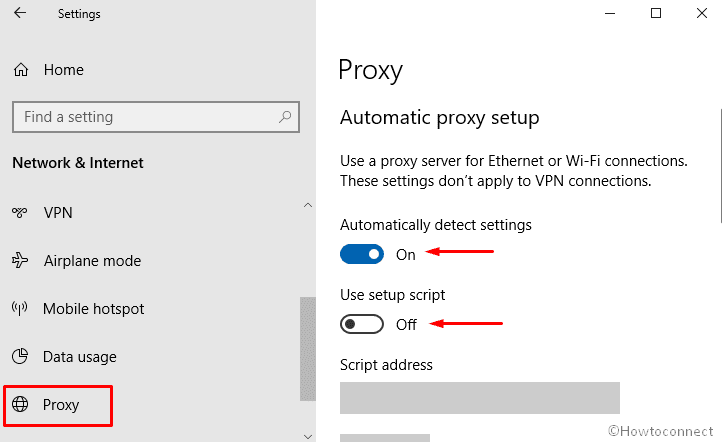
Next, Close all the opened window and follow the below steps –
Open Run Dialog, type inetcpl.cpl in the text field and hit Enter.
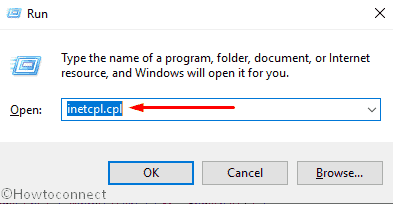
The Internet Properties dialog box will appear on screen, here tap the Connections tab and click on LAN settings.
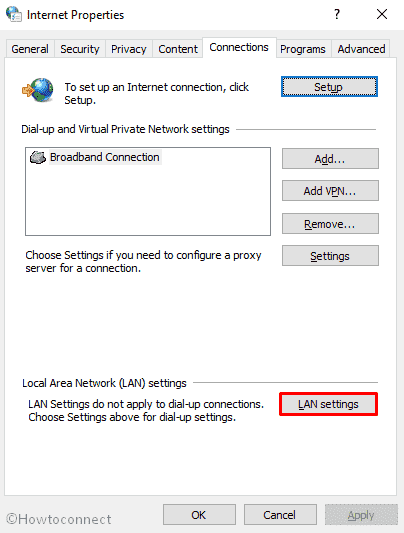
Now, tick the box for Automatically detect settings and uncheck “Use a proxy server for your LAN (These settings will not apply to dial-up or VPN connections)”.
Finally, Click OK to save the changes.
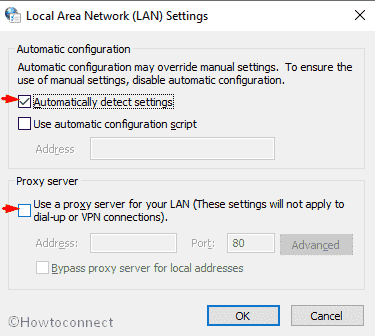
Install the Windows Update
There is yet another method to fix this Error Code 0x80048802 by just receiving the newest Windows update. Here is the procedure –
Click on the Start button and select the gear icon located in the left corner to launch the Settings app.
When it comes into the view, click on Update & Security.
On the succeeding page, move your cursor to the right pane and click on Check for updates.
Now, the system will start searching for updates. If it gets any, install in no time.
Perform a clean boot
Unnecessary startup processes can also be the reason behind Email Error Code 0x80048802. Hence disable all the Services which are already running in the background of your PC then restart them again to extricate this problem.
Press WIN and R together to launch Run dialog. Type msconfig in the void box then press Enter to go ahead.
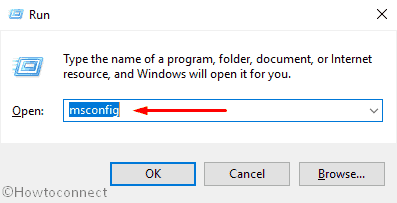
Once the system brings up System Configuration wizard, Shift to the Services tab.
Navigate to the bottom and check the box of “Hide all Microsoft services” option then click on Disable all.
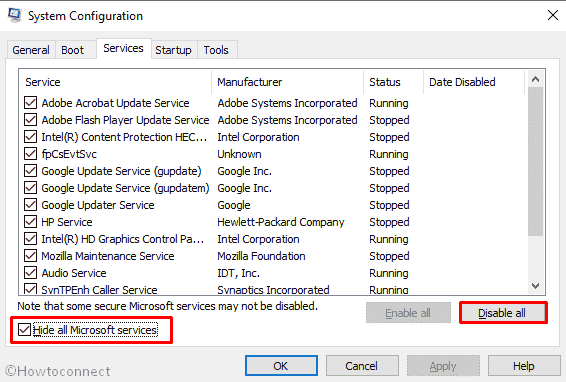
After this, move to the Startup tab and then click Open Task Manager link.
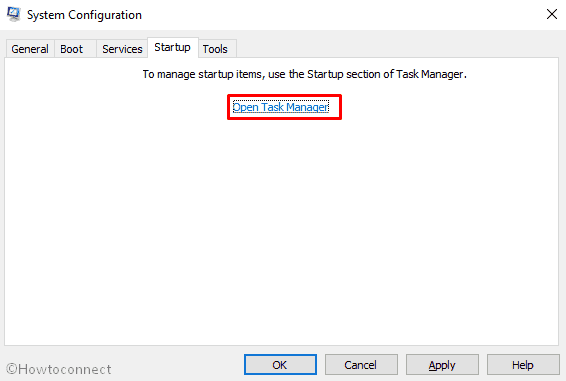
When Task Manager turns up in the screen, right-click on the app whose status is enabled and then select Disable. Do the same for all active app.
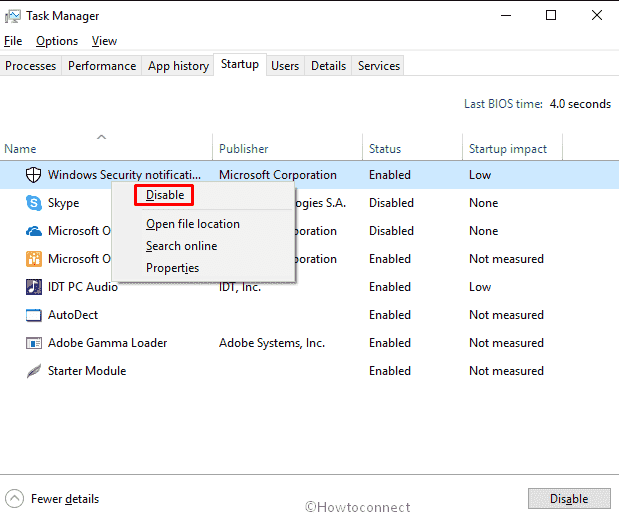
Finally, Restart the PC and check whether the mail app issue no longer occurs. If the trouble has been fixed then you need to enable all the applications instantly by following the reverse of the above-described steps.
Perform a system restore
If no method worked till now, the last thing you need to do to dispel Email Error Code 0x80048802 is going back to the prevenient state of Windows. This method will only work if you did create a restore point earlier when your PC was working fine.
Make a click on Cortana and write down system restore in the search box. Once the result appears, click on Open.
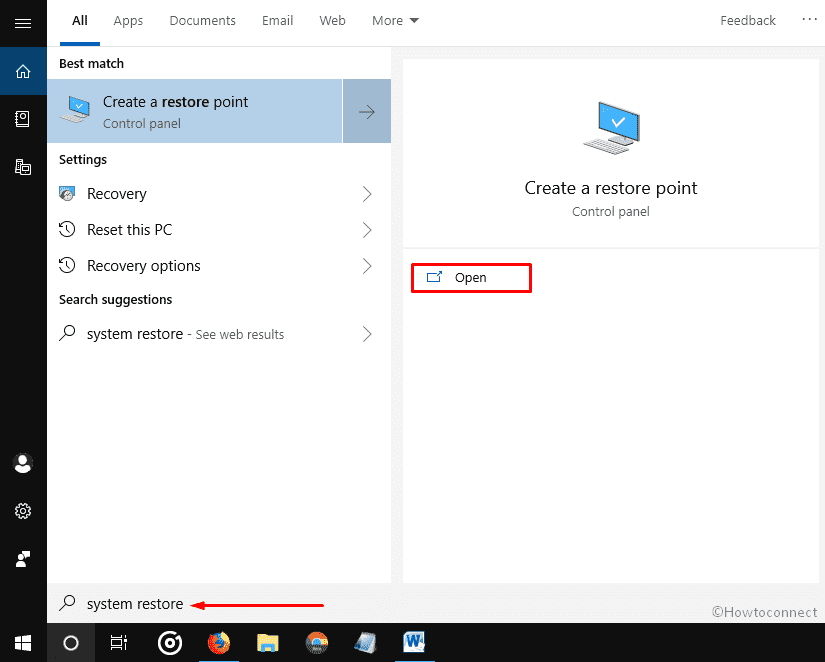
On the following wizard, click on System Restore.
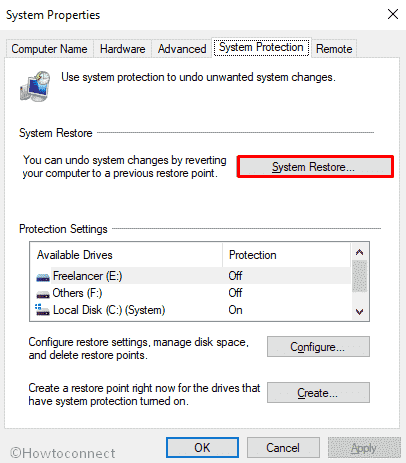
When System Restore window comes up, click on Next to move ahead.
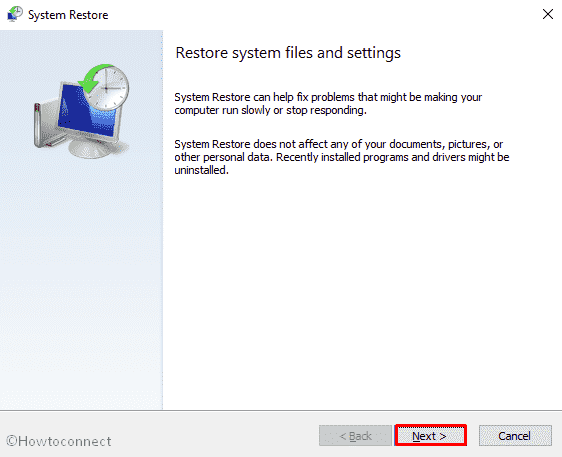
Here, you will view all the restore point you created earlier. Select your desired one and again click on Next.
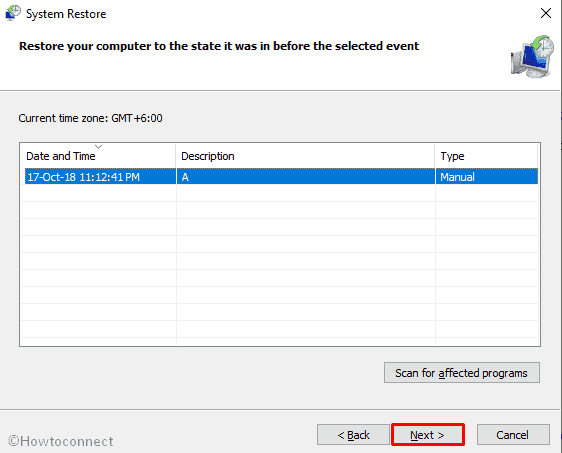
Next, click on Finish.
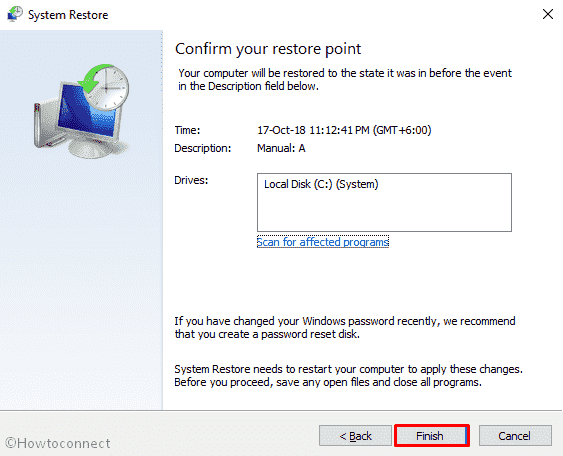
A pop-up will prompt up for final confirmation. Click on Yes if you want to get back to the previous state.
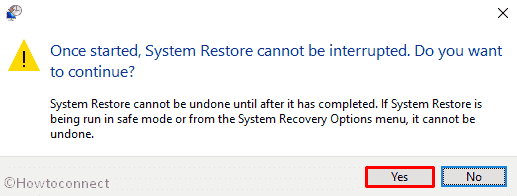
Hope you fixed Email Error Code 0x80048802 on your PC after following the above-explained solutions.
That’s all!
