Daemon Tools Error Code 532 in Windows 10 is currently one of the most annoying issues in Windows 10. With the ultimate effect of sluggish device operation and repeated freezing of desktop, it can take your ease away. Displaying various error texts and at the same time, terminating tasks abnormally is pretty common as well. Usually, the problem occurs while installing a program associated with Daemon Tool aka Disk Soft Ltd. Software. The error might cause severe damage to the system and needs immediate resolution. We are here today to successfully eliminate Daemon Tools Error Code 532 in Windows 10 from devices with working solutions.
Daemon Tools Error Code 532 is common during startup of the device or even while shutting it down. As a part of keeping yourself with the flow, you need to install the latest updates of Windows 10. It unfortunate that this notorious bugs pinches there as well and terminates the operation. This can be a cause of Missing system components, DLL files, corruption in the Registry because of conflict between similar programs like Disc Soft Ltd.-related software. Furthermore, infection of malware eventually deleting system particles, accumulation of unnecessary junks in the system can be responsible too.
Daemon Tools Error Code 532 in Windows 10
We will discuss the Workarounds found to be super effective to resolve Daemon Tools Error Code 532 in Windows 10 in the later segment. Before that, let’s have an eye on the causes and symptoms of this vulnerability from down below –
Causes responsible for Daemon Tools Error Code 532 in Windows 10
- Termination of downloading or installation of DAEMON Tools Software abnormally.
- Corrupted registry because of installing or uninstalling program associated with DAEMON Tool.
- Infection of Malicious attackers making corruption in the system components as well as deleting necessary files.
- Erasing files or components attributed to DAEMON Tool By another program you have installed recently by mistake or by any other means.
Symptoms of Daemon Tools Error Code 532 in Windows 10
Windows 10 will show the following abnormalities once affected by this error –
- Display of “Error 532” text at the same time, crashing of an active program.
- Crashing of the device repeatedly with Error 532 while running the same program.
- Display of the error message- “Daemon Tools Error Code 256 Hatasi”
- Sluggish Windows operation as well as the slow response of the Mouse, Keyboard, and associated accessories.
- Once affected, the device hangs periodically for some time making the desktop area inaccessible. The action turns normal automatically after some seconds.
How to Fix Daemon Tools Error Code 532 in Windows 10
While solving the case, we have come across quite good numbers of solutions from different corners. Some of these are pretty basic while few are little complicated. We have sorted out the most effective ones and compiles the next resolution section. Follow the processes with utmost transparency and recover your Windows from Daemon Tools Error Code 532. So, let’s begin –
Uninstall and reinstall DAEMON Tools Program Associated with Error 256
We have discussed early on, the conflict between similar programs like DAEMON Tool software can evolve the issue. Hence, you need to uninstall the program and will reinstall again using the following guidelines –
Step-1: Click on the Start button.
Step-2: Select the Gear icon from there and let the Windows to launch the Settings app on display.
Step-3: Choose Apps.
Step-4: Being shifted to the Additional settings page, choose Apps & Features from left side pane and jump to the adjacent right.
Step-5: Here, locate the Daemon Tools Error Code 256 Hatasi-associated program, For example, DAEMON Tools
Step-6: Once found, select it to expand and choose the Uninstall option from the extended pane.
Step-7: Follow the on-screen guidelines to Uninstall it completely.
Step-8: Reboot the Windows 10 and once sign back again, check for the existence of error. If resolved successfully, Visit the Official Website and Download the Program again followed by Installing on the device.
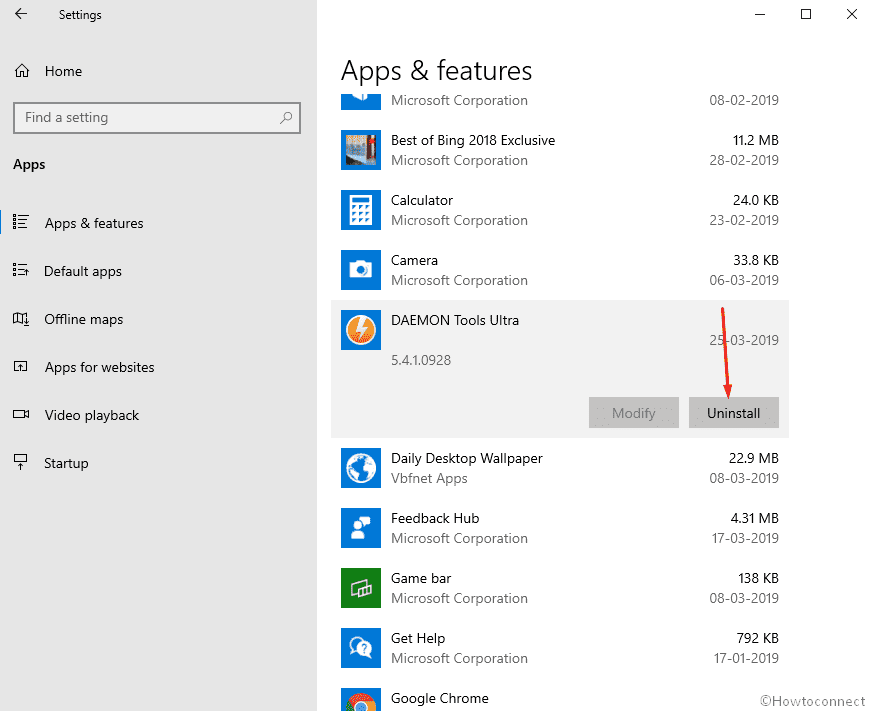
How to Completely Uninstall Software From Windows 10 – Beginners
Conduct a Full System Malware Scan
Malware gets entrance in the system through visiting malicious websites or by clicking a suspicious link from Spam mail. As a part of protecting the device from them, you need to conduct a Full scan of the system. Since Daemon Tools Error Code 532 in Windows 10 can also come up because of malicious invaders deleting necessary system components, this will come handy going through Windows Security. Let’s see the process in the below section –
- Move the mouse pointer to the bottom right end of the screen and make a click on the Show hidden icon arrow to open it upward.
- Select the Shield icon from there to launch the Windows Security on display.
- Once moved to the app, choose Virus & threat protection option from the left pane and move sideward right.
- Move down and perform a click on the link entitled with Scan options.
- When expanded, select the radio button before Full scan option and hit the Scan now button from below.
- The process will begin and Windows will start detecting potential threats in the system. You will see the result upon completing the scanning. If the tool finds some vulnerabilities, select the Clean threats button from there to eliminate.
- If you want to know more about the threats, just click on the link saying See threat details.
- On the subsequent page, Windows security offers three options for you to take action against threats. Choose the Remove radio button followed by clicking the Start actions.
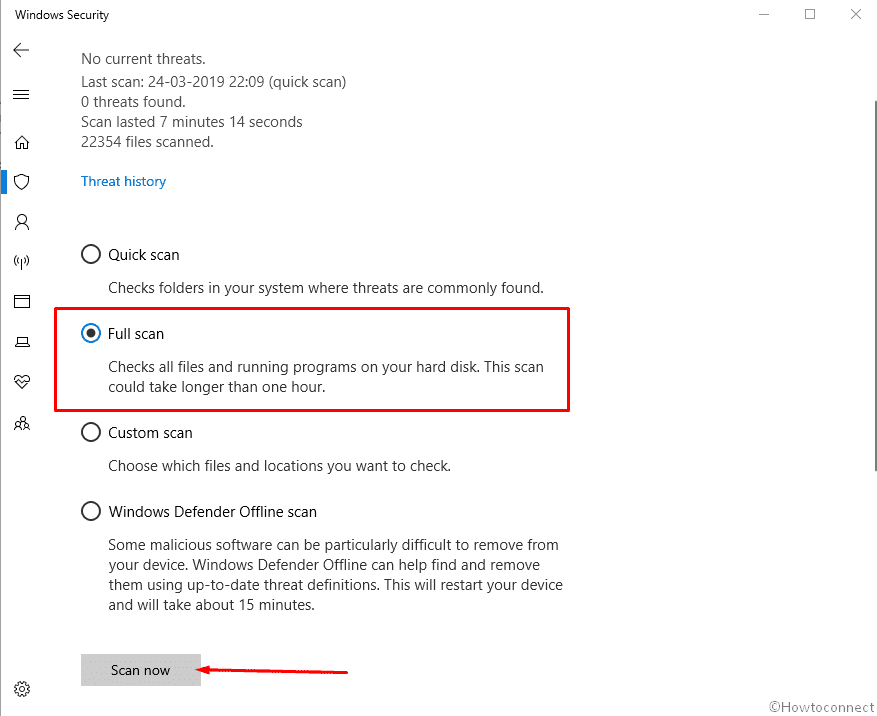
Wipe out the junk files from the system
With continuous working, it produces various temporary files for functionality. These files are useless once the tasks are done. Lump of these junks occupies the Hard Disk space and make the computer sluggish. Cleaning these will be a great help in resolving Daemon Tools Error Code 532 in Windows 10 as well. Here is the process to move on-
- Press the Windows key and R combinedly to invoke Run dialog on screen.
- Type cleannmgr in the null text field and also select the Ok option under the box.
- A small box will show up asking to select the Drive where you want to perform Disk Cleanup.
- Choose C: Drive and eventually hit a click on Ok.
Disk Cleanup Utility will start the proceedings with calculating retrievable space in the system. After calculating, a Wizard will come up asking you to select the areas to delete.
- Choose Clean up system files option from bottom left from the Wizard.
- Moving ahead, select the same drive and hit Ok button.
- In a minute after finishing the analyzation, a Wizard showing Disk Cleanup for (C:) will appear. Now, check all the options from Files to delete area and leave only the Downloads.
Note- Before selecting, make sure there is nothing important in the Recycle Bin. If present any, Restore them to significant location.
- Select the Ok option to initiate cleanup.
Reboot the Windows after completing the action and perform a check for the error once return back to windows again.
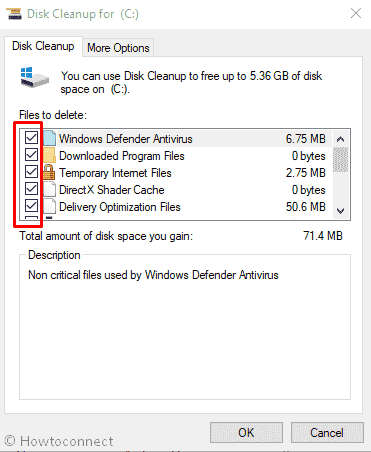
Running System File Checker through Elevated Command Prompt
The sfc/ scannow is a great command line tool executed through Elevated Command Prompt commonly known as System File Checker. This will detect and fix the corrupted system files present including DLL ones. Upon deployment, this can resolve the mentioned issue successfully. Proceed with the following steps –
Step-1: Press the Win+S hotkeys and open the Taskbar search.
Step-2: type cmd.exe in the search box and wait for the results to appear.
Step-3: make a right click on the Command Prompt from the result and select Run as Administrator.
Step-4: When UAC prompts for permission, hit Yes to provide consent.
Step-5: On the Black Window, type sfc/ scannow at the base of blinking cursor and hit Enter key.
With this action, System File Checker will start to detect the corrupted files and fix automatically. Once done, reboot, and check if the issue persists or not.
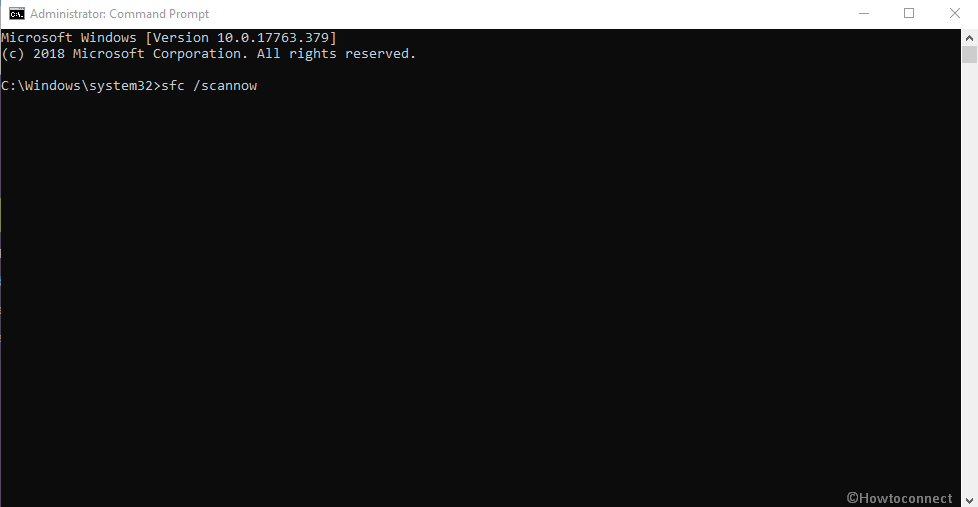
Update the drivers using Built-in Device Manager
Outdated drivers can cause several damages including Daemon Tools Error Code 532 in Windows 10. Therefore, you can step out to update them using the default Windows 10 Device Manager Utility. Here is the detailed method-
- Press Windows logo key and S at the same time.
- When the Taskbar search opens, type device manager in the empty space and once the results show up, hit the Enter button from keyboard.
- Proceeding forward, look for exclamation mark near any of the devices in the list on the console.
- If found, select that to expand and also perform a right click on the one having Yellow indication only.
- Choose Update driver option and follow the next guidelines as shown on display to finish.
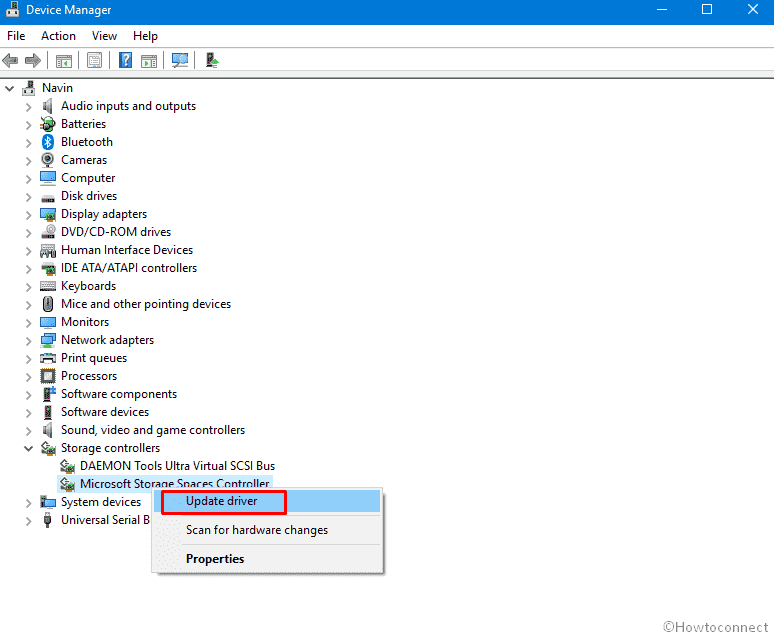
Perform System Restore to revert the current changes on Windows
Recent changes done on the Operating System might go wrong and cause vulnerability. Therefore, as a part of fixing Daemon Tools Error Code 532 in Windows 10, you can use the System Restore option and go back to the previous state where there were no issues. Here are the guidelines to follow –
- Hit the Start button from the keyboard and when the menu appears, select the Run option to invoke it.
- In the Run dialog upon appearing, type rstrui in the search box and hit Enter key. With this, System Restore Wizard will hit up on the screen.
- Proceeding on the window, choose Next option and let it generate all the restore points.
- Tick the box against Show more restore points if you like to see all the timings you have.
- Select the latest Restore Point from there and hit Next option.
- From the next page, hit the Finish option to begin the procedure.
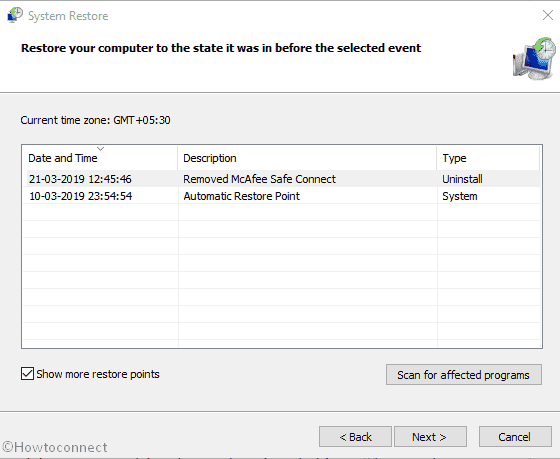
Install All Available Windows Updates
Microsoft releases cumulative patches, major updates at a regular interval of time. These packages contain the latest modifications, bug fixes, and so many exciting things. Outdated system files often found to cause issues and we need to install all the available updates ASAP. Follow the below instructions to get updated –
- Tap the Windows key and Press the I button from keyboard together and open the Windows Settings app.
- When on the app interface, move ahead to Update & Security and perform a click on it.
- Once the next page cuts your view, select Windows update from left Pane and move ahead to the corresponding right side.
- You might see “You’re up to date”. In that case, move little down and hit the Check for updates option.
- Upon finishing the searching, if the system finds any available update files, it will appear here. Select the Download option under each and get them.
- The installation will start automatically. You might be prompted to Restart the Windows. Follow the guidelines.
After installing all the updates, check if the issue has gone.
Perform Clean Installation of Windows 10
If you have tried all the resolutions above and could not retrieve the device from the grasp of Daemon Tools Error Code 532 in Windows 10, it’s quite unfortunate. Frustration is obvious but there is also light end of a tunnel. You can use the last resort and perform a Clean Install of Windows 10. This will heal all the issues and errors in the system and you can work comfortably afterward.
This Workaround is little complex and might cause issues if not done with utmost perfection. Before proceeding, you have to also save a backup of all the necessary files and resources in a safe place preferably in External Hard Drive to avoid losing them. If you are not quite confident to carry out this task, seek help from professional personnel.
That’s all!!!
