You might encounter 0x800706f4 error code when trying to install a Windows update. This message may also appear with network or audio problems.
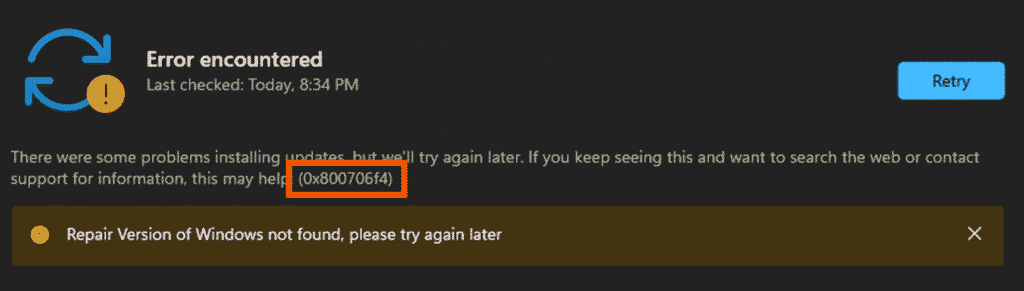
Multiple troubleshooting tips were tried to fix this Windows update error but they didn’t work. They were installing the update from Microsoft update catalog, resetting Windows update components, running SFC and DISM commands and others. The only method that works in this case is In-Place upgrade. So, follow the steps to fix it:
Steps to fix error 0x800706f4 in Windows 11
- Launch a browser.
- Type “Windows 11 download” in the address bar (without quotes).
- Press Enter.
- Click on the link that says Download Windows 11.
- On the Microsoft’s page, scroll down to the “Download Windows 11 Disk Image (ISO) for x64 devices” section.
- Click on Select Download and choose Windows 11 multi-edition ISO for x64 devices. In case, you have ARM64 based device then Click on the “here” link located just above the drop down and follow the steps accordingly.
- Click on the Confirm button.
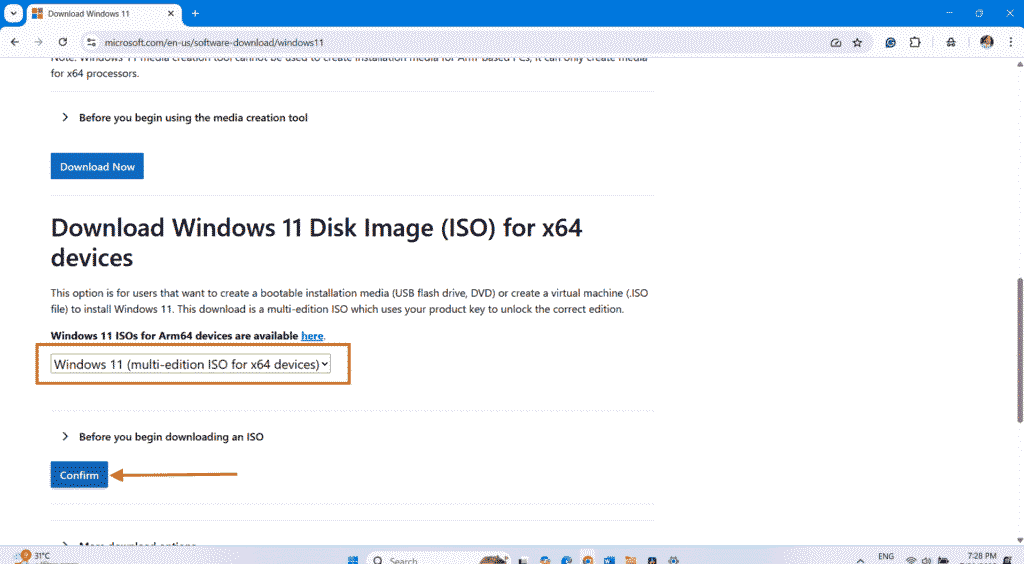
- After that Select your product language page will load, check the language of your Windows on Settings app and enter the same using the drop-down. If you want to know by steps then follow:
- Click on Start.
- Select Settings.
- Go to Time and language.
- Select Language and region.
- Check what is selected for Windows display language. This is your product language.
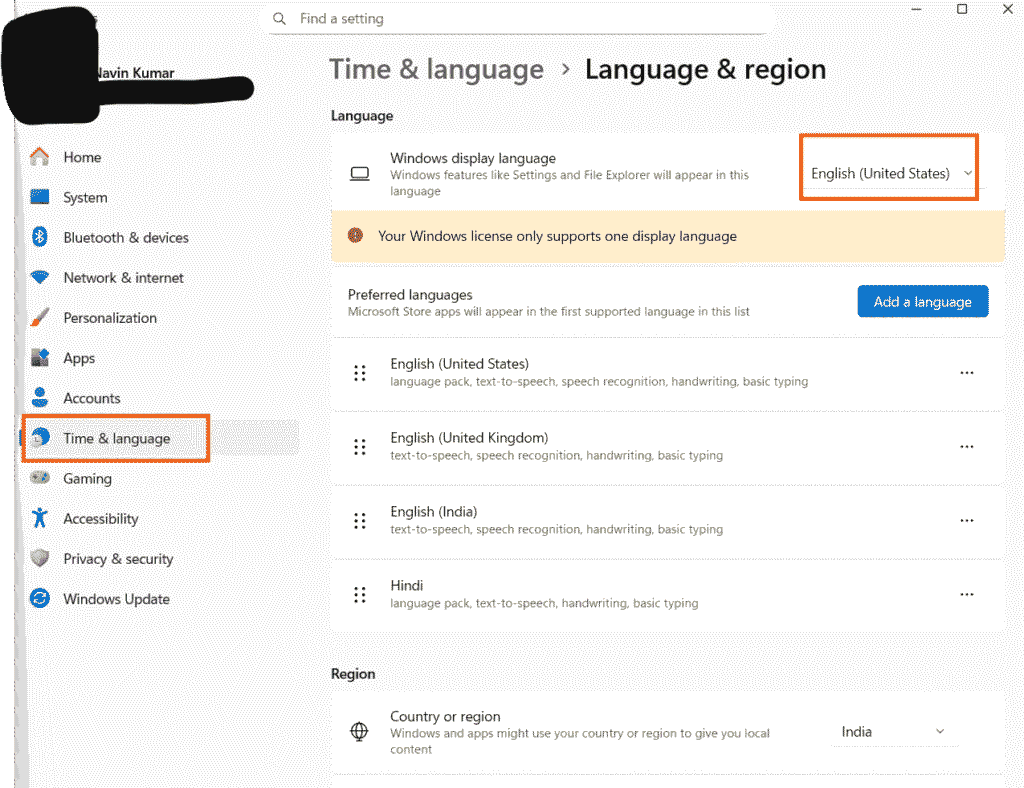
- Close the Settings app and back to the Microsoft’s website.
- Click on Choose one drop-down and select the same language from the list.
- Then, click on Confirm.
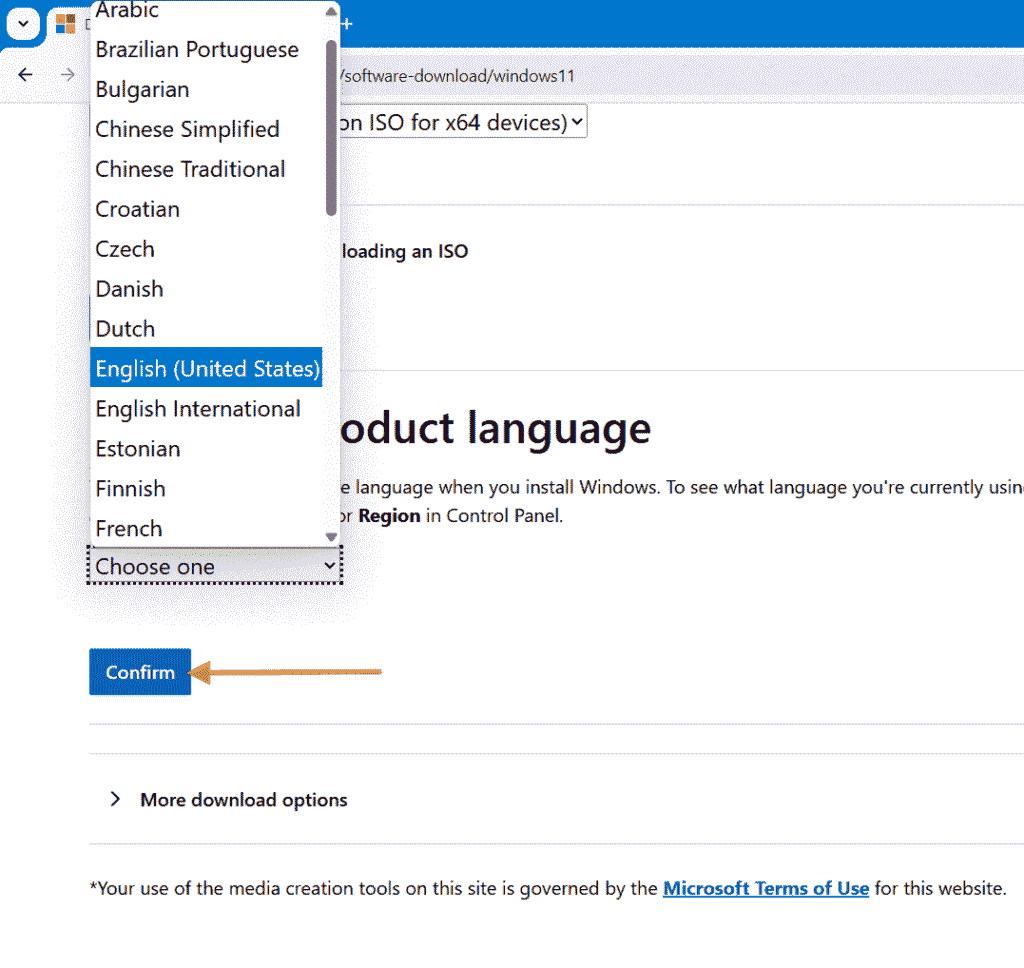
- On the next page that loads after validation, click on 64-bit Download.
- Allow the download to complete.
- Once completed, close or minimize the browser and click on the File Explorer icon from taskbar.
- Go to Downloads from the left navigation pane.
- Go to the right pane, right click on the just downloaded ISO named Win11_24H2_English_x64.iso and select Mount.
- If any confirmation pop-up appears, click on Yes.
- On the Windows 11 setup window, uncheck the box for I want to make help the installation better. If you leave the box checked it will consume much larger time in completing the installation process. So, uncheck this box.
- Click on Next.
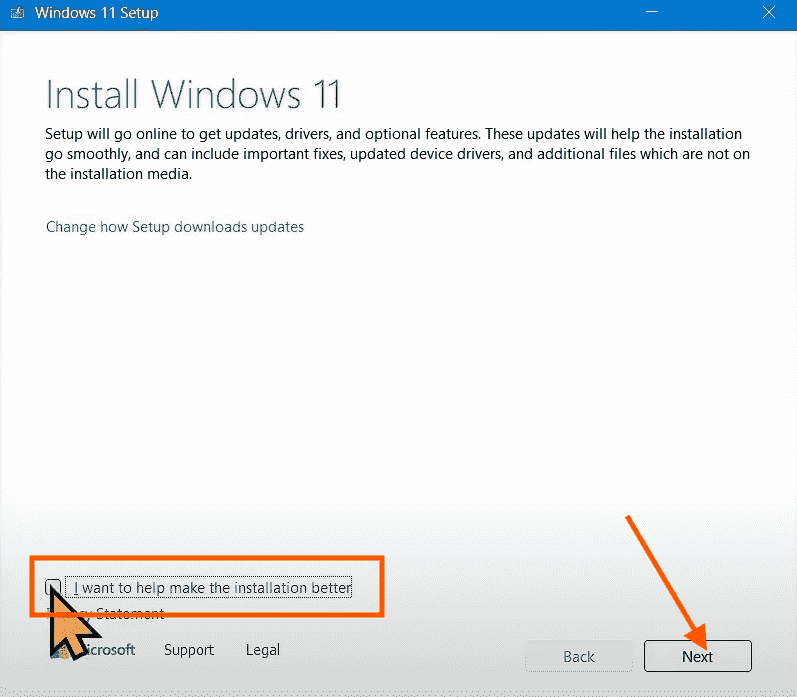
- On the next window, for Applicable notices and license terms, click on Accept.
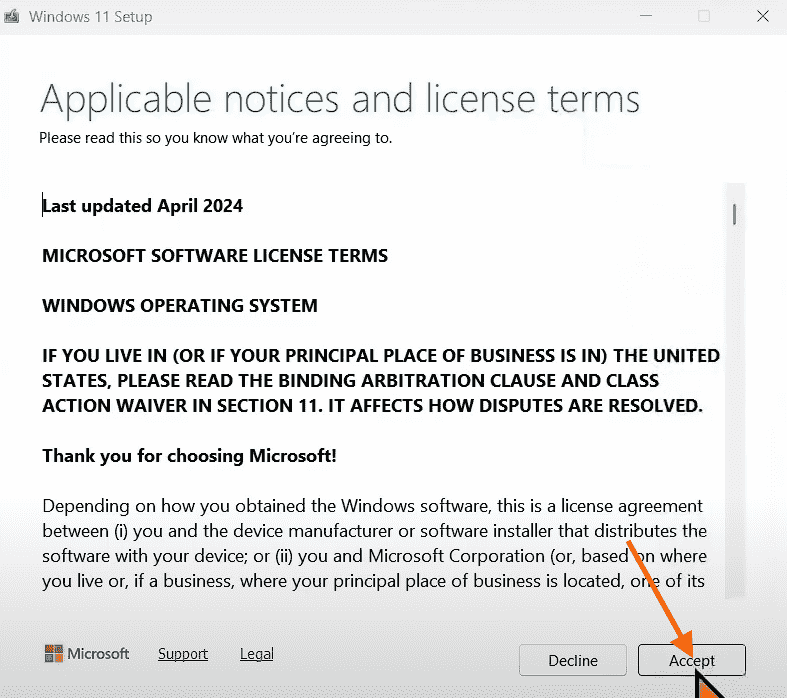
- Wait until the next window appears as it takes some time.
- Once, appeared, click on Install.
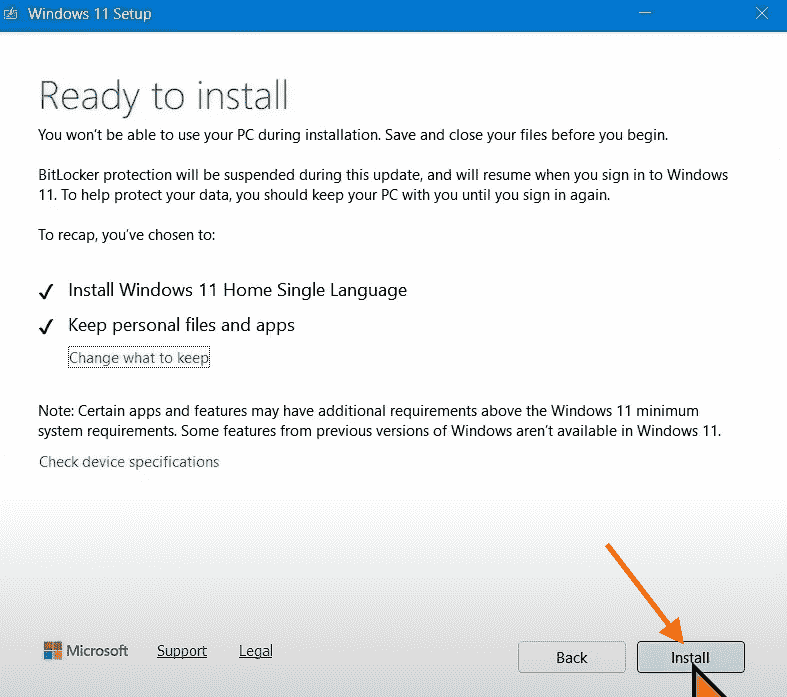
- Your system will restart several times during installation so sit back patiently. The process will be completed in some minutes.
- Then, try to install the Windows update. The error 0x800706f4 would be solved.
That’s all!!
