Of recent, some users complained about encountering an error when playing Genshin Impact on Windows 10 PC. You might be getting this frustrating issue that suddenly stops the gameplay with a message popup.
To solve Genshin Impact Error 31-4302, different users are trying many things but here are the tricks that can help you fix it easily.
Genshin Impact Error 31-4302
Here is how to Fix Genshin Impact Error 31-4302 in Windows 10 –
1] Delete, rename, and relocate Problematic Files
When you install the game Genshin Impact, the installer establishes some files of no use. Even they might create issues ending up with the error code appearance on your computer. So, delete, relocate, and rename as follow but note that try running game after each step to ensure 31-4302 is not coming out –
- Go to – C:\Program Files\Genshin Impact\Genshin Impact game (Note – If you have installed in another drive go to that location).
- Delete – GenshinImpact.exe and then press Ctrl + Z to restore the same.
- Search x360ce using File Explorer and if you find then delete this.
- Locate dxgi.dll and rename it to dxgi.dll1.
- Genshin Impact installation folder must be located in C:\Program Files\. If you see this anywhere else then move it to this directory.
- Navigate to C:\Program Files\Genshin Impact\Genshin Impact game, copy GenshinImpact_Data, and paste on desktop or another place.
- Create a new folder and name it ‘GenshinImpact_Data’. If this doesn’t work then restore this file to the old location because this is a store of information of your gameplay on your computer.
- If you notice the game installation file in C:\Genshin Impact the rename it to Genshin-Impact.old. Open the launcher and downloading of the game will be automatically triggered. After completion, delete the Genshin Impact folder from C:\Genshin Impact location. Open the game and try playing.
2] Install Genshin Impact in an external drive and copy to Program files
Another game or third party programs on your Windows 10 computer might disturb the installation process of Genshin Impact. This may finally cause Genshin Impact Error 31-4302 in Windows 10. Therefore, install the game on an external hard drive and then copy all the items to the Program files folder.
- Insert a pen drive or hard disk (<16GB)
- Download the – game
- Double click GenshinImpact_install_20201211165103.exe or something similar from the location where you have saved.
- While installing, change the file path to the external drive allow to finish the procedure.
- Access C:\Program Files and create a new folder named Genshin Impact.
- Now, copy entire items from the installation folder in the external drive and paste them into the newly created folder.
- Launch the game using Impact.exe and you should no longer encounter Genshin Impact Error code 31-4302.
3] Repair Genshin Impact
The Mihoyo game offers a built-in utility to repair Genshin Impact. For this error code 31-4302, the tool will scan the whole game to diagnose the reason and solve it accordingly.
- Open the – Gensin impact game.
- Click the Settings cog from the top bar.
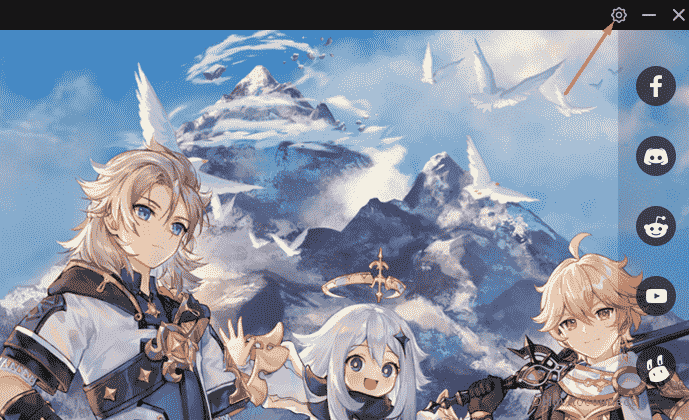
- Select – Repair game files.
- Next, click – Repair now and then Confirm.
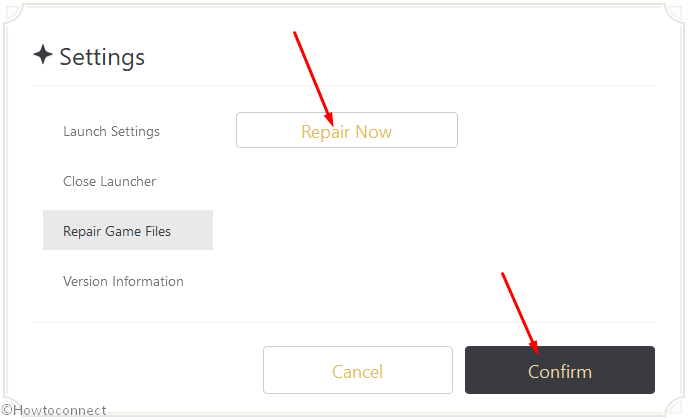
4] Update the Graphics Driver
Obsolete Graphics Driver FOR NVIDIA, AMD, or other might also give rise to the Genshin Impact issue. But you are able to easily and quickly update the same from Device Manager in a few clicks only to prevent the game from hanging and freezing.
- Click the – Start.
- Type – devmgmt.
- Press the – Enter.
- Once the Device Manager comes into view, double click – Display adapters.
- Right click the NVIDIA or AMD or other whichever exists there.
- Select the – Update Driver.
- On the next wizard, choose – Search automatically for driver update.
- Furthermore, you can go to the Display card manufacturer web site and manually download and then install the application
5] Install the Windows update to fix Genshin Impact Error 31-4302
Genshin Impact error codes, crashing, freezing, hanging, etc might also occur because of faulty Windows update. Windows 10 receives security and cumulative updates on a definite frequency of time to resolve the bugs users are encountering. So there might be a chance that a pending update is waiting to fix 31-4302 error code.
- Press – Winkey.
- Type – updates.
- Hit – Enter.
- Click the option that reads – Check for updates.
- Once the downloading gets over, select – Install now and further restart.
6] Update Genshin Impact
Mihoyo is a reputed company so the developers there should be working on update to fix this game error. So check for a new version using the following steps –
- Open the game launcher and click on the Settings from the bar at the head of the app.
- Select – Version information.
- Click the – Check for updates and then Confirm.
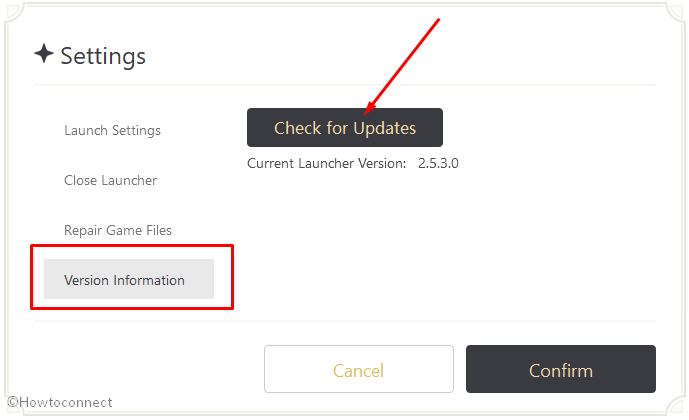
7] Uninstall and Reinstall Genshin Impact
Uninstalling and reinstalling the game have helped some users to get rid of this irritating game issue. Most of all, you have the ability to attempt this method easily as Windows 10 accommodates “Apps and features” letting remove any application in only a few steps.
- Hit the – Windows key.
- Type in – Apps and features.
- Press the – Enter.
- Locate – Genshin Impact and click on it.
- Select Uninstall and confirm by clicking the same in a pop up.
- Follow the guidance arriving on the computer screen and then go to the game’s site to download.
Methods list
1] Delete, rename, and relocate Problematic Files
2] Install Genshin Impact in an external drive and copy to Program files
3] Repair Genshin Impact
4] Update the Graphics Driver
5] Install the Windows update
6] Update Genshin Impact
7] Uninstall and Reinstall Genshin Impact
That’s all!!
