Hulu is one of the most reputed video streaming provider services. Using this service, you can watch TV, online movies, episodes, a lot of entertainment, and informative videos. But when playing online content you might encounter Hulu error code RUNUNK13.
Rome, physical tests in Trigoria. The first training session in the afternoon. Rudiger: “I’m fine buy injectable steroids men’s volleyball b – training fano-san giustino 4-0 clean: “the disparity of physical and technical condition at this moment is evident”.
RUNUNK13 commonly appears with a message – “We encountered an error playing this video. Please try restarting the video or select something else to watch”.
Hulu error code RUNUNK13
Here is how to fix Hulu error code RUNUNK13 –
1] Uninstall and Reinstall Hulu App
The best and reliable solution to fix this error in removing and installing the Hulu app.
- Press – Winkey + I.
- Select – Apps.
- Go to the right side of the next settings page, locate Hulu, and click on it.
- Click – Uninstall.
- When a small popup appears, select – “Uninstall“.
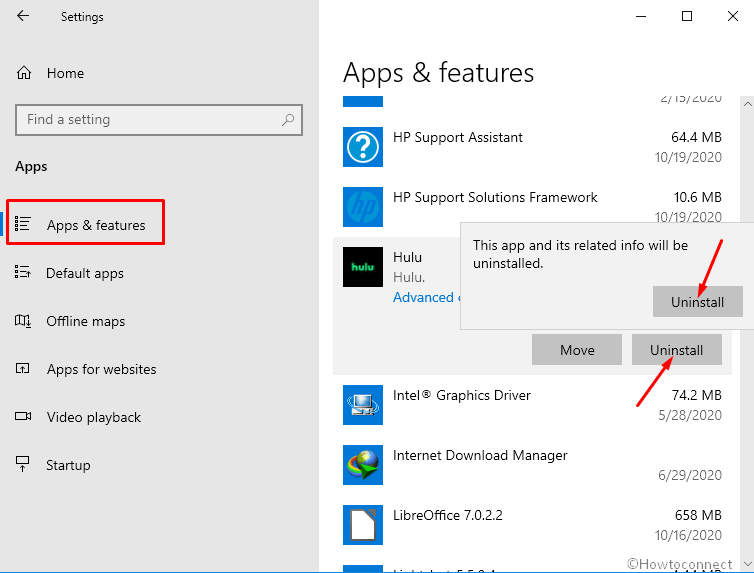
- Follow the instructions further coming out on the screen.
2] Clear Web Browser cache to fix Fix Hulu error code RUNUNK13
In case, you are running Hulu in any browser then in several situations, clearing the cache will solve the error. Here are the methods –
Google Chrome
- Click on the 3 dots icon from the right of the toolbar (alt+f).
- Go to More tools > Clear browsing data.
- On Clear browsing data pop up, select – Advanced.
- Select All time in Time range dropdown.
- Click – Clear data.
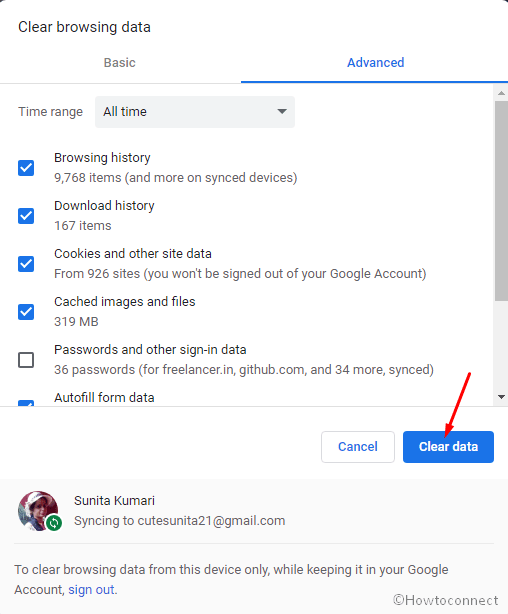
Firefox
- Click the 3 lines icon on the right of the toolbar.
- Select – Library.
- Next, click – History.
- Choose – Clear recent history….
- On the next pop up, click – OK.
Microsoft Edge
- Press – Ctrl+Shift+Del.
- In the Time range drop-down choose – All time.
- Click – Clear now.
3] Check Network
Sometimes poor network or internet speed also leads to Hulu error code RUNUNK13 in Windows 10. So check the connection correctly and it is better to restart the adapter or modem.
- Power off the router and wait for at least 10 seconds.
- Power on and then try running the Hulu app.
Ensure that your internet accessing speed is satisfying to stream the online video. Ethernet will be always better rather than wireless to stream the videos. Hulu itself recommends the following speed –
Streaming Library – 3.0 Mbps
Live streams – 8.0 Mbps
4K content – 16.0 Mbps.
4] Update the Hulu app
If the error occurs because of any bugs the Hulu might release update to fix it. So, install the update manually to upgrade the Hulu app.
5] See Hulu Server Status
You find nothing wrong means that the Hulu service outage is causing the error. So go to the server status webpage and check the situation there.
6] Allow JavaScript and Cookies
Hulu app uses javascript and cookies of browsers to run perfectly. You need to allow both the options in the browser you are running the app through site settings.
Chrome
- Open Hulu in the Chrome web browser.
- Click – Site information from the left in the address bar.
- Select – Site settings.
- Click dropdown for Javascript and choose – Allow.
- Press the shortcut – Alt+F.
- Select – Settings.
- Click – Privacy and security from the left sidebar.
- Go to – Cookies and other site data.
- Check – Allow all cookies.
Mozilla Firefox
Firefox automatically collects cookies and keeps them for further use so you don’t need to follow any manual steps.
Edge
- Copy – edge://settings/content/cookies.
- Paste into the address bar of Microsoft Edge and press – Enter.
- Turn on the toggle switch for – Allow sites to save and read cookie data (recommended).
7] Use a different browser
You see Hulu error code RUNUNK13 in a particular browser then cut it off and open a different one. Run the app in the new browser without getting a problem.
8] Run Hulu app in Incognito or Private Window
The Hulu error generally occurs due to lack of proper support from the browser. Incognito mode is the solution to this therefore open the app in the Browser’s Private Windows and check if the problem is fixed.
9] Reset Hulu app
For Hulu not working or showing any error Windows 10 has an option in Setting to reset the app. Using this tool you can fix the problem –
- Press – Winkey+I.
- Select – Apps.
- From the coming Settings page, find, and click – Hulu.
- Select – Advanced options.
- Scroll down and click the – Reset.
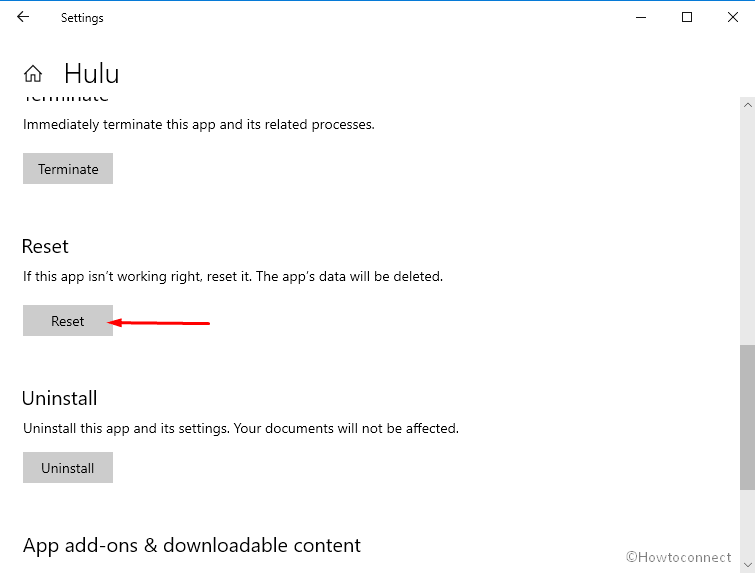
- Once a tiny pop up shows up select – “Reset“
10] Restart your PC
Restarting the PC often helps to fix Hulu error code RUNUNK13 in Windows 10. So reboot the computer and try running the app.
Methods list
1] Uninstall and Reinstall Hulu App
2] Clear Web Browser cache
3] Check Network
4] Update the Hulu app
5] See Server Status
6] Allow JavaScript and Cookies
7] Use a different browser
8] Run Hulu app in Incognito or Private Window
9] Reset the Hulu app
10] Restart your PC
That’s all!!
