To get early access to Windows 10 20H1, some users switched to the Release Preview channel. But quickly they ran into a problem as they experience Insider Program Settings Blank, Missing or Empty. The message they see in red – Diagnostic data must be set to full to get preview builds. The main reason behind this issue is the incomplete telemetry as Release Preview needs Full telemetry level but it remains to Basic. Also, the permissions to the telemetry registry key get violated which does not let the telemetry to be set as Full.
So in order to unlock the Insider Settings page and set necessary telemetry parameters, you need to simply correct values in the registry. Just execute a command line in PowerShell and things will get back to normal. Explore the below section for more details of the workaround.
Windows Insider Program Settings Blank
Here is How to Fix Insider Program Settings Blank, Empty, or Missing in Windows 10 –
- Right-click on Start icon and select “Windows PowerShell (Admin)“.
- Click Yes on the UAC pop-up.
- Once into the PowerShell window, copy the following, all at a time, and hit Enter to unlock the Insider page.
$path = "HKLM:\SOFTWARE\Microsoft\Windows\CurrentVersion\Policies\DataCollection" # Telemetry level: 1 - basic, 3 - full $value = "3" New-ItemProperty -Path $path -Name AllowTelemetry -Value $value -Type Dword -Force New-ItemProperty -Path $path -Name MaxTelemetryAllowed -Value $value -Type Dword -Force/Note – In case, if the registry fails to implement the above change, then you need to own the permission of the Policies key. To do so,
- Press “Win logo+R” keys altogether to open Run dialog box. Type in regedit and click OK.
- Once you access registry Editor, navigate to the below-given path –
HKLM\SOFTWARE\Microsoft\Windows\CurrentVersion\Policies- Do a right-click on Policies key and select Properties.
- Select Administrators group, click Advanced.
- Hit the Change link and on the small popup, insert the email ID of the Microsoft Account or the name of the local account. Click Check names and hit OK.
- Now, click Add button to include CREATOR-OWNER and provide full rights to the section.
- Finally, click Enable inheritance button.
- Hit Apply and OK buttons.
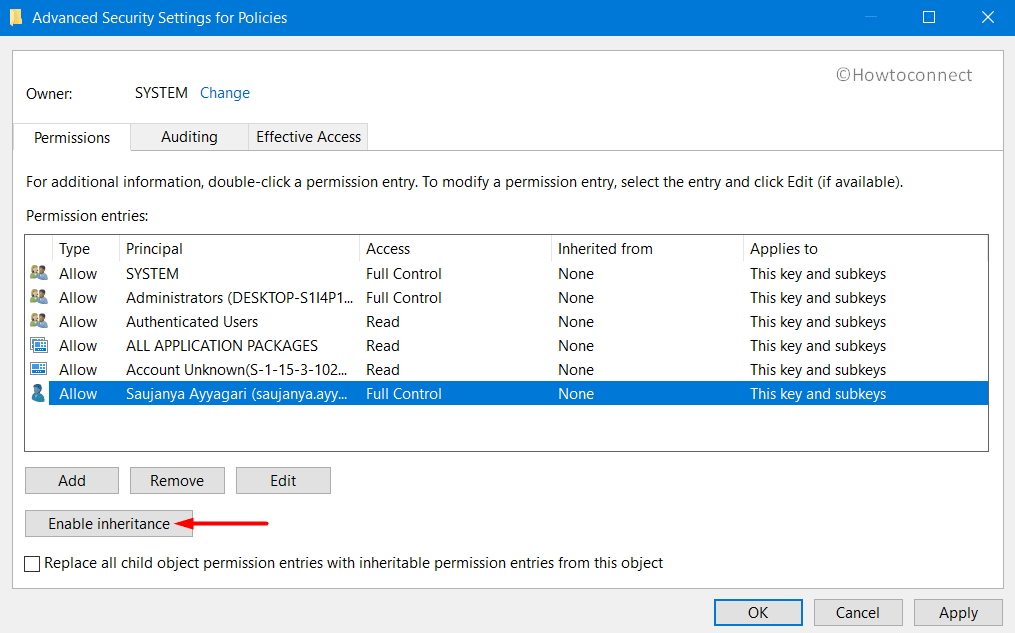
That’s all!!!
