mstscax.dll error and 0x80071779 in Windows 10 usually occur in version 1803. The Windows 10 April 2018 Update contains several problems in network and RDP connections. It appears that there is no NIC adapter binding for the network that can be uninstalled through GUI. However, you can get rid of mstscax.dll error and 0x80071779 in Windows 10 pretty easily.
When users make an attempt to uninstall the client for Microsoft networks in the properties of a network adapter, they come across an Error Code 0x80071779. Whereas mstscax.dll message may show while using Remote Desktop Protocol for remote connections in Windows 10. However, Microsoft mentioned mstscax.dll error and 0x80071779 problems in KB articles along with their solutions.
How to Fix mstscax.dll error 0x80071779 in Windows 10
Error 0x80071779 in Windows 10
When the administrator of Windows 10 version 1803 based device tries to uninstall the client for Microsoft networks through the network properties, they come across this specific issue. Probably a few numbers of users may need to perform this uninstallation in order to remove Microsoft networks.
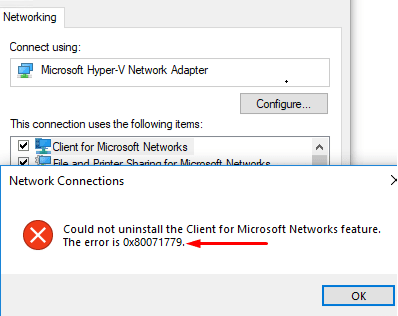
Fix Through PowerShell
You can use the PowerShell cmdlet Disable-NetAdapterBinding to dispel the protocol. Here is the procedure –
Step-1: Make a joint press of Win+X in order to open Power user menu.
Step-2: Select “Windows PowerShell (Admin)” from the visible list and when a UAC appears, do a click on Yes to continue.
Explore more ways to Run PowerShell as administrator in Windows 10.
Step-3: Now type in the following command after the blinking cursor and then hit Enter.
Get-NetAdapterBinding
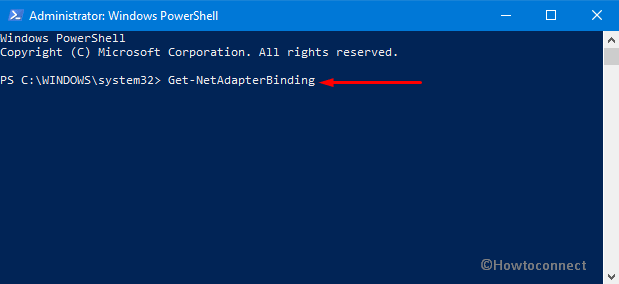
This command will list all adapter bindings where ms_msclient specifies Microsoft client and ms_pacer addresses the QoS packet planner.
Step-4: Moving ahead, type the below-given command in PowerShell and press Enter in order to delete a network protocol.
Disable-NetAdapterBinding -Name „Ethernet0“ -ComponentID ms_msclient
Note- To complete the process perfectly make sure you have put your Network name in the place of Ethernet0.
mstscax.dll Error in Windows 10
As mentioned above, this error shows up while using Remote Desktop Protocol (in short RDP) for remote connections in Windows 10. This error also seems to appear after the installation of an update such as KB4284835.
Furthermore, this problem comes up on PCs where mstsc.exe and mstxcax.dll files were replaced with a previous version of these files. Replacing them from earlier versions of the OS fails to support and thus lead to an unexpected behavior. And as a result, when users make an attempt to install future updates (KB4284835), file mismatch error occurs.
Hence, to resolve it, go through the below-given sequence of steps.
Step-1: At first, take ownership of your PC. And then provide full authorization to mstscax.dll and mstsc.exe files respectively.
Step-2: Uninstall the update that is causing this issue which is probably KB4284835.
Step-3: Processing forward, restore original Windows 10 files (mstsc.exe and mstscax.dll) to the following folder.
%windir%\system32
Step-4: After successfully restoring the files, restart Windows 10 PC.
Step-5: Next, Reinstall the update again.
Step-6: Finally, again Reboot your computer once again in order to finish the process.
That’s all. Hopefully, you have resolved the issue already. If you have any question, don’t hesitate to ask.
