Are you facing WdFilter.sys Blue Screen of Death Error in Windows 10 while booting up your PC? Basically, “WdFilter.sys” is a system file developed by Microsoft are related to the Windows Defender Mini-Filter Driver. This error occurs in the system due to the corrupt display driver. Moreover, this error is also known as SYSTEM_SERVICE_EXCEPTION (wdfilter.sys).
Without files such as WdFilter.sys; you could not even perform simple tasks like printing a document. You can fix it going through some solutions given below like update Windows Defender’s security definitions or completely disable it. Furthermore, turning off a Real-time protection may also help to fix WdFilter.sys blue screen of death error from the computer. If you encounter Windows Defender not working properly for any reason, use Driver Verifier and check corrupt device drivers to get rid of this specific BSOD.
WdFilter.sys Blue Screen of Death Error in Windows 10 Solutions
Here is how to fix WdFilter.sys Blue Screen of Death Error in Windows 10 –
The WdFilter.sys Blue Screen of Death error may cause these types of error in the computer:-
- KMODE EXCEPTION NOT HANDLED
- PAGE_FAULT_IN_NONPAGED_AREA
- SYSTEM_SERVICE_EXCEPTION
- REGISTRY_FILTER_DRIVER_EXCEPTION
- DRIVER_OVERRAN_STACK_BUFFER
- BOOTLOG_NOT_LOADED
You should go below and find the solutions to fix the WdFilter.sys Blue Screen of Death Error in Windows 10.
- Update Windows Defender
- Disable Windows Defender and Turn Off Real-Time Protection
- Restore the Default Startup Configuration for Windows Defender Antivirus Mini-Filter Driver
- Boot into Safe Mode with Networking
- Update/reinstall graphics card drivers
- Run Driver Verifier
Follow the steps written in each fix to solve this error on your system.
Fix-1: Update Windows Defender
Step 1: First of all, go to Cortana, type Windows Defender Security Center and hit Enter. You can also click the shield icon on the taskbar to launch the program.
See Everything You Can Do in Windows Defender Security Center on Windows 10.
Step 2: When the tool comes into view, click on the option Virus & threat protection.
Step 3: This menu will show your state of antivirus. It will automatically let you know about the availability of new updates.
Step 4: Now press Windows + I together to open Windows Settings.
Step 5: Now click on the option Update & Security. On the following age, click Check for updates button on the right pane. The system automatically downloads all updates available for PC.
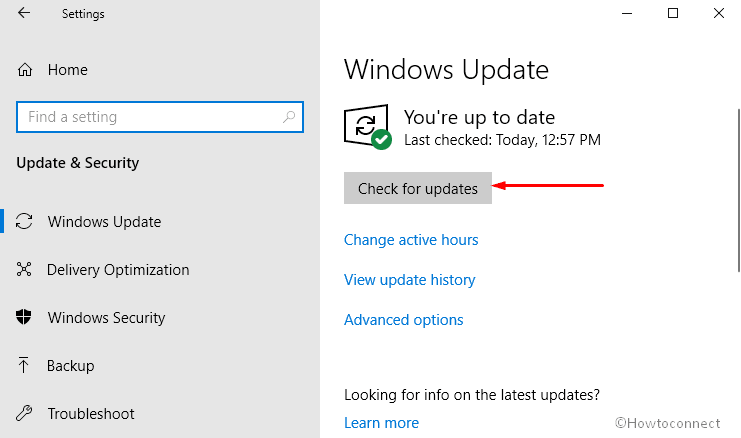
Fix-2: Update/reinstall graphics card drivers
At first, put a right-click on Start icon and select Device Manager in the list of visible options.
Now perform a double-click on Display adapters section to expand it. Conduct a right click on the video card driver and select Update driver.
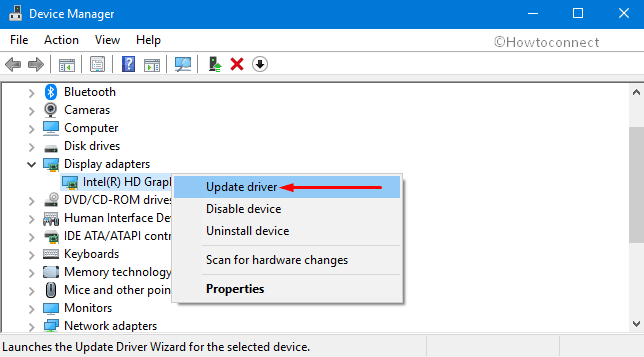
Note: If the above process fails to update driver, completely uninstall it and then manually download the latest version of the driver. Once the driver is installed, go through the following process:-
– Make a right-click on the driver’s setup file and select Properties. Switch to the Compatibility tab and mark on the checkbox next to Compatibility mode.
– In the drop-down menu, pick up the previous version of Windows supported by the software. Now click on the buttons Apply and OK to save the changes.
– Once the driver is installed restart your PC and see whether you still face WdFilter.sys Blue Screen of Death Error in Windows 10.
Fix-3: Run Driver Verifier
Launch an elevated Command Prompt through any of your preferred procedures. Upon the prompt of UAC, to move ahead, hit Yes.
Next, type or copy-paste verifier in the black window and press Enter to execute the command.
On the Driver Verifier Manager window, click on the checkbox Create standard settings. Click Next.
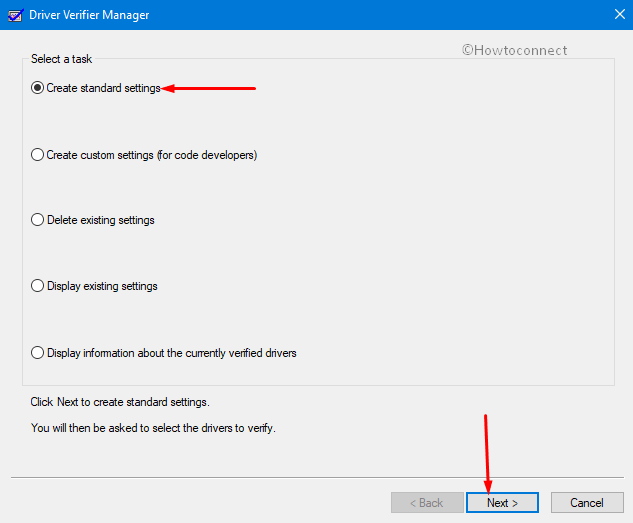
Now choose the option Automatically select all drivers installed on this computer and finish doing verification process.
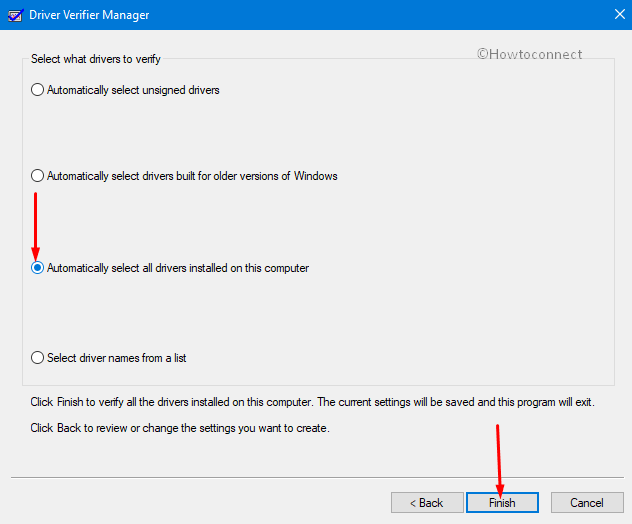
You will get a message about the status of each driver; follow the onscreen instructions to fix the problem.
Fix-4: Disable Windows Defender and Real-Time Protection
Another possible workaround to bypass WdFilter.sys from the system is to Disable Windows Defender and Real-Time Protection.
Access Windows Defender Security Center by using any of your preferred ways.
Here click on the button Virus & threat protection.
Now, switch to the right pane and click Manage settings underneath Virus & threat protection settings.
At last, toggle OFF the option namely “Real-Time Protection” and close the window.
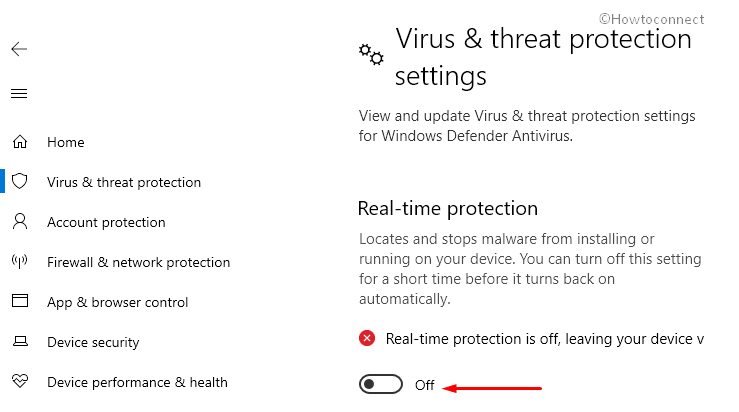
Fix-5: Restore the Default Startup Configuration for Windows Defender Antivirus Mini-Filter Driver
Go to Cortana in the taskbar and type in the command CMD. Next, make a right-click on the result and here choose the option Run as administrator.
If UAC dialog prompts up, click Yes to continue.
In the black window, type in or copy-paste the below-given commands and hit Enter after executing each one.
sc config WdFilter start= boot
sc start WdFilter
Finally, close the window and restart Windows 10 PC.
Fix-6: Boot into Safe Mode with Networking
To enter “Safe mode” on your PC, press and hold the Shift key while clicking on the Restart button on the login screen.
Here choose Troubleshoot and then click on the Advanced Options in the following screen.
Then select Startup Settings and click on “Enable Safe Mode with Networking“ or “Low-Resolution Video mode“.
Lastly, click Restart and boot the system into Safe Mode with Networking.
Read – How to Enter Safe mode During Boot Failure on Windows 10
Fix-7: Run SFC Scan
Most of the time, running a full system scan also assists you in resolving troubles with BSOD.
– Open Run dialog by hitting Windows + R keys jointly. Type cmd and hit Ctrl + Shift + Enter keys to access it with admin rights. Hit Yes when UAC shows up.
– Type in or copy/paste the given-below command and hit Enter to run it.
sfc /scannow
– Wait for the scan to detect the faulty drivers or sectors and let it repair all by itself.
Note: If the above methods did properly effective in your system to fix WdFilter.sys blue screen, it may be running malware in your PC. You should do a full scan of the system with good antivirus or inbuilt antivirus engine and resort it.
