PC health check is a pre-assessment tool to examine if your machine competes with the requirements of hardware set for running Windows 11. Therefore, using the app is necessary if you decide to obtain the just arrived version of Windows. Sadly PC Health Check app not working issue is reported by several users and they can not even open it.
If you are unable to open PC Health Check integrity checker tool you are not alone but it can be fixed very easily
PC Health Check app not working in Windows 10
Here is how to fix PC Health Check app not working in Windows 10 –
1] Download and install the current version
Old version of this checker tool was having bugs causing different errors still many are running the obsolete app. As a result, it may crash anytime or cannot be opened, hence, download PC Health Check from this link and see if it works fine.
2] Repair PC Health check
Windows provides repair tools to fix if any built-in program creating annoyance due to bugs or conflict with other apps. This is available in Program & features that mends exe file of an app. In this case, the tool will repair PCHealthCheck.exe ending up solving the issue. Follow the steps –
- First of all, close the running PC Health check app.
- Press the – Winkey+R.
- Type in – appwiz.cpl.
- Click OK or just press – Enter.
- This will open up the ‘Programs & features’ from Control panel.
- Find PC Health Check and right-click on it.
- You can see Uninstall and Repair on the menu.
- Select the – ‘Repair’.
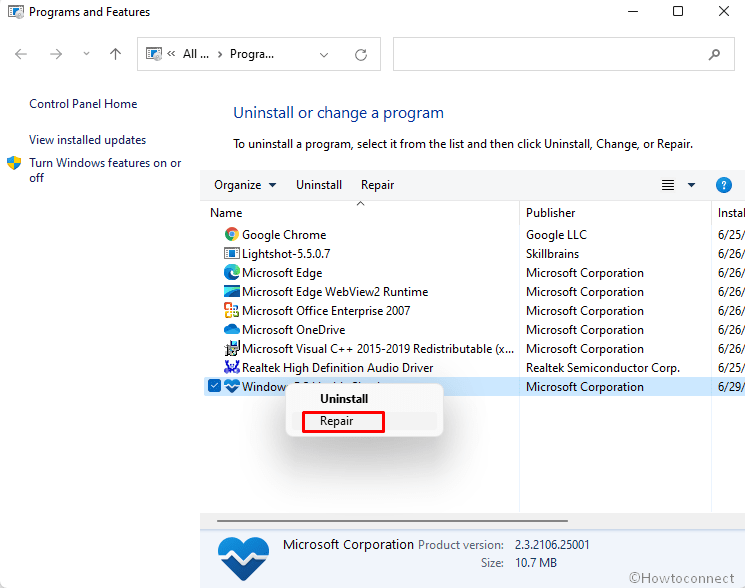
- Windows will re-configure and then open the app.
3] Run System File Checker aka SFC
When PC health check not working issue occurs there is possibility of some missing or corrupted in system files existing on the computer. These resources produce conflicts for a program leading to various errors and crashing on Windows. However, System file checker is a utility for this type of problem and becomes successful in abundant cases. Run it by following the instructions –
- Click the – Start.
- Type – CMD.
- Select – Run as administrator from the result pane.
- Once the elevated Command prompt appears, type in –
SFC /SCANNOW. - Hit the Enter key in order to start the execution of the command.
- Wait until you see 100% repairing completed then reboot your PC.
4] Uninstall 3rd Party program
Some low-code third-party apps, if you have installed, can generate issues in running PC Health Check. Furthermore, certain programs having compatibility reasons due to their outdated version may prevent the app from opening or crashing. Uninstallation of the program is the best option to get rid of such problems –
- Open the Windows Settings (Win+I).
- Choose – Apps.
- Locate 3rd party program in the list on the next page and if any click it.
- Select – ‘Uninstall’.
- A very small pop-up appears; again click – Uninstall.
- Follow the guidelines shown by the uninstall wizard till the end.
We hope you’ll no longer encounter the error in the PC health check.
Methods list:
1] Download and install the current version
2] Repair PC Health check
3] Run System File Checker aka SFC
4] Uninstall 3rd Party program
That’s all!!
