Plenty of users are encountering QuickBooks Error Code 80029c4a while using the software on Windows 10. It is completely an unexpected error and that happens while opening a company file. Other reasons like damage as well as virus infected system files might cause the same.
The error can be associated with the recent update of Avast anti-virus programs too. This program is quite popular among small and medium businesses because it easily tackles all their financial tasks. If you are also seeing this error and unable to use the software, then we provide you certain promising solutions to get rid of this.
QuickBooks Error Code 80029c4a in Windows 10 Solutions
Fixing QuickBooks Error Code 80029c4a is rather easy than you think. as there are few numbers of resolutions processes available.
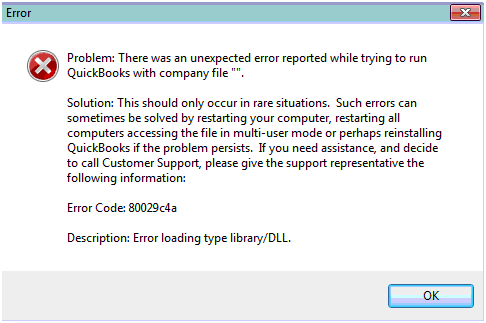
Solution-1: Perform a Windows Reboot
Some of the users reported that they have successfully resolved this error by rebooting only. This process is the easiest if it works for you too. Here are steps:
Step-1: Launch the Start Menu by clicking on it.
Step-2: Hit on the Power button and three options come into view – “Sleep, Shut Down and Restart”.
Step-3: Choose Restart from here. The system will restart and there is a probability that error will resolve. If not, proceed to the next method in order to fix this.
Solution-2: Run Reboot.bat
Reboot.bat is a small batch usually placed in program files folder when you install QuickBooks. This file consists of so many commands which have the ability in order to reset the Windows registry settings of QuickBooks. Windows loses or fails to recollect some registry settings which can be registered correctly by Reboot.bat.
Go through the following steps with a view to accomplish Reboot.bat:
Step-1: Press Windows + E shortcut keys for the sake of opening the File Explorer.
Step-2: Click on the partition Local Disc (C:) and it displays a list of folders.
Step-3: Click on the Program Files folder and look for Intuit subfolder. Clicking this folder will open other contents.
Step-4: Hit on the QuickBooks Enterprise Solutions 10.0. It will open numbers of program files on the right, find the reboot.bat file and double-click to run.
Step-5: After successfully running the reboot.bat file, restart the computer. Once it starts, check for the existence of error again.
Solution-3: Installing Latest update
When all other resolution process fails to resolve, updating latest one is a wise decision. It will not affect anything as long as you are careful enough. QuickBooks offers free updates on the product (about three years). You can download the latest update of this software either upon your choice or you can go ahead with the automatic update also.
Therefore, using these workarounds can help you in order to bypass the QuickBooks Error Code 80029c4a.
Causes of Quickbooks Error Code 80029c4a
Here are the reasons responsible for QuickBooks Error Code 80029c4a:
- Removal or modification of QB typelib.dllfiles by Updated internet security of Microsoft.
- Damaged desktop system files and in some cases failure to locate them.
- Sometimes, some antivirus detects QB Desktop system file as infected by malicious invaders mistakenly and evolve the error.
It may remove some .dll files of QuickBooks and finally ends up showing this error with following text:
“Problem: There was an unexpected error reported while trying to run QuickBooks with company file
Solution: This should only occur in rare situations. Such errors can sometimes be solved by restarting your computer, restarting all computers accessing the file in multi-user mode or perhaps reinstalling QuickBooks if the problem persists. If you need assistance, and decide to call Customer Support, please give the support representative the following information:
Error Code: 80029c4a
Description: Error loading type library/DLL”
Conclusion
Quickbooks Error Code 80029c4a is one of the most nagging errors caused by broken desktop system files. However, you can also resolve it simply following some guidelines. These solutions are quite effective and proven too. Follow these instructions and fix the error at the same time prevent any further damage. If you are aware of some more solutions that helped you in resolving this issue, then please do share with us.
