STATUS_CANNOT_LOAD_REGISTRY_FILE is a type of BSOD errors in Windows 10. While talking most notorious issues in Operating System, Blue Screen Of Death error comes at the top. Once affected, the desktop gets flashes on the screen which is pretty annoying, to be honest. Moreover, Computer Repeatedly Restarts by itself makes the Desktop inaccessible.
STATUS CANNOT LOAD REGISTRY FILE BSOD error has a bug check value of 0xC0000218. It has a very bad impact on computers if persists for a long time. Talking about the reasons, both Software, as well as Hardware, can be responsible. For example, you can get the issue in your system after installing a new Hardware, connecting an External one too. Following the same, Software problem are involved after installation sometimes after updating the Operating System also. For the second case, we can provide you a series of resolutions starting from very basic to professional. Unfortunately, for the Hardware issues, mostly you have to go for Full replacement. See –
Solutions to STATUS_CANNOT_LOAD_REGISTRY_FILE in Windows 10
Here is how to fix STATUS_CANNOT_LOAD_REGISTRY_FILE in Windows 10 –
Before going any deeper, we have to know about the causes as well as Symptoms of it discussed down below. So, let’s start –
Causes responsible for STATUS CANNOT LOAD REGISTRY FILE
Previously we have acknowledged you about the causes in a flash. But it’s quite evident that the resolution for this error varies depending upon the criteria. Therefore, we need to have good knowledge about each cause before applying them. Here is the list of all probable causes behind this issue –
- The most common and basic error for STATUS CANNOT LOAD REGISTRY FILE BSOD error is a corrupted, old and incorrectly configured device driver.
- Presence of corrupted Registry entries in the system due to newly installed software.
- Corruption in the Registry occurred while uninstalling of a program.
- Malware affecting Program Files as well as Windows System Files associated with Operating System significantly.
- Missing DLL files from the system.
- The conflict between a newly installed software or driver with any other previously installed one.
- Mistakenly Deleting necessary files from the system or due to the installation of a new program.
- Incompatible Drivers with the Operating System.
- The conflict between the drivers while installing a new Hardware.
- Damaged Hard Disk is one of the most venerable things to get affected by Error code 0xC0000218.
- Corruption in the RAM and USB stick.
- Various unknown issues coming from software, Hardware, Firmware, Driver can reproduce the STATUS_CANNOT_LOAD_REGISTRY_FILE blue screen errors.
- Installing a BIOS or Firmware that incompatible or else damaged.
- Incorrect allocation of Memory in Windows Operating system.
Symptoms of STATUS CANNOT LOAD REGISTRY FILE
With causes discussed early on, Symptoms will help us detecting the place exactly from where the issue is occurring. Hence, let’s have a close look on them from following –
- Once affected, the Computer will hang Repeatedly without any significant reason making it inaccessible.
- Crashing of a running Program Window with the error message – STATUS_CANNOT_LOAD_REGISTRY_FILE on screen.
- The slow operational speed of the Device especially while working with accessories like Mouse, Keyboard or Printer.
- The computer displays Error Message STATUS_CANNOT_LOAD_REGISTRY_FILE.
- System Crashes with the Error code of 0xC0000218 when running the same program.
- Display of following error text –
“A problem has been detected and Windows has been shut down to prevent damage to your computer. The problem seems to be caused by the following file:”
When you have already come across these above signs, you are no longer safe from STATUS CANNOT LOAD REGISTRY FILE BSOD error. Now it’s time to apply the Workarounds straightway before it makes permanent damage to your machine. So, without any more delay, move on to the Resolution process.
Fix STATUS_CANNOT_LOAD_REGISTRY_FILE
We have got evidence that few workarounds are really helpful to negotiate the STATUS CANNOT LOAD REGISTRY FILE error in Windows 10. These are –
Disable automatic restart
Like all other BSOD errors, Windows Restarts automatically once impacted with this bugcheck. This is really annoying and we cannot really get enough time to put the resolutions into effect. Therefore, we will start with very basic and deactivate this automatic Restart. Here is how to do it –
Step-1: Go to Desktop screen.
Step-2: Right-click on This PC and select Properties.
Step-3: On the running page, click Advanced system settings from the left-hand side.
Step-4: Once System Properties wizard shows up, click Settings located under Startup and Recovery section.

Step-5: On the next wizard, reach out to System Failure and uncheck the box that says Automatically restart.
Step-6: Finally, Click on Ok to save the changes and continue.
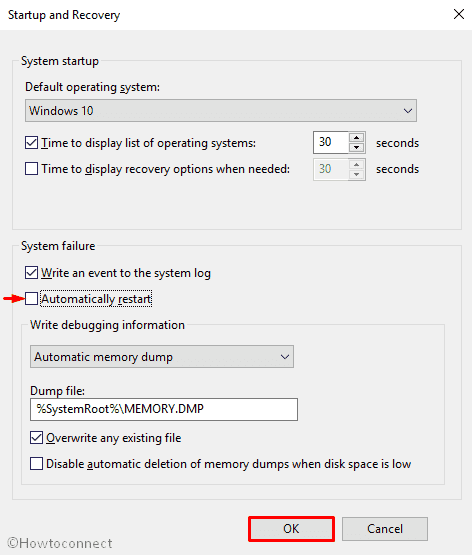
Boot the PC in Safe Mode
From the very earlier, Safe Mode acted as the basic fix for most of the errors and BSOD is like no exception. In this mode, Operating System will Load the Essential Services only and will let you detect from where the issue is coming. If no error exists after Booting, you can leave the software part and concentrate on uninstalling Third Party programs as well as fixing Hardware issues. Let’s see the method below –
- Right click on the Start button and select Settings from the visible list.
- When the Settings window appears, click on Update & Security tile and then choose the Recovery option from the left pane.
- Move to right pane, locate Advanced startup and click the button Restart now.
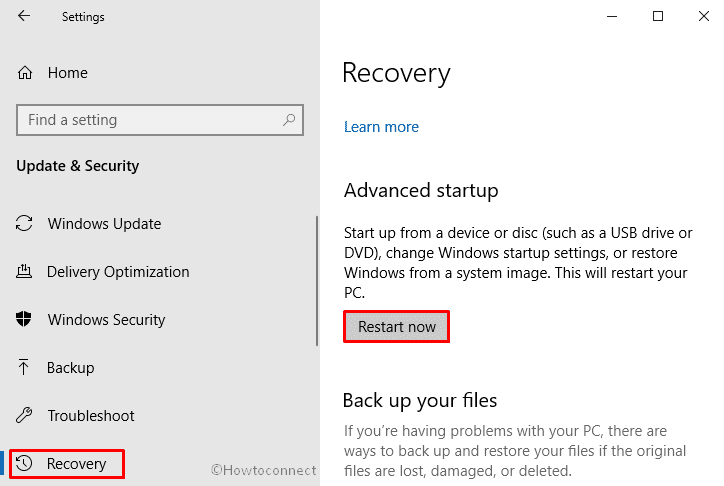
- As your Windows restarts, it will ask you to select the next step. Choose Troubleshoot.
- In the Troubleshoot menu click on Advanced options and then on Startup Settings.
- Once Windows informs you that computer can be restarted with the use of additional settings one of which is Enable Safe Mode, Hit Restart to proceed on.
- After restarting, Press f4 in order to Enable Safe Mode.
Perform Windows 10 blue screen Troubleshooter
Microsoft provides Windows 10 Troubleshooter in Settings app starting from Creators Update edition. Therefore, you are using any version greater than that, things will be easier a bit. Troubleshooter is one of the greatest Utility for fixing STATUS_CANNOT_LOAD_REGISTRY_FILE BSOD error. Follow with the below proceedings for this –
- Press Win and I hotkeys at the same time to invoke the Settings app.
- When it rolls out on the screen, click on Update & Security.
- On the following page, select Troubleshoot from the left pane and then shift to the corresponding right.
- Locate Blue Screen from option available there, click on it and once expanded select Run the troubleshooter.
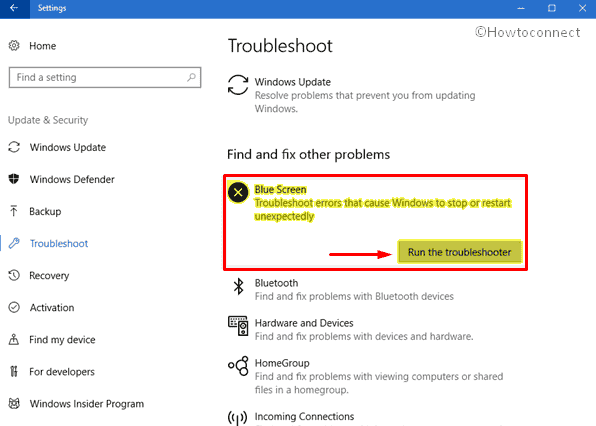
Remove faulty Windows update files
This is quite uncommon that Windows Update stops in the middle during installing it. However, If the same happens, it might cause BSOD error to take place in your device. In this respect, removing these faulty files will fix the issue. Here is how to remove them –
- Open Windows Settings app in your computer.
- Once it appears in the screen, hover the cursor on Update & Security tile and click on it.
- On the succeeding page, choose Windows Update from the left side and move to the adjacent right.
- Select View update history link and on the next page click on Uninstall updates.
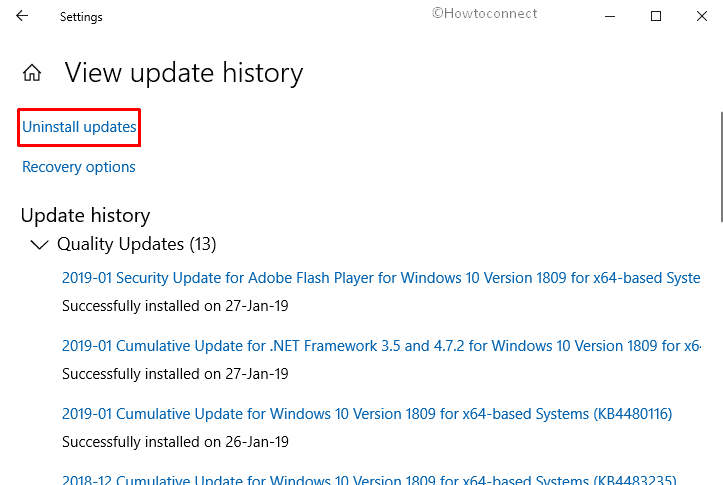
Checking the External Hardware Devices
External Hard drives in use might evolve the STATUS_CANNOT_LOAD_REGISTRY_FILE BSOD error in Windows 10. Hence, disconnecting them can also resolve it too.
- Unplug all external devices.
- Reboot your computer.
- If your Windows 10 boots successfully, plug the devices back in to check which hardware device is causing this Blue Screen of Death issue.
- Thereafter, Download and Install the updated drivers for the hardware from the manufacturer website.
Update Drivers with Device Manager
Just after installing a new Hardware, BSOD error can evolve in the device. Using a new USB stick also can cause the same. Installing the drivers from device delivery package or downloading from a non recommended website is the main reason for that. However, updating them using the Device Manager will fix up. Here is how to proceed –
- Press Windows button and type device manager on the keyboard.
- Once the result comes into the view, hit Enter.
- After coming across, look for the exclamation mark near any devices on the console.
- If found, expand the same then right-click on one having a yellow indication.
- Select Update driver option and then follow guide on the screen to finish the process.
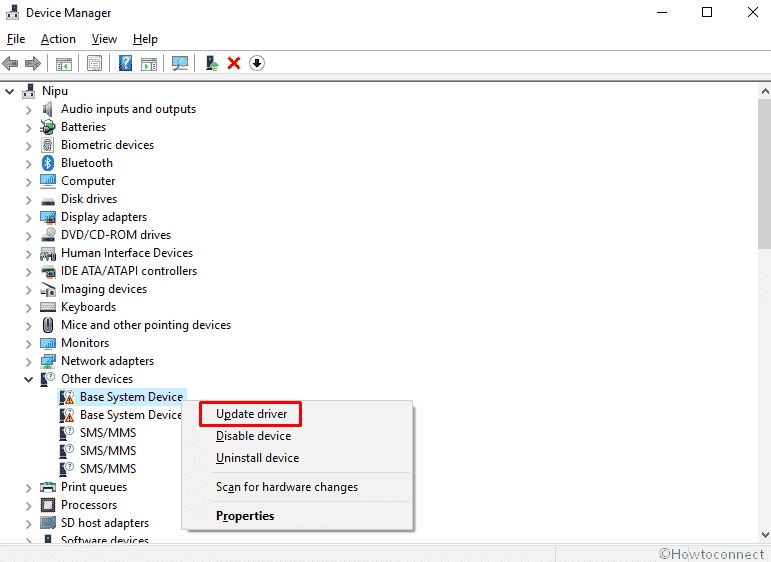
- When you are done with updating, Reboot the PC.
Uninstall the recently installed program
Step-1: Right click on the Start button and select Run from the visible list.
Step-2: Type appwiz.cpl in the text bar located next to Open and hit Enter on your keyboard.
Step-3: Once Program and Features window appears, locate application causing STATUS_CANNOT_LOAD_REGISTRY_FILE under the Name column.
Step-4: Right-click on the entry and select Uninstall.
Thereafter, Follow the on-screen directions to complete the uninstallation process properly.
Scanning your full system in Windows Security
Malware once comes in contact, deletes necessary files for the operating system. Virus in most cases treated as the number one culprit for BSOD errors like STATUS_CANNOT_LOAD_REGISTRY_FILE. Routine checks and especially in case of doubt, we need to run Malware scanning for the device. You can seek help from various Antivirus Programs but Windows 10 has the best utility of present times i.e. Windows Security. A full system scan for Virus and resolving them in the process will definitely eliminate the error. Here are the steps to follow –
- Open Settings app by pressing Win+I at once.
- When it rolls out on the screen, click on Update & Security.
- On the following page, select Windows Security from the left pane and then shift to the corresponding right.
- Click on the Virus & threat protection.
- When a new window prompts up, click on the Scan options link.
- On the next page, select the radio button of Full scan and click on Scan now option.
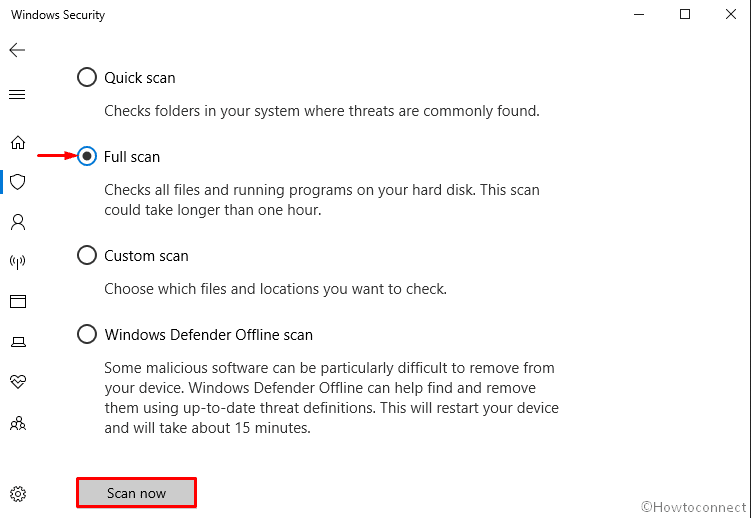
Run Windows System File Checker (“sfc /scannow”)
Corrupted system files are found to cause serious harm in the system including STATUS_CANNOT_LOAD_REGISTRY_FILE issue. Therefore, System File Checker one of the most common resolutions deployed in the Command Prompt. Sfc /scannow will check and inspect all the necessary files in the Windows 10 including DLL files. This is how you need to proceed –
- Open Command Prompt as Admin.
- Once it appears in the screen, Type
sfc /scannowafter the blinking cursor and press Enter.
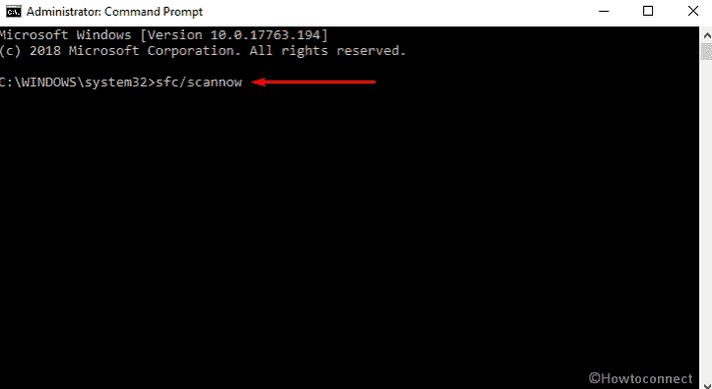
- This will take around 10 minutes or more to scan the whole system. Wait patiently till this procedure ends.
- At last, Reboot your system so that the changes made could take place.
When you are done, Check whether the STATUS_CANNOT_LOAD_REGISTRY_FILE issue is solved or not. If not, follow the next workaround.
Running DISM command
- Press Win+S at once to open Taskbar search.
- When it rolls out, type cmd.exe in the search bar and once the result shows up, click on Run as administrator.
- If a UAC prompts up, Click on Yes to give consent.
- Once the Command Prompt comes into the sight, type the following text code after blinking cursor and hit Enter –
DISM.exe /Online /Cleanup-image /Restorehealth
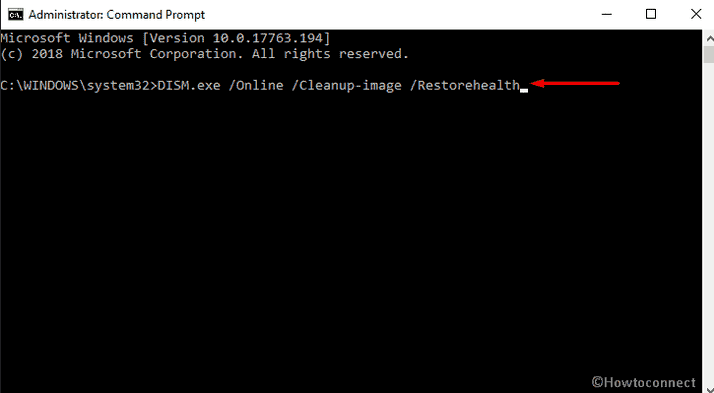
Run CHKDSK Utility
As we have already known that STATUS_CANNOT_LOAD_REGISTRY_FILE BSOD error is the result of Bad sectors from Hard Disk and damaged File system. Hence running this utility will detect these areas and also rectify possible harmed parts. In the process you get the error resolved.
- To initiate, launch Command Prompt with admin privilege.
- On the running window, insert the following command followed by a hit on the Enter key –
Chkdsk /f /C:
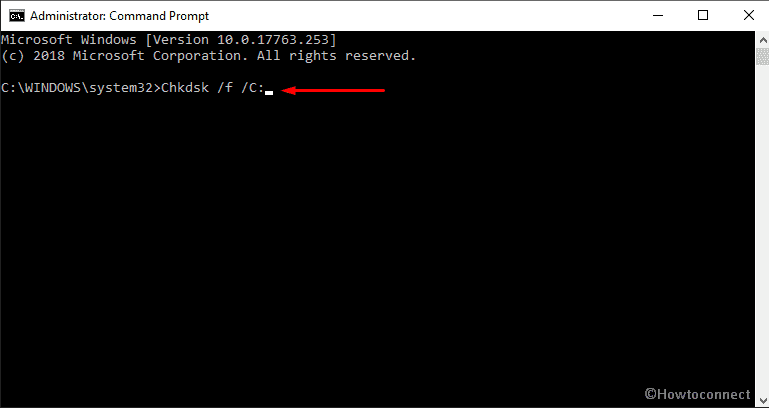
The system will run the utility and fixes the issues once found.
Note- In the command, “f” is attached as to fix the error and C: as the location where Windows 10 is installed In case of installing into other drives, replace this letter like D:, E: and so on.
Run Disk Cleanup utility
A Hard Drive full of junks and unnecessary files will cover lots of space eventually, the whole system will sloth down. Disk Cleanup utility is designed for freeing up space in Hard Drive. The tool will search and analyze each and every component and remove the unnecessary ones.
- Press Win+R hotkey to open the Run dialog box on the bottom left of the screen.
- Type cleanmgr in the text field and click on OK button.
- Once a small dialog appears, click on the drop-down menu and select C: drive then hit the Enter key.
- Disk Cleanup will analyze the whole room and calculate the amount of recoverable free space out of it. After that, you need to click Clean up system files once a wizard appears.
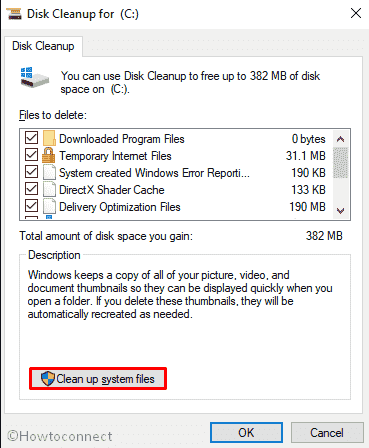
- Again choose the same drive and let the Disk Cleanup for (C:) appear.
- Make sure, you don’t have anything important in the Recycle Bin. Then, Tick all the options except Downloads and finally, click the OK button.
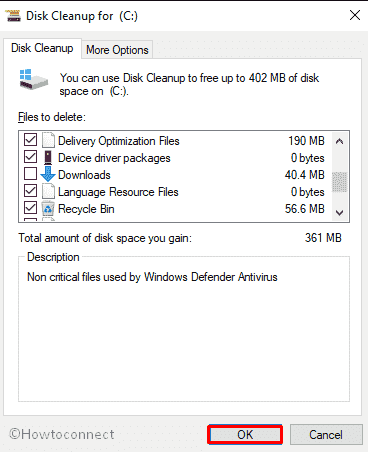
Install all possible Windows Updates
Outdated windows system files are accused of evolving STATUS_CANNOT_LOAD_REGISTRY_FILE error in PC. Therefore, install all the possible updates using the following guidelines –
- Right click on the Start button and select Settings.
- Moving ahead to the application, head to Update & Security tile and do a click on it.
- On the consequent page, choose Windows update option from the left pane.
- Move aside to adjacent right and hit Check for updates option if you are up to date. Else, select Download option under the new updates available here.
Fix up RAM issues
From the Causes, its evident that Corrupted parts in Ram will cause STATUS CANNOT LOAD REGISTRY FILE in the system. Scanning the stick will be little complex hence you have to go for Memory Diagnostic tool. Eventually, you can find out the poor sectors of it and resolve the issue afterward.
- Before starting, save and close all the active apps.
- Go to Start menu and type Windows Memory in the search box.
- Once the result comes up, make a click on Windows Memory Diagnostic.
- On the rolled in pop-up, select the option Restart now and check for problems (recommended).
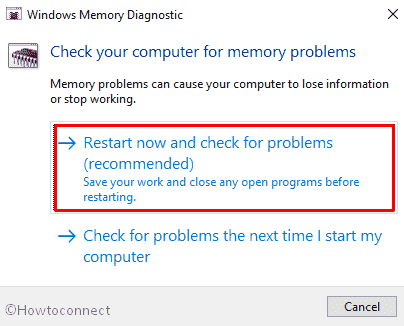
- In just a moment you will see a blue screen window on the screen which will detect memory issues. Once the memory testing gets over 100%, the system will automatically restart itself.
- You can see the test result in the notification area of the taskbar after signing up on your PC.
- The same outcome could be carried out by navigating to the path: Right-click Start Menu => Event Viewer => Windows Log => System.
- Hope this time it has managed to fix the Error STATUS_CANNOT_LOAD_REGISTRY_FILE on your Windows 10 device.
Use Previous System Restore Point
If you have a previously created Restore Point, Windows will roll back to the state where the Operating System will not have any issues after deploying this process. Here is the detail of the method –
- Right-click on the Start button and choose Run option.
- Type rstrui in the empty text box and click OK letting the System Restore wizard appear.
- On the running window, hit the Next option to generate your PC’s Restore.
- In order to view more restore options, make a click on the checkbox against the box Show more restore points.
- Select the latest restore point and click Next to go ahead.
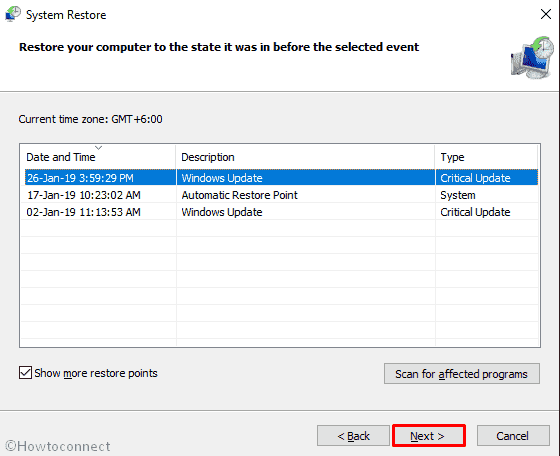
- On the next page, hit Finish to let start this process.
Note: In case of having no restore points, we recommend you to skip this method and move on with the next proceedings. Also, Make sure you have saved and closed all running applications before going through this procedure.
Perform a Clean Install
When you are tired of applying all the workarounds above and still could not manage to resolve STATUS CANNOT LOAD REGISTRY FILE, you have last hope standing yet. A Clean Install is definitely the final treatment you need to implement. In this point of view, you should think of saving all the important files in a Safe place before you start proceedings to avoid greater loss.
Read – How to Clean Install Windows 10 October 2018 Update.
That’s all!!!!
