We are writing here 2 tips to Fix System Icons Missing From Taskbar on Windows 10 – first using settings and second through registry editor.
If you have installed an early new Windows 10 Operating System on your PC and you see Notifications area disappeared from the taskbar then you will get shocked for a moment. You know the notification area updates you about your system segments like network, volume, power, and more quite conveniently and helps you to manage the settings of the concerns from the taskbar directly. It helps you to solve the network or power problems without accessing Control Panel and directly opening the concerned settings and so avoid the things being more complicated. In fact, this Notifications area allows you to fix something in a quick response.
Never mind, if you are encountering the same type of issue on your PC and getting unsuccess to fix them, you can follow this article. We are elaborating few tips to Fix System Icons Missing From Taskbar on Windows 10 permanently.
You may like to Read:
Restore Battery Icon Lost from Windows 8/8.1 Taskbar
How to Fix System Icons Missing from taskbar on Windows 10
Here we are presenting two tips to fix this issue. First through Settings and the second through Registry Editor. You can follow any one of these.
Tips 1 – Through Settings
- Launch Settings from Start Menu.
![]()
- Hit Personalization icon.
![]()
- Choose Taskbar.
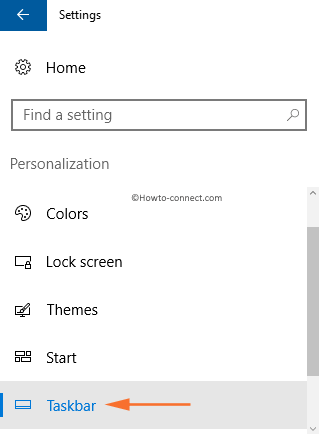
- Next, hit on the link Turn system icons on or off.
![]()
- On Turn System icons on or off Window toggle the icon slider which you like to show on the taskbar.
![]()
You may face the problem of missing icons further. So you need to fix it permanently using Registry Editor.
Tips 2 – Through Registry Hack
This point is worth remembrance that when you launch the Registry Editor on your PC you need to be careful to follow everything in a proper way so that you could avoid any mistake.
- Open Run dialog box by hitting Windows with R button simultaneously. Write Regedit.exe in that box and hit Enter button to get Registry Editor window at the desktop.
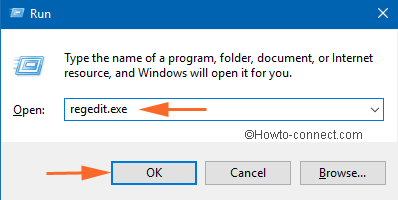
- Navigate the following path in the left pane of the Registry Editor:
HKEY_CURRENT_USER\Software\Classes\Local Settings\Software\Microsoft\Windows\CurrentVersion\TrayNotify
- When you reach the TrayNotify key then right-click on it to choose Export.
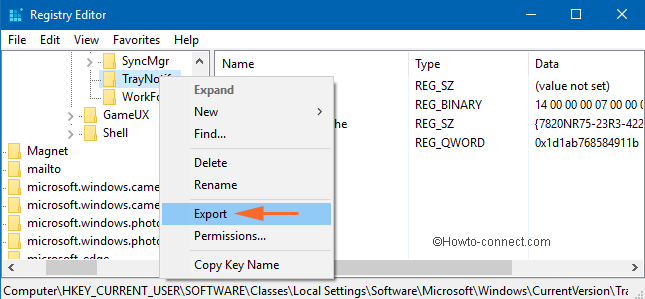
- Under the same key, delete the IconStreams and PastIconStreams named registry BINARYs.
![]()
That’s it.
Now, you can close the Registry Editor and restart your PC once again which will lead your PC to save the changes. When you reach the desktop on your PC then you will get all the missing icons at the taskbar.

Thank you very much @Ran, this method works for me. 🙂
ps: After changed the value, either to Reboot or Task manager>Explorer.exe (restart)
************************************************************************************
What fixed it for me, after many many trials, was changing the following Registry value:
\HKEY_CURRENT_USER\Software\Microsoft\Windows\CurrentVersion\Policies\Explorer\NoTrayItemsDisplay from 1 to 0
************************************************************************************
What fixed it for me, after many many trials, was changing the following Registry value:
\HKEY_CURRENT_USER\Software\Microsoft\Windows\CurrentVersion\Policies\Explorer\NoTrayItemsDisplay from 1 to 0
I inadvertently deleted the power icon from the taskbar.
How do I restore it?
Awesome. It worked!
!! thank you !!
that was so simple and it worked for me too.
I had missing volume, power and a couple of others – wasn’t sure what to do for the best – so I chose to follow what you said and it’s all there – back to normal
much gratitude to you 🙂
wjbinokc’s
advice brought all missing icons in for me (power, volume, remove hardware)
thanks wjbinokc for easy fix!
Hello wjbinokc, You are most welcomed.
I had a problem where one icon was showing on the Taskbar but no picture for the icon. I decided that this might be a Windows Explorer problem. The desktop just might need refreshing. It worked for me. So, before getting into the registry–try restarting Windows Explorer. It is quick and safe. To try this, Right-click on a blank area of your Windows Taskbar. Select “Task Manager” from the pop-up menu. Under the Processes Tab, find “Windows Explorer” on the left side near the very bottom. Right-Click on Windows Explorer and click “Restart”. You’re Done. This did work for me. If it did not fix yours, go to the Tray Notify solution described above.
Thanks for Titanium for speaker icon on taskbar instructions. worked great.
Thanks. I tried both methods but second one was helpful. I wasn’t able to fix the problem through settings because network icon was grayed out and i couldn’t turn it on. So i tried registry hack method and it worked. thanks again
I use Windows 10. My original speaker icon in the toolbar disappeared recently. I found a work-a-round. In the “Search the web and Windows” box in the lower left of your screen, type “volume control.” I see an “Adjust volume control- control panel” at the top of the pop-up. Click on it and it will put an active volume control on your taskbar. To make it permanent, right click on the icon and choose “Pin to taskbar. It changed its form when I did this, but is still functional.
Ok. No problem.
Download TeamViewer from the web and give me Partner id and Password. I will do that for you.
Have you TeamViewer on your PC?
Can you edit registry keys?
Simply get back the volume icon through settings app.
thanks, but I don’t feel comfortable with that.
sorry, not familiar, I don’t think so…
I’m not familiar with doing that. I was just following the procedure above.
No, I’ts not available. Shaded out.
Hello,
I was following your instructions on trying to get my volume icon control back for my taskbar, (windows 10 software). I ran in to a problem, after right clicking TrayNotify, a page comes up and asks for a file name, I’m not sure what to do with that. Can you help me? Thanks, Spoonman