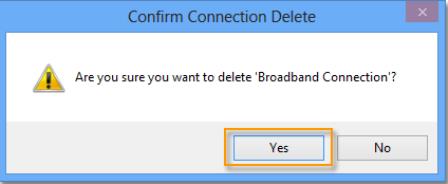When you have upgraded your PC from Windows 7 to Windows 8/10 then you usually face some error messages like The page failed to load or 0xc00d1198. This occurs mainly when you launch Travel and Weather applications. This type of error messages comes due to Network Connection Settings does not support these apps. If you have upgraded your Windows 7 to Windows 8 and yet you have kept your network connection the same as established in Windows 7 then you encounter this issue. Network Connection Settings are not supporting the new version of Windows.
How to Fix The Page Failed to Load or 0xc00d1198 Error in Windows 10/8
To remove these problems, you have to eliminate your previous connections settings and add a new one on Windows 8.
1. Type the text Control Panel in the Modern UI screen then click on the Control Panel in result.
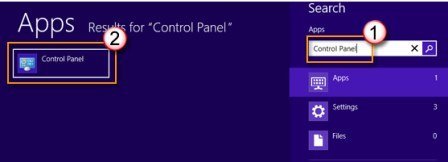
2. Press Network and Internet.
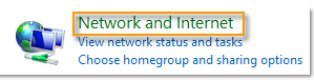
3. After that hit on Network and Sharing Center.
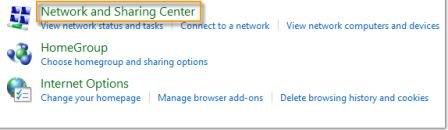
4. Now choose and then click on Change Adapter Settings.
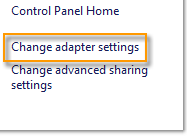
5. Locate your network connection settings which were in Windows 7, such as Broadband connection and right click on it by the mouse pointer. After then select Delete from the menu appearing when you click on the right button. Now click on Yes for confirmation.
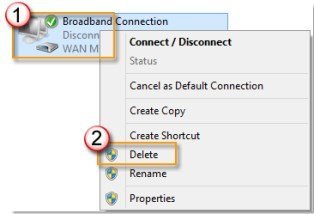
6. At last, come to the Network and Sharing Center and again click on Setup a new connection or network which provides you to enable a new connection according to your choices. After performing these steps you would be able to browse the web with the new settings and you will never get that error messages.