THREAD_TERMINATE_HELD_MUTEX Blue Screen error mostly occurs because of driver issue. The error code 0x4000008A is associated with the BSOD that can anytime affect your system making the operation critical. You will find here a few easy ways to fix THREAD TERMINATE HELD MUTEX in Windows 10.
The mentioned THREAD_TERMINATE_HELD_MUTEX actually indicates that a driver attained a Mutex on the thread that is triggered before the system releases it. This bugcheck also occurs when a driver returns to the User Mode without releasing the Mutex. Afterward results in causing an exception in a way the running thread is terminated.
Solutions to THREAD_TERMINATE_HELD_MUTEX
Here is how to fix THREAD_TERMINATE_HELD_MUTEX in BSOD in Windows 10 –
Remove recently installed hardware or driver
Blue Screen Of Death can be triggered from an external Hard disk, a driver that you have installed recently. In this case, you need to disconnect them physically to eliminate the issue completely. After doing so, check for the persistence of error.
Disable Various Drivers, Rollback and Reinstall them
Outdated drivers are generally likely to cause THREAD TERMINATE HELD MUTEX BSOD error in Windows 10. Therefore, we recommend you to disable culprit drivers from your device and re-install them. The best way in this regard is to visit the manufacturer websites like Intel, AMD or NVIDIA and Download the latest versions of each from Drivers section.
For disabling a troublesome driver, follow the below procedure:
- Press Win+X keys at once and select Device Manager from the list.
- Once it opened in a separate window, reach out to your Display adapter and expand it by clicking on it.
- After finally expanded, make a right click on the driver you opt to disable.
- Select Uninstall device option from there.
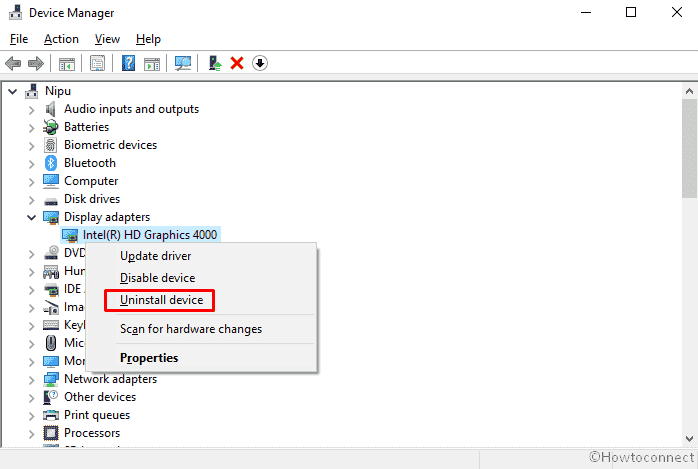
- Also, choose Uninstall once UAC popup floats up on the screen.
- Reboot Windows 10.
Ensure all the Memory Modules in use are of the same kind
The resolution process itself little tech-based as well as tricky too. If you intend to use the number of external RAM in your machine, it is obvious to have them in the same frequency. Besides, the Chip inside must be compatible well with the device. In case of attaching the sockets using the adapter or a malfunctioning tool, this can also result in evolving various errors. If you are having these issues, it is legit to uninstall them and reinstall again in a proper way using the compatible Hardware.
That’s all!!!!
