Though no operating system is error-free, even so, the frequent issues often cause irritation and frustration as well. Imagine, you are enjoying your favorite movie and suddenly your sound system stopped working! Does it feel good! Of course not. Many users are complaining about the same occurrence from last few days, especially who have VIA HD Audio Driver. Commonly, the problem starts appearing after upgrading the Windows version. However, when you experience the same, don’t worry because you will find the ways to fix VIA HD Audio Drivers won’t work in Windows 10 further.
The sound is a basic requirement of every user and everyone prefers the best tool. VIA HD Audio Drivers is a next-generation utility that delivers high-quality tone. The software is popular among the users and compatible with Windows 10. But sometimes you may get VIA HD Audio Drivers issues, ending with Microphone and sound problems.
Related – How to Identify if a Driver is Causing Issues in Windows 10 with Verifier
VIA HD Audio Drivers Won’t Work on Windows 10 Solutions
Here is how to fix VIA HD Audio Drivers won’t work in Windows 10 –
Troubleshoot your Audio drive
The Audio troubleshooter is a Built-in tool of Windows 10 to detect and resolve sound issues on Windows 10. This will easily fix VIA HD Audio Drivers Won’t Work problem.
Step-1: Press Win+I together to launch the Settings app.
Step-2: On the following Window, click on Update & Security.
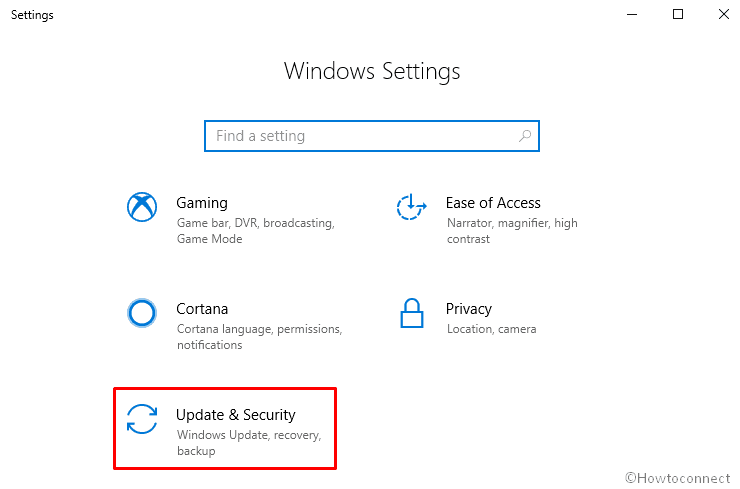
Step-3: From the left column, select Troubleshoot and then shift to the right side. Locate Playing Audio and click on it. After it expands, click on Run the troubleshooter.
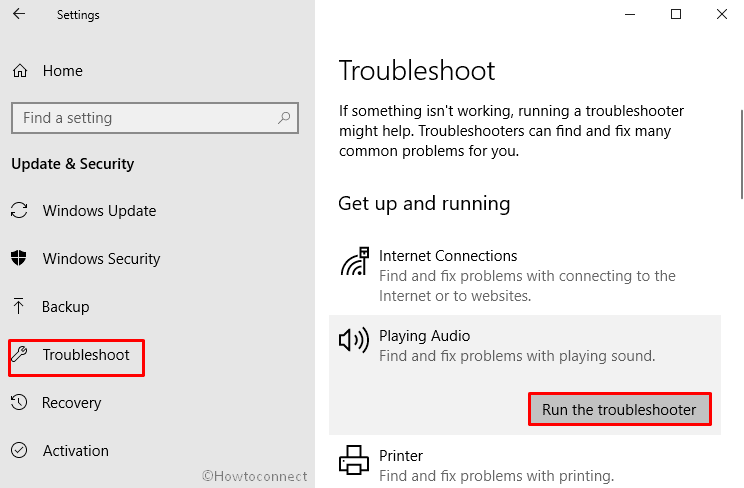
Step-4: The application will start detecting the probable issues in a moment. Follow all the On Screen Instruction to complete the troubleshooting process.
Once you are done, Restart your PC.
Set the VIA HD Audio as your Default Device
The problem may also occur because of the existence of multiple audio devices on your system. If VIA is not set as your default one, it fails to function properly.
Perform a right-click on the volume Icon located in the Taskbar and then Select Sounds from the visible options.
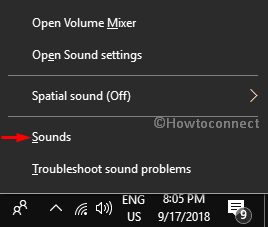
On the following Wizard, Shift to the Playback tab.
Here, click on Speakers of VIA High Definition Audio from the list and then select Set Default.
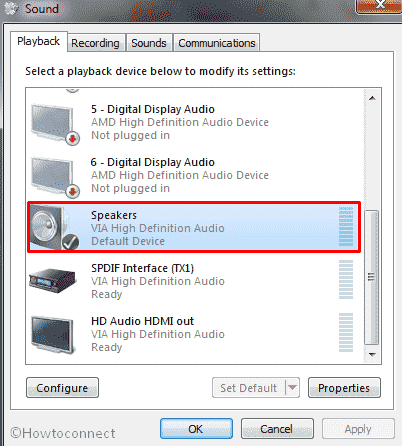
Now, click on Apply and then OK in order to make the changes effective.
Reboot your PC and check if VIA HD Audio Drivers Won’t Work issue is resolved now.
Change the Default Audio Settings
- Perform a click on taskbar search and type Sound. Once the result turns up, hit Enter.
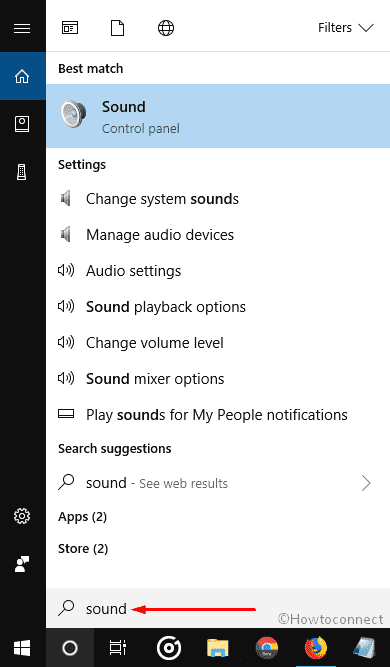
- On the Playback tab, do double click on the speaker of VIA High Definition Audio to open its Properties Wizard.
- Then, switch to the Advanced tab.
- Select any 16-bit option from the Drop-Down list of Default Format.
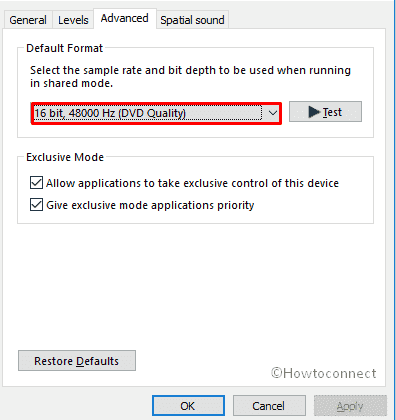
- Click on Apply after then OK in order to save the modifications.
If the issue persists, perform the same for your Microphone as well.
Reinstall the Driver
If nothing works to dispel VIA HD Audio Drivers Won’t Work issue, the last thing you can do is to get its new version.
- Press Win+S jointly and then type Device Manager in the search box. When the result shows up, hit Enter on your keyboard.
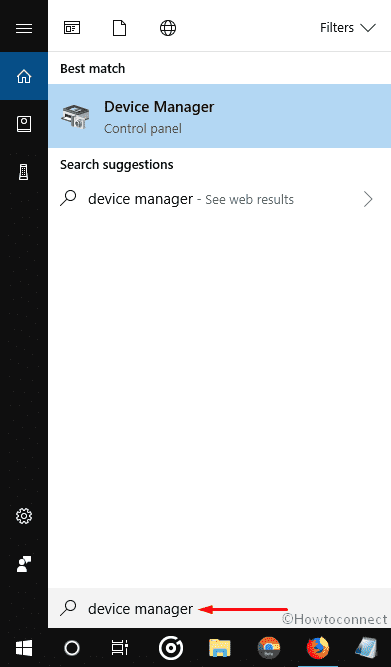
- Locate Sound, Video and games Controllers option and make double click on it to expand.
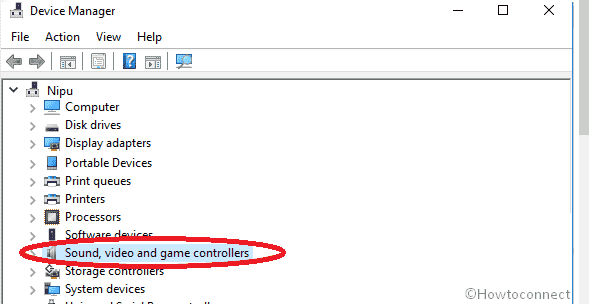
- Now, do right-click on VIA High Definition Audio and select Uninstall.
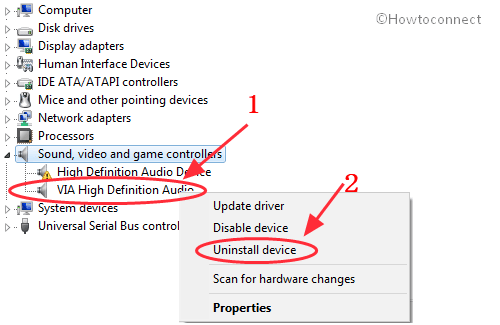
- A pop-up will roll up for final confirmation. In that Wizard, check the corresponding box of Delete the driver software for this device and then click on Uninstall.
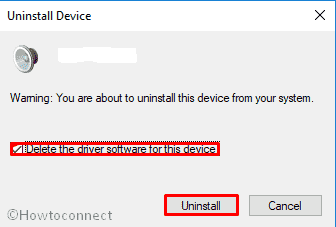
- Thereafter, Restart your system. Visit the manufacturer’s website and acquire the real McCoy up-to-date version of the software. After installing make sure that VIA HD Audio Drivers Won’t Work issue is solved.
That’s All!
