Windows Defender is an advanced built-in antimalware tool that safeguards your Windows 10 computer from the different type of threats and attacks. But when you install third-party software such as Bitdefender, Avast or Norton for the same purpose, you may encounter 0x800704ec Error. Usually, this code appears while attempting to open Windows Defender Firewall. The issue befalls because of the conflict between the built in and 3rd party security tools. Here, in this context, we will discuss How to Fix Windows Defender 0x800704ec Error Code in Windows 10.
Rather than a big threat, 0x800704ec Error is just a formal notification that informs your program is unable to start. Mainly the issue occurs due to a third-party anti-virus program, but often damaged system files or faulty Group Policy settings may cause the same. Furthermore, this problem may also be a result of unnoticed malware which gets into the device. As there is no specific reason behind this issue, you may need to perform several workarounds to fix it out.
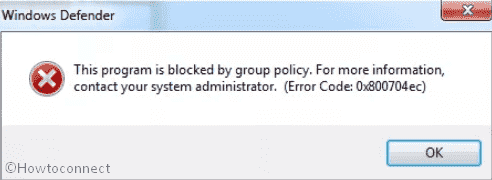
Windows Defender 0x800704ec Solutions
Here is How to Fix Windows Defender 0X800704ec Error in Windows 10 –
Enable the Windows Defender Services
If another antivirus turned off your Windows Defender program, you need to turn it on.
Step-1: Open the Run dialog box by pressing Win+R keys together.
Step-2: Type services.msc in the text box and then hit Enter.
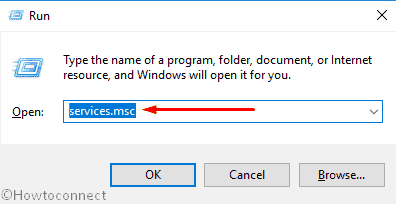
Step-3: Locate the Windows Defender Services on the following Console and check if they are running.
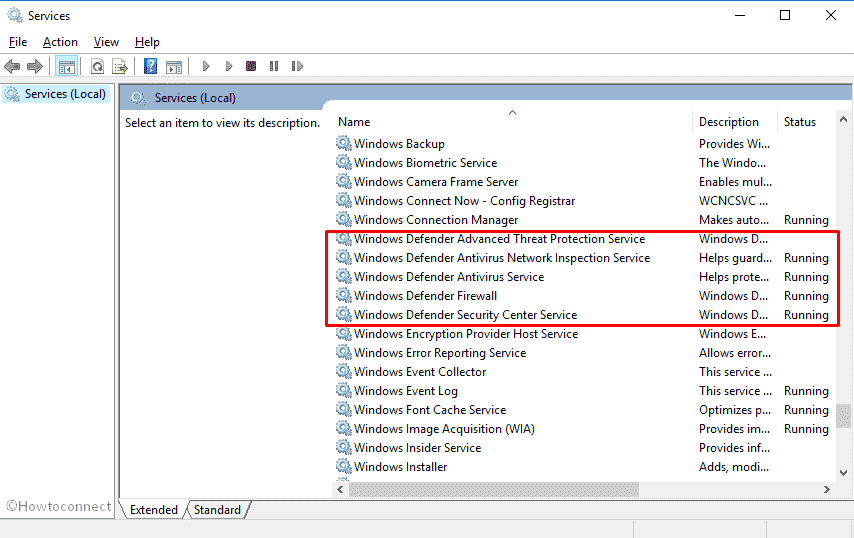
Step-4: If the Status column is blank, do right-click on that Service and select Start to enable it again.
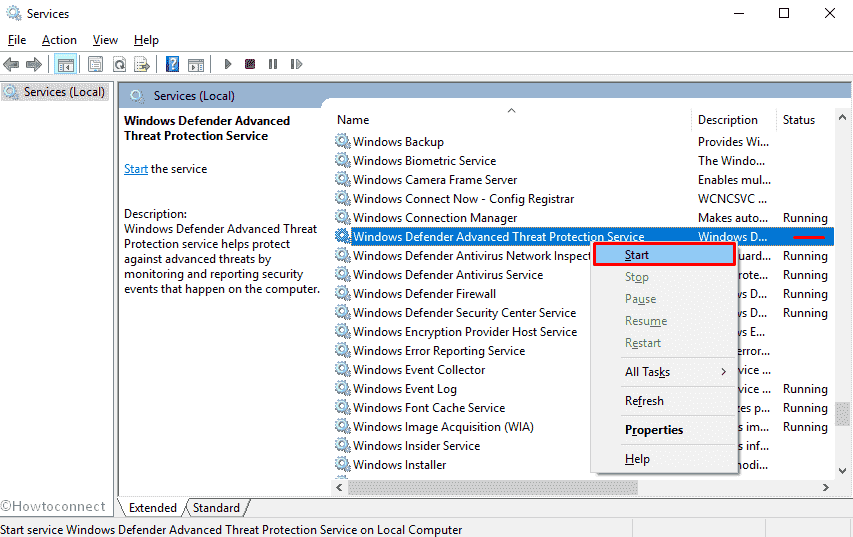
Start-5: Then Restart your system and check if the 0x800704ec error is gone now.
Remove the Third-Party Antivirus
As we already said, the main reason for the Windows Defender 0x800704ec error code is a third-party antivirus. So, you need to either disable it or remove it.
Press Win+R hotkey jointly in order to open Run Dialog.
When it appears, type appwiz.cpl in the text field and hit Enter.
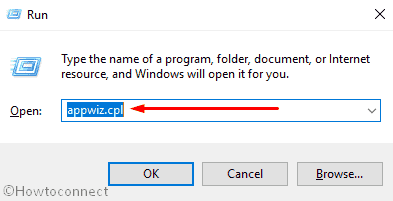
Step-3: On the following Window, locate the third-party antimalware tool that is installed in your PC. Do right-click on it and Select Uninstall.
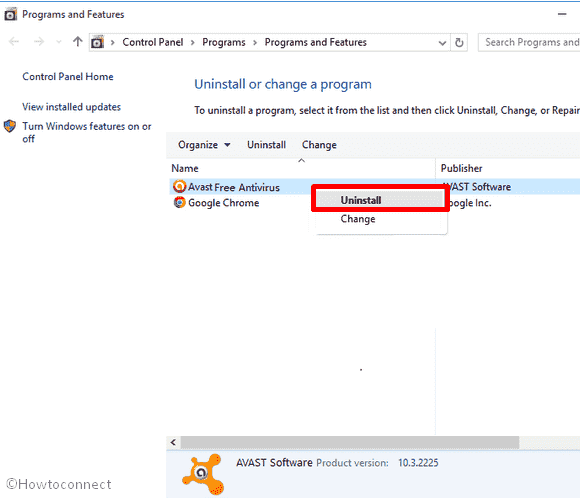
Step-4: A pop-up will turn up for final confirmation, again click on Uninstall to remove it.
Use Registry Editor
You can Fix Windows Defender 0x800704ec Error with Registry Editor too.
Type regedit in the Taskbar search and when the result comes into view, Press Enter.
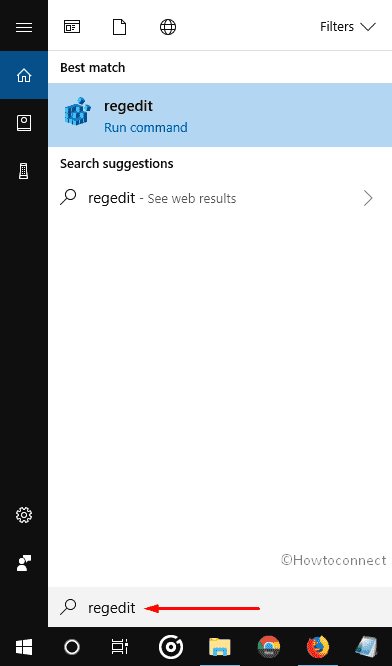
A UAC will prompt up, click on Yes to give corroboration.
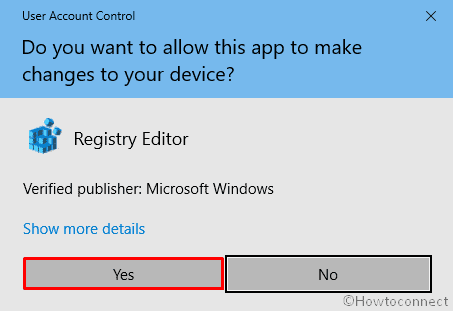
Once the Registry Editor wizard shows up, navigate the following path using left column –
HKEY_LOCAL_MACHINE\SOFTWARE\Policies\Microsoft\Windows Defender
In the right pane, locate the value with REG_DWORD Type and then double-click on it.
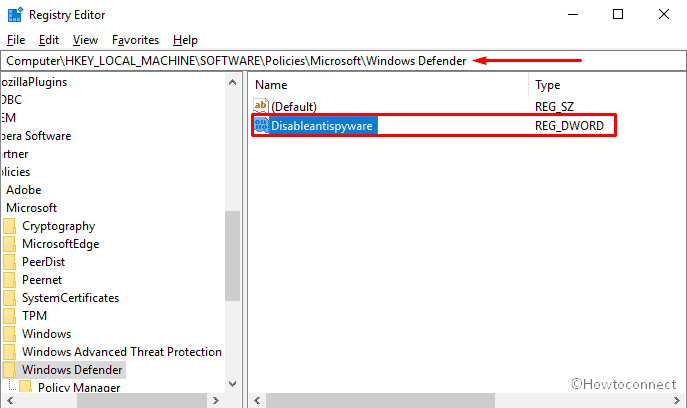
On the Edit string, set 0 in the Value data field and click on OK to save the changes.
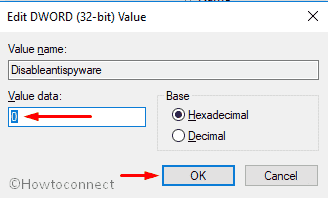
Alter the Settings of Group Policy
Often Group Policy causes Windows Defender 0x800704ec Error in Windows 10. To fix it, follow the below steps –
Do right-click on the Start button and select Run.
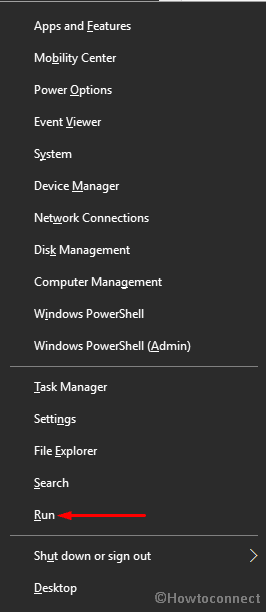
When it appears, type gpedit.msc in the text box and hit Enter.
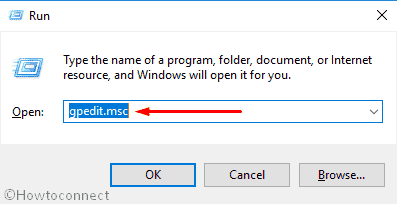
Here, you will view Local Group Policy Editor Wizard. Reach out to the following path using the left column –
"Computer Configuration >Administrative Templates >Windows Components"

Hereafter, Locate Windows Defender Antivirus and then do a click on it.
Shift to the right pane. Either perform a double click on Turn off Windows Defender Antivirus or right click on it and select Edit.
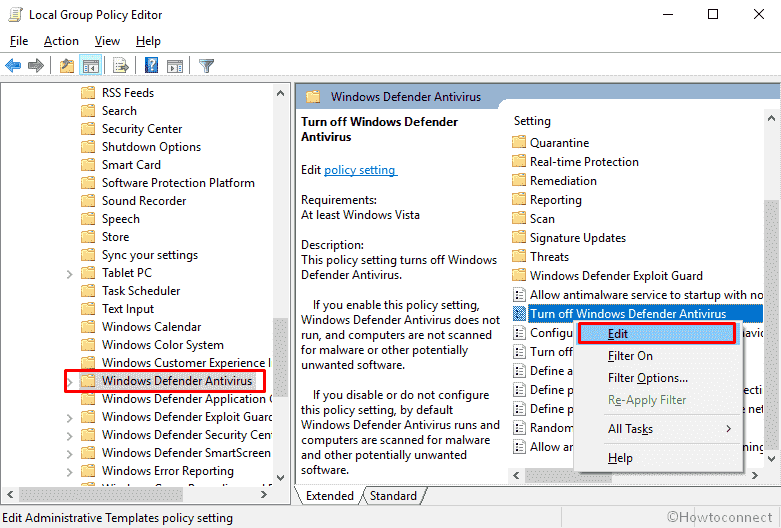
On the following wizard, Select the radio button of Not Cofigured and thereafter click on Apply and then OK to save the changes.
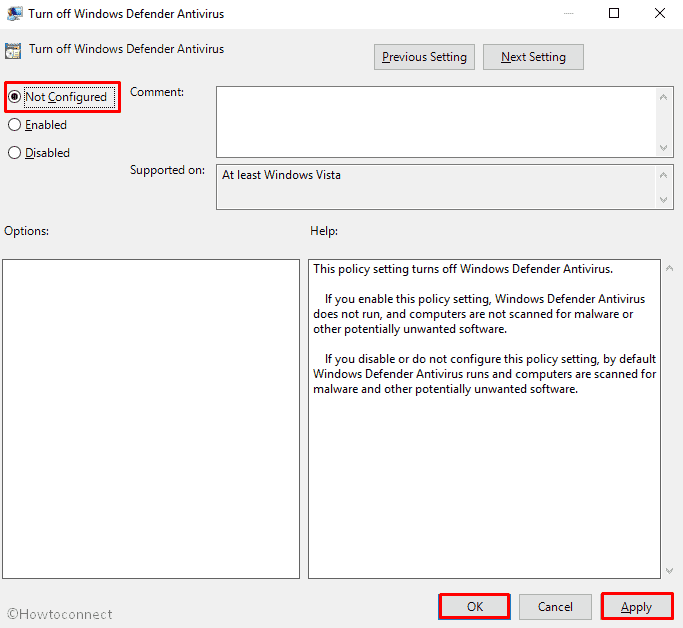
System Optimization
When this error is caused by Corrupted or Damaged files then you can repair it in the following way –
Firstly, open Command Prompt as admin.
Type sfc /scannow after the blinking cursor and then hit Enter.
As this process will take time, don’t interrupt it in between. Once it’s done, run the following command one by one –
exe/Online/Cleanup.images/Scanhealth
exe/Online/Cleanup.images/Restore health
Lastly, exit the Command Prompt and Restart your PC.
Let us know which workaround helped you to Fix Windows Defender 0x800704ec Error.
That’s all!
