While setting up a PIN in Windows 10 or 11, some of the users find error 0x801c0451. Though the Windows Hello error code disappears after several rounds of reboots, the problem occurs again after a certain period of time. Since setting up a PIN fails, you will not be able to configure any other Hello sign-in options like Face, Fingerprint. Most of all, the issue results in a system crash if unattended for longer.
The full error message is like – “Something went wrong, We aren’t able to set up your PIN. Sometimes, it helps to try again or you can skip for now and do this later. Error code: 0x801c0451”. Main factor in this Windows Hello bug is sleep mode and a simple trick can help you get rid of this. However, for some users, resetting PIN and using a local account have rescued them from this error stage in Windows 11 and 10. See – Fix: We weren’t able to set up your PIN in Windows 10.
Windows Hello error 0x801c0451 in Windows 10 or 11
Here is how to fix Windows Hello error 0x801c0451 in Windows 10 or 11 –
Way-1: Disable Sleep Mode
Sleep Mode in Windows is a special power option that scrimps the energy of the device at a low power state. For this, the method will turn off the display when a user wants to have some rest and not use the machine at all. Dissimilar to shutting down or rebooting; when the computer wakes up from Sleep mode, it allows to resume everything how it was in the previous session.
In recent times, Sleep Mode is causing a few issues and Windows Hello error 0x801c0451 in Windows 10 or 11 is one of them. However, disabling the same may fix the error, follow the below steps to do that –
- Click the search icon from the taskbar.
- Type control.exe.
- Hit – Enter.
- Set the View by option to Large icons.
- Choose Power Options.
- From the right pane, click – Change plan settings link located beside your selected plan.
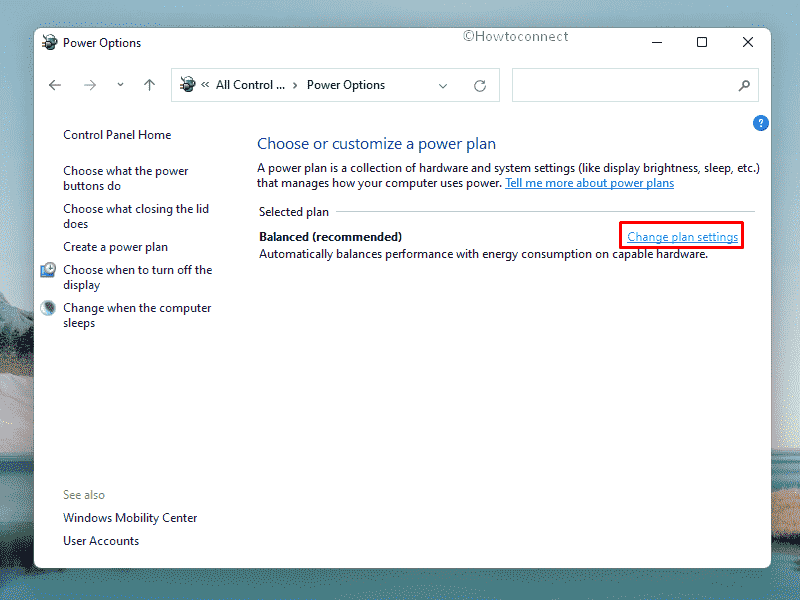
- Set Put the computer to sleep to Never for both On battery and Plugged in options.
- Click – Save changes.
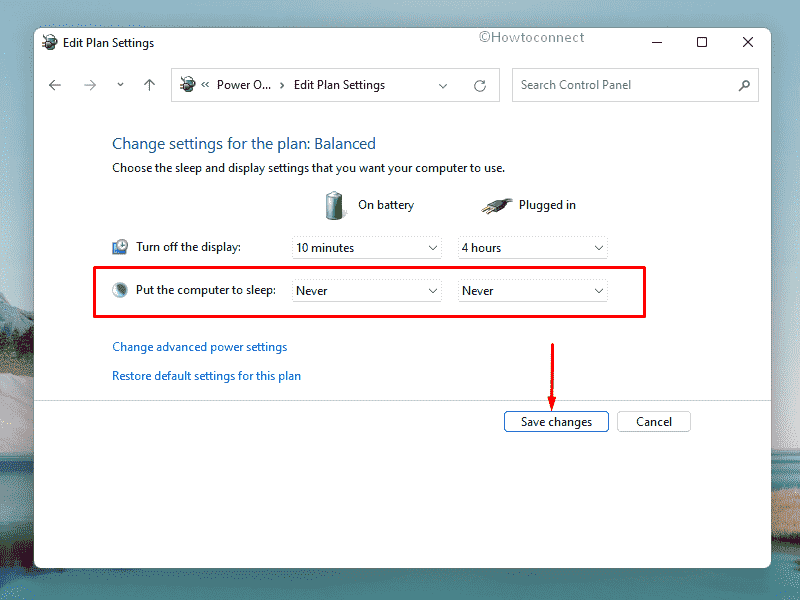
Read the method in detail – How to Change Sleep Settings in Windows 10.
Way-2: Reset PIN to fix Error code 0x801c0451
Windows Hello error 0x801c0451 is closely associated with the Password or PIN you use in the computer for logging in purposes. Resetting the same can also troubleshoot the error effectively so follow the steps to reset or remove the PIN and Password in Windows 10 or 11 –
- Press – Windows key.
- Type in – sign in options.
- When the settings page shows up in search result, hit – Enter.
- From the right side, select – PIN (Windows Hello) or Windows Hello PIN.
- Click – I forgot my PIN.
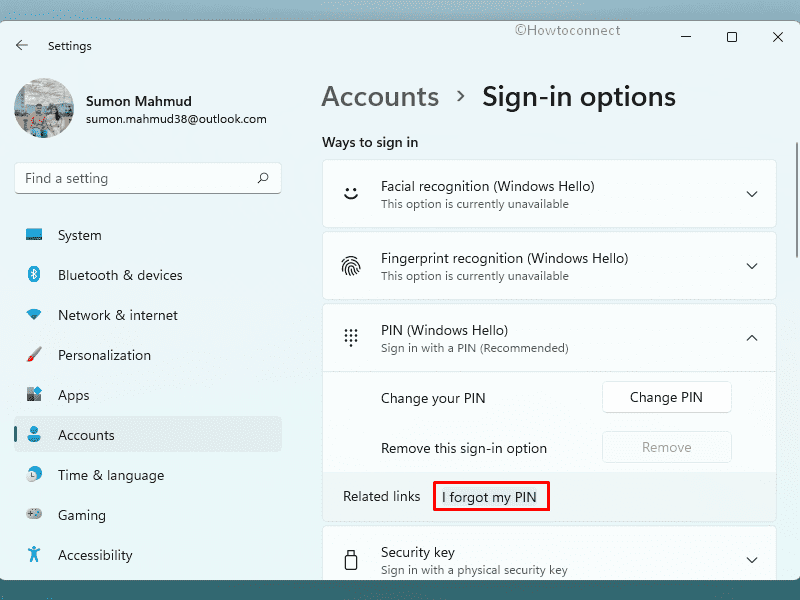
- Enter credentials for your Microsoft accounts.
- If two-factor authentication is enabled, you will have to provide the verification code.
- Click Continue on the verification message.
- Insert new PIN twice to set it up.
Way-3: Uninstall Windows update
Despite Windows Updates bring so many modifications, it may be detrimental sometimes. Furthermore, a few update files may appear buggy as well make abnormal changes to the device.
If you are having Windows Hello error 0x801c0451 in Windows 10 or 11 after installing a patch, uninstall the problematic one. To do so, follow the below guidelines –
- Press – Windows + R.
- Type – appwiz.cpl.
- Click – OK.
- From the left column of the Programs and Features window, click on – View installed updates.
- Find the KB version your system installed lately. It’s present under Microsoft Windows section.
- Right-click on the update and select – Uninstall.
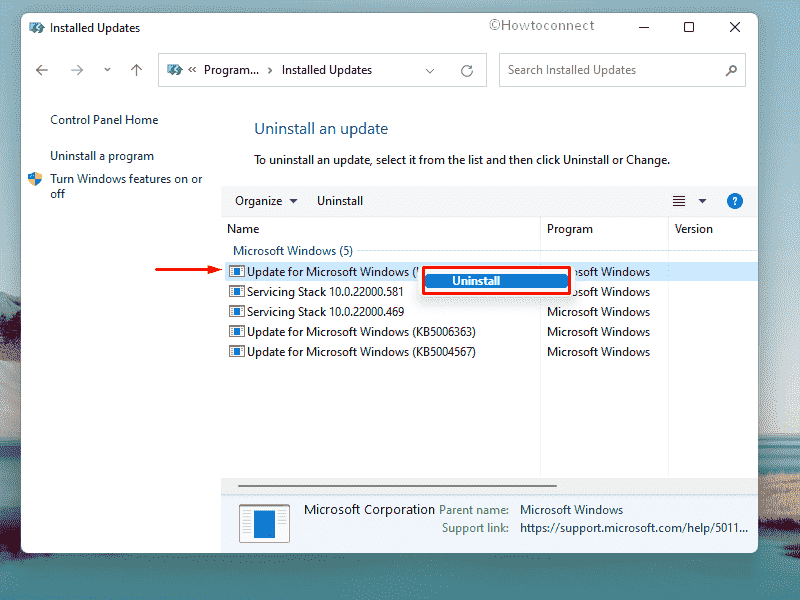
- To confirm the process, again click – Uninstall if the system asks for it.
- Follow further instructions to completely get rid of the update.
- Lastly, reboot Windows and check if the error appears anymore.
Way-4: Make Microsoft Account your Local Account
Many users have claimed to resolve the Windows Hello error 0x801c0451 in Windows 10 or 11 by converting their Microsoft Account to a Local Account. To continue this workaround, follow the below instructions –
- Open Windows Settings app.
- Select – Accounts.
- Click on – Your info.
- Now select – Sign in with a local account instead.
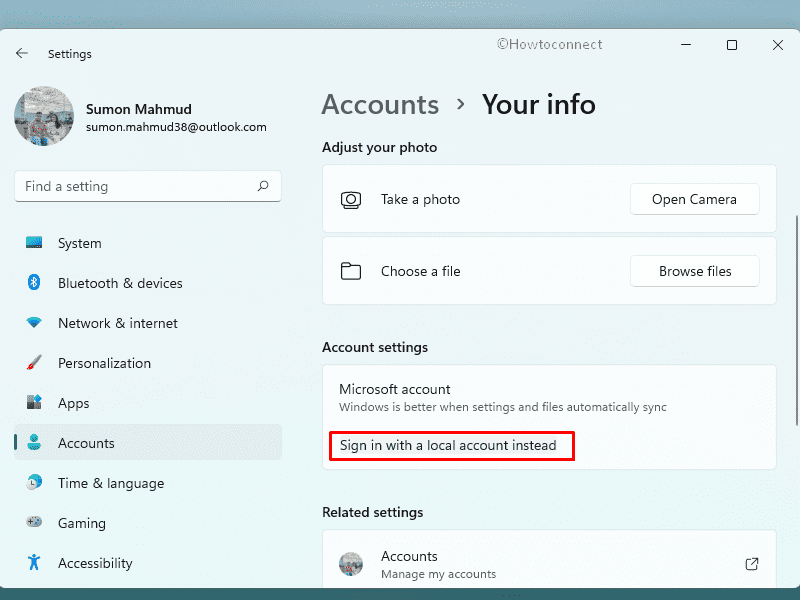
- Provide your Microsoft account password.
- Click – Next.
- Type the name you want to set for your account.
- Set a new password.
- Type a hint that will be helpful if you need to recover your password in the future.
- Click on Sign out followed by Finish.
- Sign back into your account.
After performing the above steps, Windows will be disconnected from your Microsoft account and the OS will get switched to the traditional local user account.
Way-5: Check for recent Windows Updates to solve 0x801c0451
Oftentimes, Windows gets outdated and it disables some features temporarily unless you update it in time. Also, faulty updates can cause issues and errors like 0x801c0451 strikes in Windows 11 or 10. If so, Microsoft will provide a bug fix for the same and the fatal code should be resolved easily after updating the OS.
Updating process in Windows 10 or 11 is autonomous, takes place automatically If there is a stable internet connection. However, the process required user attention for restarting repeatedly for the sake of installing the updates. For some reason, patches may never be downloaded or may stop at a certain percentage. Therefore, you have to proceed manually and check for updates. To do so, follow the below steps –
- Press – Windows + X.
- Choose – Run.
- In the command box, insert – ms-settings:windowsupdate.
- Hit – Enter.
- From the right-pane, click – Check for updates.
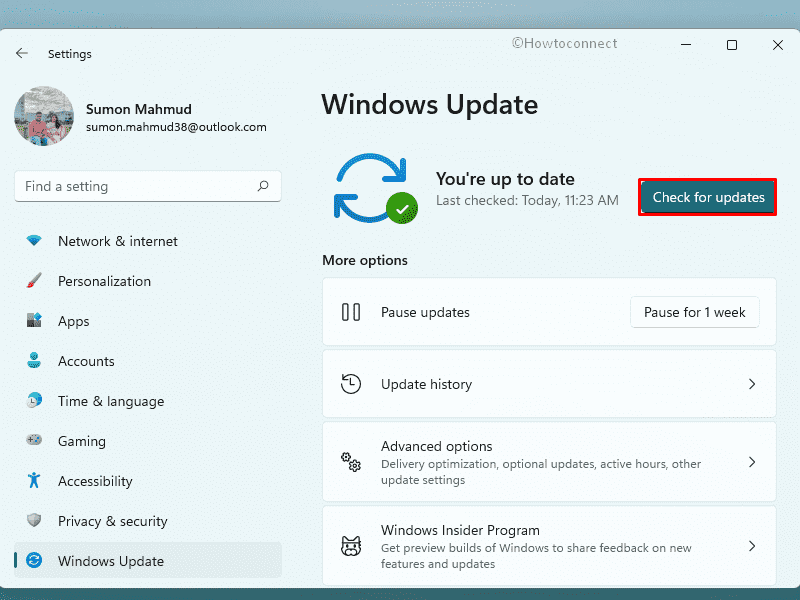
- If any update is available, it should be downloaded and installed automatically. If the system asks for manual clicks, do it.
- After completion, click – Restart now.
Way-6: Revert any changes
In case none of the above resolution processes can fix Windows Hello error 0x801c0451 in Windows 10 or 11, there might be critical settings changes in the system. An abnormal modification in the Registry or default settings can bring irrecoverable glitches. However, performing System Restore can easily bring back the old state of the computer and you may get rid of the error.
System Restore is a default Windows feature that helps to get back to a previously saved point without making any change. At this point, you may carry out System Restore to avoid the error effectively using the below guidelines –
- Press – Windows+S.
- Type in – control panel.
- Hit – Enter.
- In the search bar of the appearing window, type – recovery.
- Select – Recovery first and then Open System Restore.
- Click – Next.
- Choose the restore point that you want to bring back and then select Scan for affected programs.
- You’ll see a list of items that will be deleted if you opt for this restore point. Select one.
- If everything seems right Close the Window.
- Click on Next on the System restore wizard.
- Select Finish.
- Finally, click on Yes if a confirmation prompt appears.
Methods list:
Way-1: Disable Sleep Mode
Way-2: Reset PIN
Way-3: Uninstall Windows update
Way-4: Make Microsoft Account your Local Account
Way-5: Check for recent Windows Updates
Way-6: Revert any changes
That’s all!!!
