Several users complain about automatic deactivation of Windows 10 after installing an update or changing hardware like motherboard. During this issue, they come across an error message – “Windows reported that no product key was found 0xc004f213″.
Commonly, 0xc004f213 appears because Windows couldn’t transfer the preinstalled product key while updating a version. Furthermore, Hardware replacement, bugs, and inconsistency in the identification of license key might also be reasons.
Windows reported that no product key was found 0xc004f213
Here is How to Fix Windows reported that no product key was found 0xc004f213 –
1] Install Windows update if pending
This activation error is a known bug to Microsoft and the experts there are working to find a solution. When you would read and apply this method the resolution could have been available for users through Windows update. Therefore, install pending patches first to fix 0xc004f213 –
- Click Start and type – updates.
- Hit – Enter and select – Check for updates.
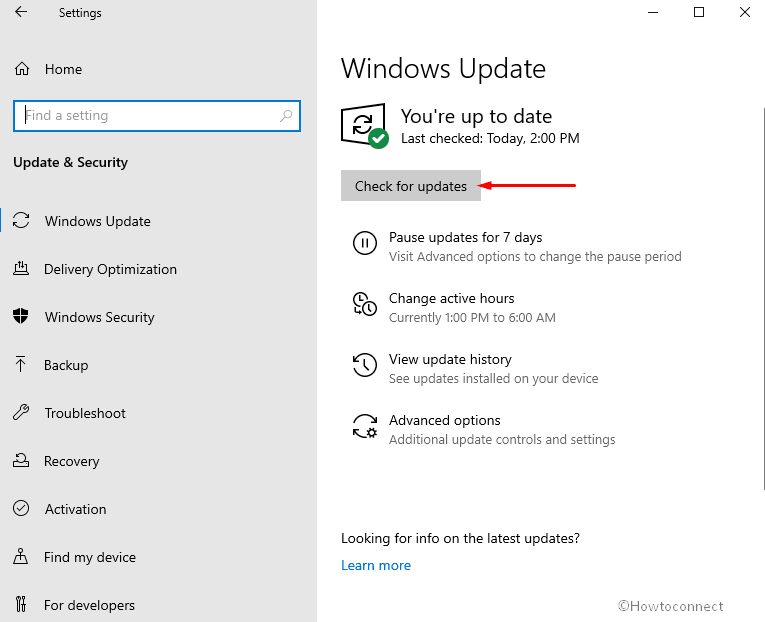
- The update will be automatically downloaded and ask you to reboot the computer. So, click – Restart now.
2] Uninstall recently installed patch
Since the flaw might be the consequence of a patch installed on your PC, therefore, remove the update KB as a solution. Mostly, this activation problem unexpectedly starts when you install a cumulative update. Once the update is removed the error is fixed, therefore, follow the instructions –
- Press Winkey and then type – update history.
- When a Settings page appears, click – Uninstall updates.
- A separate window from Control panel will prompt up; go to the Microsoft Windows section.
- Right-click on the most recently installed update and select – Uninstall.
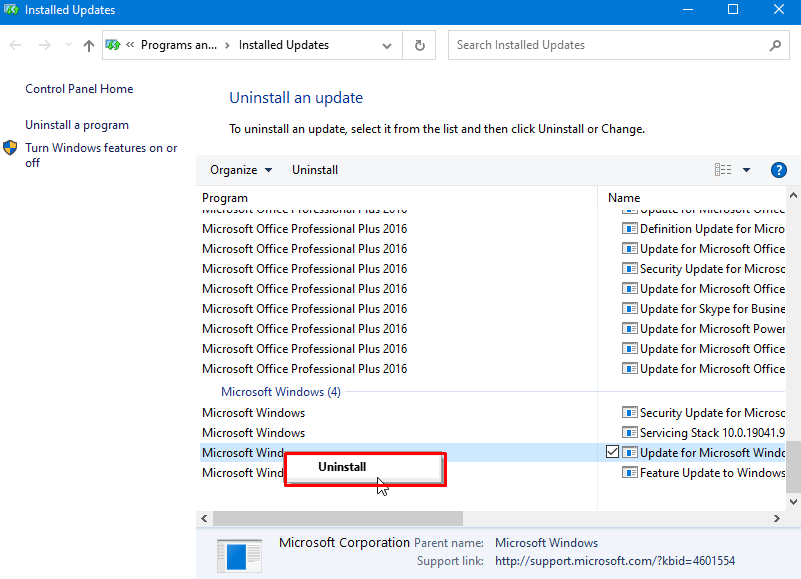
- A small pop-up will ask you for confirmation, click – Yes.
- Wait until the removal of the update as it may restart the system one or more times.
- Check if 0xc004f213 fault is fixed.
3] Use activation Troubleshooter
Activation Troubleshooter is the most useful tool when you face 0xc004f213 error. You need to now run this utility to fix no product key was found issue after you completed the update related solutions from above.
- Click the Search from taskbar.
- Type in – activation and hit the – Enter.
- After the Settings page appeared, select – Troubleshoot.
- Follow the guidelines showing on the activation troubleshooter wizard till the end.
4] Activate again using cmd command
When finding 0xc004f213 error you can try to activate Windows 10 manually via cmd command. Here, we are sharing a .vbs file that will help you to detect the license key. Hence, find the then activate using that to fix the bug code –
- Click the link product_key and extract the downloaded file.
- Double click the product.vbs to see the product key of your system.
- Press the Win key and type activation.
- Hit Enter and activate using the key you have noted.
5] Make Sure the product key is valid and genuine
Everything failed to work in order to fix the aforesaid issue indicates that the digital license you are trying to use is not genuine. With the copy of Windows 10, a 25 character activation code is provided by any means subject to the mode of purchase. Use that key to fix the problem with the instructions below –
- Press – Win+I.
- Chose – Update & Security.
- Click the – Activation.
- Select – Activate and insert the code you got with the copy.
6] Buy an activation Key
Suppose you have changed the motherboard and found that you haven’t created a Microsoft account before the replacement. Now you cannot run the Activation Troubleshooter to fix the error 0XC004F213. You have now 2 methods to proceed ahead –
a. Fit the old motherboard replacing with the new one
Although you can retrieve the product key after fitting back the old motherboard this is not a practical method. In this situation, one last option remains is buying a new digital license.
b. Buy a new digital license
As the choices have run short, you have to purchase a new license key from the Microsoft Store. Now follow the technique –
- Hit Win+X and select Settings.
- Choose – Update & Security.
- Click “Activation” from the left and click – Activate.
- Paste the new product key to solve the 0XC004F213 error.
7] Contact a Microsoft support Agent
In case, you fail to solve the activation erroneousness then the last option is to contact a Microsoft support agent. If necessary they can facilitate remote activation for the affected PC.
8] Check Date and time Settings
Occasionally, incorrect date & time settings also lead to throwing this error after installing a new update on Windows 10. Selection of the wrong options there doesn’t allow the activation server to identify the correct machine. Hence, review all the settings carefully and correct if anything wrong and restart your PC to see if the error is vanished now.
- Press – Windows logo key.
- Select the Settings cog.
- Click – Time & Language.
- Go to the right pane of the subsequent settings page and see if the Time zone is accurate.
- Check the other settings and change as per your preferences.
9] Correct network problem
Windows reported that no product key was found 0xc004f213 might also appear when your PC is confronting any network problems. Check the internet access intermittency that may block the activation and show the error message. Best solution, in this case, is to soft reset router which can be performed easily even by a layman.
- Power off the network adapter and wait for a minimum of 10 seconds of time.
- Switch on the adapter and then start activating.
Methods list:
1] Install Windows update if pending
2] Uninstall recently installed patch
3] Use activation Troubleshooter
4] Activate again using cmd command
5] Make Sure the product key is valid and genuine
6] Buy an activation Key
7] Contact a Microsoft support Agent
8] Check Date and time Settings
9] Correct network problem
That’s all!!
